This post from MiniTool Video Converter explains how to download WhatsApp audio on your mobile phone and PC and how to convert WhatsApp audio to MP3.
WhatsApp is a free messaging app that allows you to have video and voice calls, send voice messages, send GIFs, videos, photos, documents, and more.
You can easily save a video from WhatsApp, but can you save voice messages from WhatsApp? Many people are wondering how to download WhatsApp audio messages. Here’s a step-by-step guide.
How to Download WhatsApp Audio on Android
How to save WhatsApp audio on Android? Here are 2 simple ways for you.
Way 1: Via Email
Step 1. Open the WhatsApp app and open the conversation containing the voice message you want to save.
Step 2. Tap and hold the voice note until the menus appear. Tap the three vertical dots and select Share.
Step 3. From the pop-up menu, tap your email app like Gmail, and send an email to your own email.
Step 4. Open the email and download the audio to your phone.
Way 2: Via Internal Storage
You can save several WhatsApp voice messages at once from your device’s file manager. Here’s how:
Step 1. Launch the File Manager app on your device and navigate to your WhatsApp’s storage location, Phone Storage, or SD Card.
Step 2. Tap the WhatsApp file folder > Media > WhatsApp Voice Notes.
Note: Don’t select the WhatsApp Audio folder because it contains music files instead of voice messages.
Step 3. Sort these voice notes by time and date to find the target one.
Step 4. Select the voice notes you can download and click Copy to paste them to another location.
How to Download WhatsApp Audio on iPhone
Here’s how to download audio from WhatsApp on your iPhone.
Step 1. Open the WhatsApp app and locate the voice message you want to save.
Step 2. Tap and hold the voice note and select Forward. Click the Share icon at the bottom right corner.
Step 4. Select Mail and enter your email address to send yourself an email. Go to your email account and tap the attached audio file to download it to your device.
Step 5. Alternatively, click the Save to Files option, and then you’ll see available folders to save your audio. You can click Downloads > Save to download the audio. Then, go to the Files app to find the saved WhatsApp audio.
How to Download WhatsApp Audio on PC
Follow the steps below to learn how to save WhatsApp audio from WhatsApp Web.
Step 1. Open the WhatsApp Web website or desktop app.
Step 2. Open a conversation and select the voice message you want to download.
Step 3. Click Download, choose a folder, and click Save to download the WhatsApp audio to your PC.
How to Convert WhatsApp Audio to MP3
When you download a WhatsApp voice message to your PC, you’ll find it’s in OGG format. Many people want to convert WhatsApp audio to MP3 for better compatibility.
This part shows you how to convert a saved WhatsApp audio file to MP3 with MiniTool Video Converter, a free MP3 audio converter for Windows 11/10.
MiniTool Video ConverterClick to Download100%Clean & Safe
Step 1. Download, install, and then launch MiniTool Video Converter.
Step 2. Click Add Files to upload your WhatsApp audio file.
Step 3. Click on the icon circled in the screenshot below, go to Audio > MP3, and choose quality.
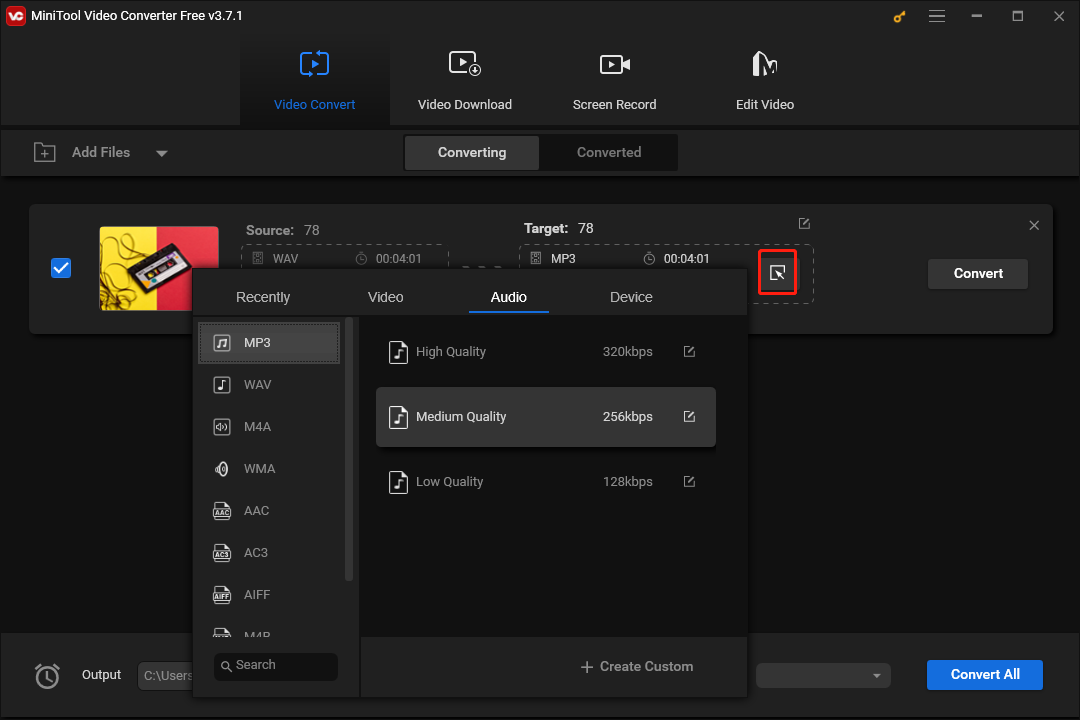
Step 4. Click the Convert button to start the conversion. Once done, go to the Converted tab and click Show in folder to locate the MP3 file.
With MiniTool Video Converter, you can convert between multiple video and audio formats and record your computer screen. Also, this application allows you to convert up to 5 files at once.
Conclusion
With the above steps, you can quickly download WhatsApp audio to your device and convert it to MP3.
Also read:



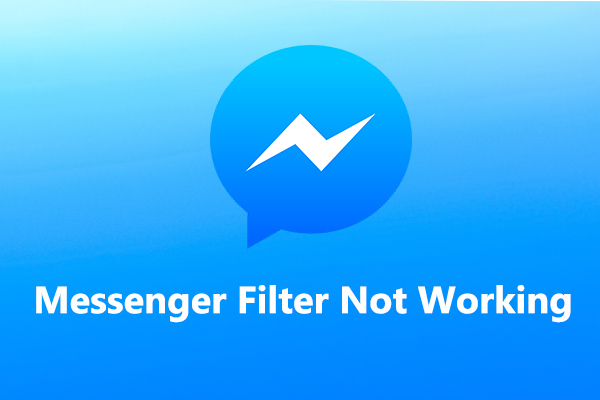
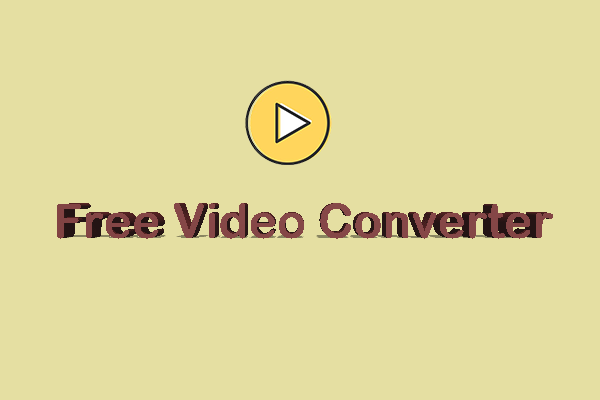
User Comments :