This post from the free video converter - MiniTool Video Converter will guide you through some effective methods to fix Snapchat videos not playing, loading, or working issues so that you can watch videos on Snapchat smoothly.
Recently, some Snapchat users have reported issues with Snapchat videos not playing or loading, mainly including the following situations:
- After clicking on the video, it gets stuck on the loading screen and won’t start playing.
- You can only see a black screen.
- The video can be played but there is only sound and no image.
- The video from a specific friend cannot be played.
- There’s only a grey picture and the video fails to play.
- Snapchat app crashes while playing video.
No matter which of the above situations you encounter, you’ll be annoyed when Snapchat videos won’t load or won’t work. Now, it’s time to learn how to fix these video issues on Snapchat.
MiniTool Video ConverterClick to Download100%Clean & Safe
Way 1: Cheak Your Internet Connection
Slow or unstable Wi-Fi or cellular data may affect playback or video loading. When Snapchat won’t play videos, first you should check the Internet connection. Attempt to enable airplane mode and then disable it to reset your network connection or switch from Wi-Fi to cellular data and vice versa.
After that, refresh the loading page and try to play the video again.
Way 2: Restart the Snapchat App
Snapchat videos not loading or working may be caused by a temporary glitch in the app. A simple and effective solution is to force-stop the Snapchat app and then restart it to refresh the app.
Way 3: Cleat the App Cache
Sometimes, the Snapchat app cache can get corrupted and cause issues, interfering with the video downloading and loading process, so the video doesn’t play. Therefore, you can attempt to delete the app cache to fix the Snapchat videos not playing issue.
To clear your cache:
- Click the gear icon in your profile to open Settings.
- Scroll down and tap Clear Data.
- Click Clear Cache at the bottom and select Clear to confirm.
Alternatively, you’re able to open the Settings app to delete Snapchat cache on your Android phone or offload the app to clear cache on iPhone.
Way 4: Restart Your Phone
If Snapchat can’t play or load videos, another easy way to fix the problem is to restart your device. A simple restart can solve many basic problems with your apps and your phone.
Way 5: Check App Permissions
If you have not granted the necessary permissions to Snapchat, this may prevent the app from loading and playing videos. To get rid of this issue, follow the steps below to ensure that Snapchat has access permission.
- Snapchat: Click on your profile picture, tap the gear icon, choose Manage, and click Permissions.
- Android: Open Settings and click Applications > Snapchat > Permissions.
- iOS: Open Settings, go to Snapchat and enable all options.
Way 6: Disable Data Saver Mode on Snapchat
Snapchat has a data saver mode that helps reduce the app’s mobile data usage. If you’ve turned on this feature, try disabling it to solve the video issues. Click the gear icon in your profile, select Manage on iOS, or click Data Saver on Android., and toggle Data Saver off.
Way 7: Free Up Storage Space on Your Device
If your device is severely low on storage, Snapchat or other apps may not be able to load videos or other large files. So, uninstall infrequently used apps and delete unnecessary files from your device to free up some space.
Way 8: Update or Reinstall Snapchat
Additionally, you can try installing the latest version of the Snapchat app to fix the video not working problem. However, if this does not help, uninstall the app from your phone and then go to Google Play Store or App Store to download and install Snapchat again.
Conclusion
That’s all for troubleshooting tips on Snapchat not playing videos. Hopefully, these tips can fix your Snapchat app when it can’t play or load videos. Unfortunately, if none of them work, you should contact Snapchat for help.
Also read:


![[Solved] How to Record on Snapchat Without Holding the Button](https://images.minitool.com/videoconvert.minitool.com/images/uploads/2022/05/how-to-record-on-snapchat-without-holding-the-button-thumbnail.jpg)
![[8 Ways] How to Fix Facebook Messenger Active Status Not Showing](https://images.minitool.com/videoconvert.minitool.com/images/uploads/2023/02/facebook-messenger-active-status-not-showing-thumbnail.jpg)

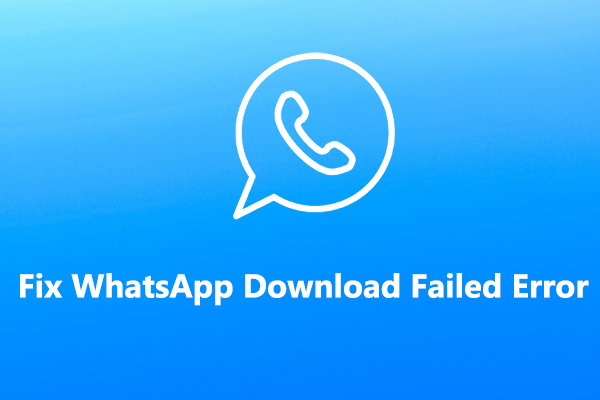
User Comments :