Can't play music or podcasts from Spotify on PS5? How to fix Spotify not working on PS5? This post of MiniTool Video Converter will provide you some feasible methods to solve this problem so that you can enjoy Spotify.
Spotify is also a popular application for people to listen to music and podcasts on PS5, PS4, and PS3 consoles. However, some people come across errors on PS5 that prevent Spotify from working properly. If your Spotify app does not work or keeps crashing on PS5, what can you do to fix this problem? Here’re some solutions to Spotify not working on PS5.
Solution 1: Relaunch Spotify
If Spotify on PS5 is not working, first of all, you should quit this app and then relaunch it. This is a simple fix for some Spotify errors like playback issues or an unresponsive app.
To force-quit the Spotify app on PS5, move to the home screen, select Media on the top, find Spotify, press the Options button, and click Close app. After a few seconds, restart your Spotify app and check if the issue is solved.
Solution 2: Reboot Your Console
The second quick but important fix for Spotify on PS5 not working is to reboot your PlayStation 5 console because this step is helpful for removing in-app bugs.
To restart PS5, click the PS5 logo on the controller, press the Power button, and click Restart PS5.
Solution 3: Check the Internet Connection
If the above 2 methods fail to resolve the PS5 Spotify not working issue, then you need to check your internet connection. Make sure your PS5 is connected to a stable and reliable network, as this is critical for all apps to function properly on your console.
Solution 4: Check Your Spotify Account
Spotify on PS5 not working could be due to an issue with your Spotify account. To troubleshoot this problem, you should open Spotify on your phone, computer, or web browser and log in to your account. If there’s no issue with your Spotify account, continue to try the following tips.
Solution 5: Check PlayStation Network Service Status
If you’re still experiencing Spotify not working on PS5, check the PlayStation Network service status. If it says that all services are up and running, you should try the steps below. However, if there’s an issue with PlayStation 5 servers, you won’t be able to use apps like Spotify, and there’s nothing you can do but wait.
Solution 6: Update Your PS5
PS5 Spotify not working may be also caused by the outdated system software of your console. To fix this issue, update your PS5 to the latest version. From the home screen, click the Settings gear at the top right, scroll down and select System, under the System Software tab, click System Software Update and Settings from the list, and select Update System Software.
Solution 7: Reinstall Spotify on Your PS5
The last solution to Spotify not working on PS5 is to uninstall and reinstall the Spotify app on your console. To remove the Spotify app from your console, click the Settings gear on the home screen and choose Storage > Console > Games and Apps > Spotify > Delete. Then, open the PlayStation Store to download Spotify and then install it.
MiniTool Video ConverterClick to Download100%Clean & Safe
Conclusion
This post explains 7 possible fixes for Spotify not working on PS5. When you’re experiencing Spotify errors on PS5, PS4, and PS3 consoles, you can try these methods. Hopefully, these tips can help you get rid of the PS5 Spotify error.


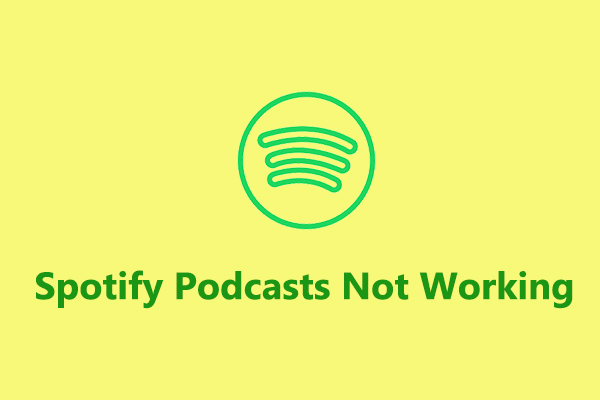

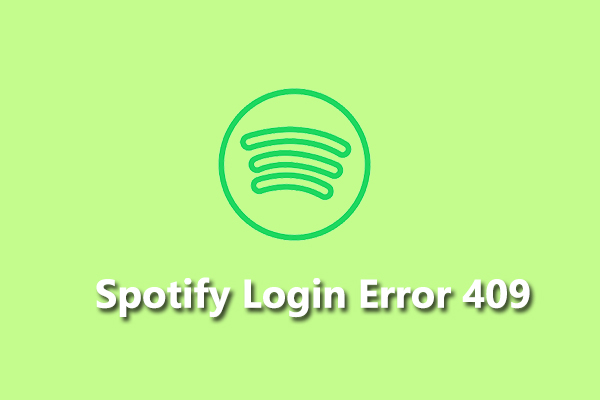
![[Overview] PS5 Audio/Video/Image Formats + PS4 Audio Formats](https://images.minitool.com/videoconvert.minitool.com/images/uploads/2022/07/ps5-audio-video-image-format-thumbnail.png)
User Comments :