When you’re trying to log in to Spotify, an error message appears and says “Login Failed Error 409”. Why do you have problems signing in with your Spotify account and how to fix it? This post from MiniTool Video Converter will answer you.
Spotify is a popular music streaming service, and people almost use it every day for listening to songs and podcasts. However, some users reported that they received an error message saying “Login Failed Error 409” when trying to log in to Spotify even premium users, which means people failed to log into their Spotify accounts on their desktop or Android and iOS devices.
The Spotify login error 409 may be due to the old operating system that’s no longer supported by Spotify. Here’re the supported devices for Spotify.
- iOS: Ios 14 and above
- Android: Android OS 5.0 or above
- Mac: OS X 10.13 or above
- Windows: Windows 10 or above
Apart from that, Spotify login errors might be blamed for other causes like the app version, cache files, internet connection, and others. If your operating system is supported by Spotify but still experiences the login failed error, you can try the following methods to fix the issue. Before that, check your internet connection and make sure your device is connected to a stable network.
Way 1: Restart Spotify App
When you get Spotify login failed error 409, first of all, you should quit the Spotify app and then relaunch it. Then enter the correct username and password to see if you can log in successfully.
Way 2: Restart Your Phone or Computer
Error code 409 on Spotify could be caused by a glitch in your system, so you can restart your smartphone or computer to fix the issue. Then, restart Spotify and try logging in again.
Way 3: Update Spotify to the Latest Version
You should always have the latest version of the application in order to use it without any issues. Spotify login errors can also be related to the outdated app version. On your phone, you can go to the Google Play Store or App Store and search for Spotify to check for updates. If there’s an available new version, click Update to install it.
On the Spotify desktop app for Windows and Mac, you can check for updates in the app itself.
Way 4: Clear the Spotify App Cache
In addition, you can delete the Spotify app cache to fix the login error.
On Android: Open the Settings app, select Apps > Spotify > Storage > Clear cache.
However, iOS users need to offload the Spotify app to clear the app data and cache and then reinstall it. Open the Settings app and click General > iPhone Storage > Spotify, click Offload App, and then click Reinstall App.
On Windows, if your Spotify app is downloaded from the official website, press the Win + R keys, type “%appdata%”, press Enter, find the Spotify folder, right-click on it and click Delete.
If your Spotify app is from the Microsoft Store, go to AppData > Local > Packages > SpotifytAB.SpotifyMusic__zpdnekdrzrea0 > LocalCache, and delete all items in this folder.
Way 5: Reinstall Spotify
If you encounter the error code 409 on Spotify on a Windows PC, you can try reinstalling the app to fix it. Just quickly delete the app from your device, and then download and install it again from the Play Store, App Store, Microsoft Store or Spotify website.
Way 6: Update Your OS
Also, you can check if there’s a new version of Android, iOS, Windows, and macOS. For example, on Android, go to Settings > System > System Update to check for updates. If there’s a new version and you’re ready, download and install it.
MiniTool Video ConverterClick to Download100%Clean & Safe
Conclusion
Hopefully, these methods can fix Spotify login error 409, so you can access Spotify and enjoy music and podcasts. However, if these ways can’t solve your login issue, you can contact the Spotify team for help or try a Spotify alternative like YouTube Music.



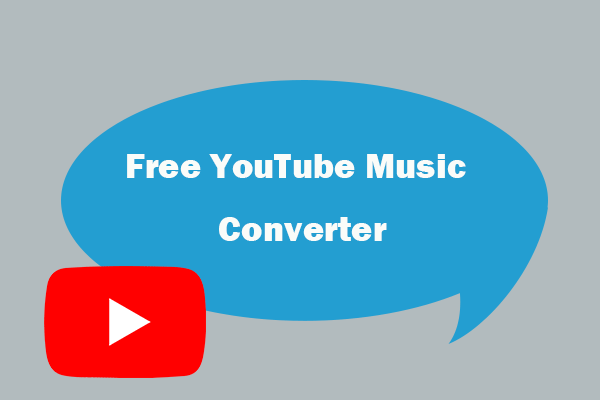
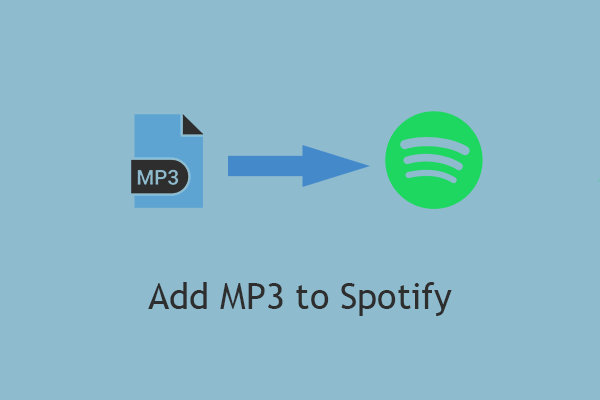
User Comments :