How to Upload MP3 to Spotify?
Uploading an MP3 to Spotify is a simple process, and you can do it from either the desktop/Mobile app or the web player. The following are the guides on how to import MP3 to Spotify on different devices.
#1 How to Add MP3 to Spotify on Desktop (Windows/Mac)?
First of all, let’s see how to put local music files on Spotify platform.
- Launch the Spotify desktop program and log into your Spotify account.
- Click on your username at the top right and choose Settings. Or you can click on the three dots (Settings) at the top left and select Edit > Preferences.
- Scroll down to find Local Files.
- Toggle on Show Local Files.
- Turn on or turn off the folders you want Local Files to have access to.
- Within the Show songs from section, click Add A SOURCE to select another folder.
Songs from the above folders are in Local Files in Your Library on Spotify.
#2 How to Connect Local MP3 to Spotify App on Android Devices?
Secondly, let’s take a look at the way to connect offline songs with the Spotify platform.
- Open the Spotify app and log into your account.
- Tap on the Home icon.
- Go to Settings.
- Switch on the Show audio files from this device option.
#3 How to Link MP3 with Spotify on iPhone?
Finally, the steps to upload an MP3 file to Spotify on an iOS device are very similar to those on Android OS.
- Start Spotify and sign into your account.
- Tap Home > Settings > Local Files.
- Turn on Show audio files from this device.
If the MP3 file is not recognized by Spotify, you can convert it to a compatible format such as OGG (Vorbis) using media file converting software like MiniTool Video Converter.
MiniTool Video ConverterClick to Download100%Clean & Safe
How to Add MP3 to Spotify Playlist?
Once you’ve uploaded an MP3 to Spotify, you can add it to a playlist just like any other song. Here’s how to do it:
- Click on the MP3 file you’ve imported to your library.
- Click on the three dots icon on the right-hand side of the song.
- Select Add to Playlist and choose the playlist where you want to add the MP3 file.
The MP3 file will be added to the playlist, and you can now listen to it on any device where you’ve logged into your Spotify account.
What Kind of Files Can be Added to Spotify?
What file formats does Spotify accept or what types of songs are supported by Spotify to be uploaded to its library? Spotify doesn’t accept all music formats but MP3, M4A, M4R, and M4P.
- M4P files with video are not supported by Spotify.
- You can also deliver audio files to Spotify in FLAC or WAV format.
Limitations of Importing MP3 to Spotify
It’s worth noting that there are some limitations to uploading MP3 files to Spotify. Firstly, you can only upload MP3 files that are not protected by digital rights management (DRM) software. This means that if you’ve purchased an MP3 file from iTunes, for example, you won’t be able to upload it to Spotify.
Secondly, imported MP3 files can only be played on devices where you’re logged into your Spotify account. This means that you won’t be able to listen to your imported MP3s on devices that are not linked to your Spotify account.
Conclusion
Spotify is a fantastic music streaming service that allows you to access a vast library of songs. However, if there’s an MP3 file that you can’t find on the platform, you can easily upload it to your library. The above processes are straightforward. You can add MP3 to Spotify from either the offline app or online web player. With these simple steps, you can enjoy all your favorite MP3s on Spotify, and create playlists that include both Spotify songs and your imported MP3 files.
Related Articles
- [Is It Possible] How to Download Spotify Songs Without Premium?
- [Solved] How to Stop Spotify from Adding Songs to Your Playlist?
- How to Remove Songs from Spotify Playlist/Liked Songs/Queue?
- How to Undownload Songs on Spotify & Why Does Spotify Do That?
- Spotify Most-Streamed Songs & How to See Your Most-Played Songs?


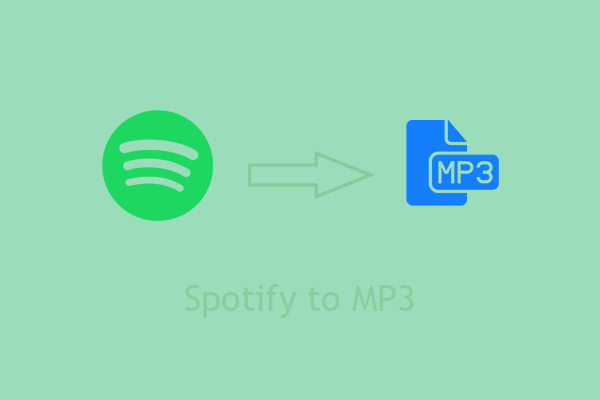

User Comments :