Firstly, let’s simply know how Active Status works on Messenger. If you turn on your Active Status, your friends who also enable the Active Status will see a green dot next to your profile and this means you’re active. Likewise, you can know when your friends are active on Messenger.
On the contrary, when your Active Status is off, you won’t see when your friends are active.
It must be frustrating if Facebook Messenger Active Status is not working properly. Here’re 8 fixes for the problem of Facebook Messenger active status not showing.
Way 1: Check Your Active Status on Messenger
It must be weird when you find all the people you’ve messaged don’t show their active status (There’s no green dot next to the profile photo).
To make sure you can see friends’ active status when they’re online, you must enable your active status first. In this situation, you should check if you’ve turned it on.
Tap your profile icon at the top left and then tap Active Status. If the toggle next to Show when you’re active is off, tap the toggle to enable it. Go back to the Chats page, refresh it and see if you can see these people’s status.
However, you may still not see someone’s active status if they turn off their status.
Also read: How to Send GIFs on Messenger & Why Can’t I Send GIF on Messenger
Way 2: Check the Internet Connection
If you’ve enabled your active status but you can’t see any others, that’s probably because of your Internet issues. You can disconnect and reconnect to a Wi-Fi network or switch to another one. Alternatively, turn on the cellular data on your device.
In a word, make sure your device has a stable Internet connection to check other people’s active status.
Way 3: Restart the Messenger App
Restarting the Messenger app is also a simple way to fix any problems with this app, including Facebook Messenger no active status issue.
Just close the Messenger app and re-launch it and check if you can see someone’s online status.
You may also like:
- How to Fix Videos Not Playing in Messenger on Android & iPhone
- How to Fix Facebook Messenger Keeps Crashing on Phone & PC
Way 4: Clear Facebook Messenger Cache
You can clear the Facebook Messenger app cache to try fixing the Facebook Messenger active status not showing.
On your Android phone, open the Settings app, and click Apps > Messenger > Storage > Clear Cache. Then, open the Messenger app and refresh it, and check if it shows somebody’s online status.
Way 5: Log out of the Messenger App
To fix the Facebook Messenger active status disappeared issue, you can also try to log out of your Facebook Messenger app and then log in again.
The easiest way is to open your Facebook app and sign out of your account because Messenger needs your Facebook account.
Also, you can completely log out of Messenger. It’s a little bit complicated.
Tap the profile icon at the top left in the Messenger app, scroll down and click Account Settings. Select Security and login, and you’ll see where you’re logged in. Click the device you want to log out of and choose Log out. Next, open the Messenger app and log in as usual.
Way 6: Check Facebook Status
You won’t see friends’ active status if the Facebook servers is down. You can go to the Downdetector website to see if there’re any problems with Facebook.
Way 7: Update Facebook Messenger
If Facebook Messenger not showing active status, you can update the app to the latest version to fix the in-app bugs. After updating, launch the Messenger app and see if it shows someone’s active status.
Way 8: Reinstall the Messenger App
The last method to fix Facebook Messenger no active status is to reinstall the app. First, delete this app from your device, and then go to the Play Store or App Store to download and install it.
To convert a video for sending it through messenger.com on your computer, you can try MiniTool Video Converter. It also lets you record a video chat.
MiniTool Video ConverterClick to Download100%Clean & Safe
Conclusion
When your active status is enabled on Facebook Messenger, but the app doesn’t show other users’ status, you can try these methods. I hope they can fix your problem.


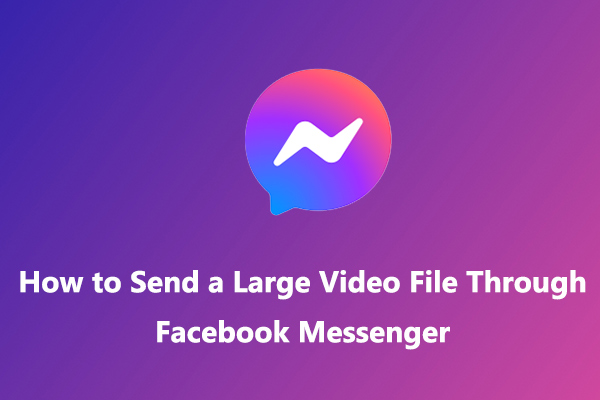
![How to Fix WhatsApp Voice Messages Not Working – 9 Ways [Solved]](https://images.minitool.com/videoconvert.minitool.com/images/uploads/2023/02/whatsapp-voice-messages-not-working-thumbnail.jpg)

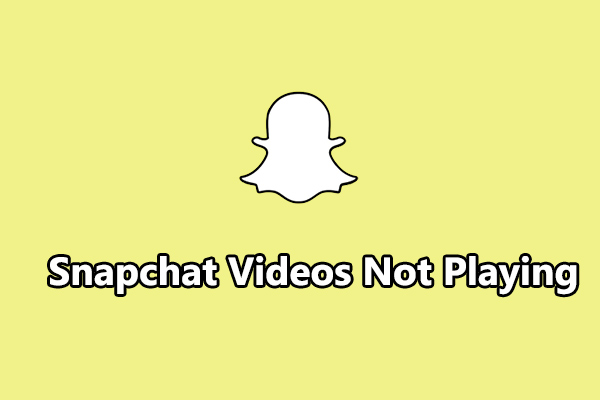
User Comments :