Can’t download or send videos/photos on WhatsApp? How to fix WhatsApp failed download error? This post from MiniTool gives you 10 possible solutions, and these ways also apply to fixing WhatsApp can’t send this video/photo.
You can download photos and save videos from WhatsApp to your device. But sometimes there may be an error message saying “Download failed. The download was unable to complete. Please try again later.”
You must be frustrated when WhatsApp won’t download your media files. If you encounter this problem suddenly, try the following methods to fix WhatsApp download failed error on Android and iOS.
When WhatsApp can’t send a video, check the video size first. If it exceeds 16MB, you can try MiniTool Video Converter to compress or convert video for WhatsApp. It also lets you record WhatsApp video calls on the desktop for free.
MiniTool Video ConverterClick to Download100%Clean & Safe
Solution 1: Check the Internet Connection
If you’re experiencing issues like WhatsApp not downloading media or WhatsApp not sending videos/photos, it could be because your Wi-Fi connection or cellular data is not working properly.
Thus, check the Internet connection first. Disconnect the current Wi-Fi and reconnect it, or switch to another one. You can open another app and refresh the page to check if your Wi-Fi works.
Alternatively, turn off your cellular data and turn it on. Or you can enable airplane mode and go back to regular mode.
If your Internet connection is OK, try the following solutions.
Solution 2: Check Your Phone’s Date & Time
According to WhatsApp, you won’t be able to connect to the WhatsApp servers if your phone’s date and time are not set correctly. As a result, WhatsApp won’t download videos or pictures.
To fix this issue, you should set your device’s date and time to Automatic by opening the Settings app, clicking System on Android or General on iPhone, and tapping Date & Time.
Solution 3: Check Your Device’s Storage
Another reason for the WhatsApp download failed error is that your device doesn’t have sufficient free storage space.
When you can’t download videos or photos from WhatsApp from your device, check if your device leaves enough free space. If not, delete some unwanted files or data to free up storage space.
Related article:
- [SOLVED] How to Fix Insufficient Storage Available (Android)
- Here Are 8 Ways That Increase iPhone Storage Effectively
Solution 4: Check WhatsApp App Permission
The WhatsApp download failed error is probably because this app doesn’t have access to your photos/videos or phone’s storage. Check and grant WhatsApp permissions.
- On Android: Open Settings, click Apps > WhatsApp > Permissions > Storage, and select Allow.
- On iPhone: Click Settings > Privacy & Security > Photos > WhatsApp and choose All Photos.
Solution 5: Force Stop the WhatsApp
If none of the above solutions can fix the download was unable to complete error on WhatsApp, try to force stop the app. Then relaunch the WhatsApp app and check if it downloads the video or photo.
Solution 6: Update WhatsApp
If you haven’t updated the WhatsApp app, update it to the latest version to fix the download failed error. Go to the Play Store or App Store, and search for WhatsApp.
If there’s an Update option on the app details page, click it to update WhatsApp.
Solution 7: Restart Your Device
If you’re still experiencing the WhatsApp download failed error after updating, just restart your device. Then open the app and check if you’re able to download videos or photos from WhatsApp.
Solution 8: Check If WhatsApp Is Down
Occasionally, WhatsApp not downloading media error might be caused by the app server’s down. You can visit the DownDetector to see if WhatsApp has any problems.
Solution 9: Enable “Save to Camera Roll” (iPhone)
However, if you can’t find the download video/photo from WhatsApp on your iPhone, go to Settings > Chats and turn on the Save to Camera Roll.
Solution 10: Reinstall the WhatsApp App
If the above methods haven’t fixed the WhatsApp download failed error, try uninstalling the WhatsApp app and then installing it again on your device.
Conclusion
That’s all about the 10 fixes for WhatsApp not downloading media error. Hope these solutions can fix your problem so you can quickly download videos or photos from WhatsApp.




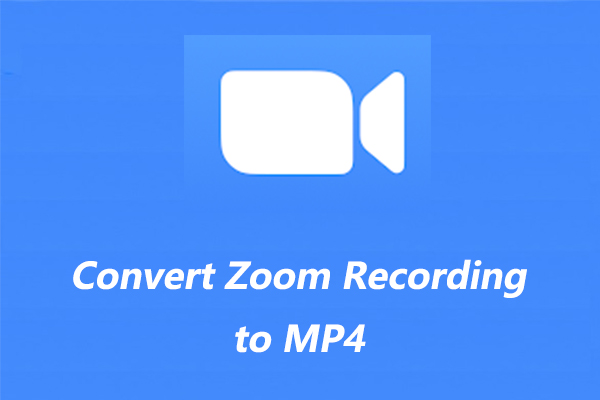

User Comments :