Does Premiere Pro Support MKV?
An MKV file is a Matroska video file. MKV file format can hold an unlimited number of video, audio, picture, or subtitle tracks in one file. It’s used to store movies or TV shows. When you get or download a video from online websites, it’s mostly in MKV.
When you try to import MKV video files into Adobe Premiere Pro for editing, you might receive an error message that says “Unsupported format or damaged file”. Here comes the question. Does Premiere Pro support MKV?
Since the release of Adobe Premiere Pro CC 2019 (13.1.3), Adobe has removed support for the MKV file format. Adobe has never offered support for encoding MKV. It encourages users to use H.264 and HEVC formats for rendering videos for online platforms.
In addition to MKV, some video formats like FLV, F4V, and RMVB are also not supported in Adobe Premiere Pro.
Now, you’ve learned that MKV file is not supported in Premiere Pro, and you may wonder which video formats are supported by Adobe Premiere Pro for input. You can check the following list.
In fact, Adobe Premiere Pro supports multiple video formats for input, such as 3GP, ASF, AVI, DV, H.264 AVC, HEVC, M1V, M2T, M2TS, M2V, M4V, MOV, MP4, MPEG, MPE, MPG, MTS, MXF, VOB, WMV, etc.
The supported audio formats of Adobe Premiere Pro include AAC, AIFF, M4A, MP3, OMF, WAV, etc.
How to Import MKV into Premiere?
If you want to use Abode Premiere Pro to edit MKV files, you should fix the issue of MKV file not supported in Premiere Pro to import MKV into Premiere. Here’re 3 ways.
Way 1. Change the File Extension
If the video and audio codecs inside your MKV video are supported by Adobe Premiere Pro, you can change the .mkv file extension to another Premiere Pro supported container format like .mp4. and make sure the new format is compatible with the video and audio codecs inside your MKV file. Otherwise, your original video file might be damaged.
Also read: DRP to MP4: How to Export DaVinci Resolve to MP4
Way 2. Convert MKV to Premiere Pro Supported Formats
It’s safe and easy to convert MKV to a Premiere Pro supported video format, and this will won’t damage your original footage or lose quality. Here, MiniTool Video Converter is recommended to convert MKV files.
MiniTool Video Converter is a free video and audio converter. It supports a variety of formats for input and output. It allows you to convert MKV to MP4, AVI, WMV, MOV, MPG, and more. With it, you can easily convert MKV to Premiere Pro supported video formats. You can also use it to convert audio to Premiere Pro supported audio formats.
MiniTool Video Converter is simple to use and it won’t watermark the converted videos.
MiniTool Video ConverterClick to Download100%Clean & Safe
Step 1. Open MiniTool Video Converter and click the Add Files to add your MKV video.
Step 2. Click the button at the end of the Target box and click Video.
Step 3. Choose a Premiere Pro supported video format and select the one with the preferred resolution.
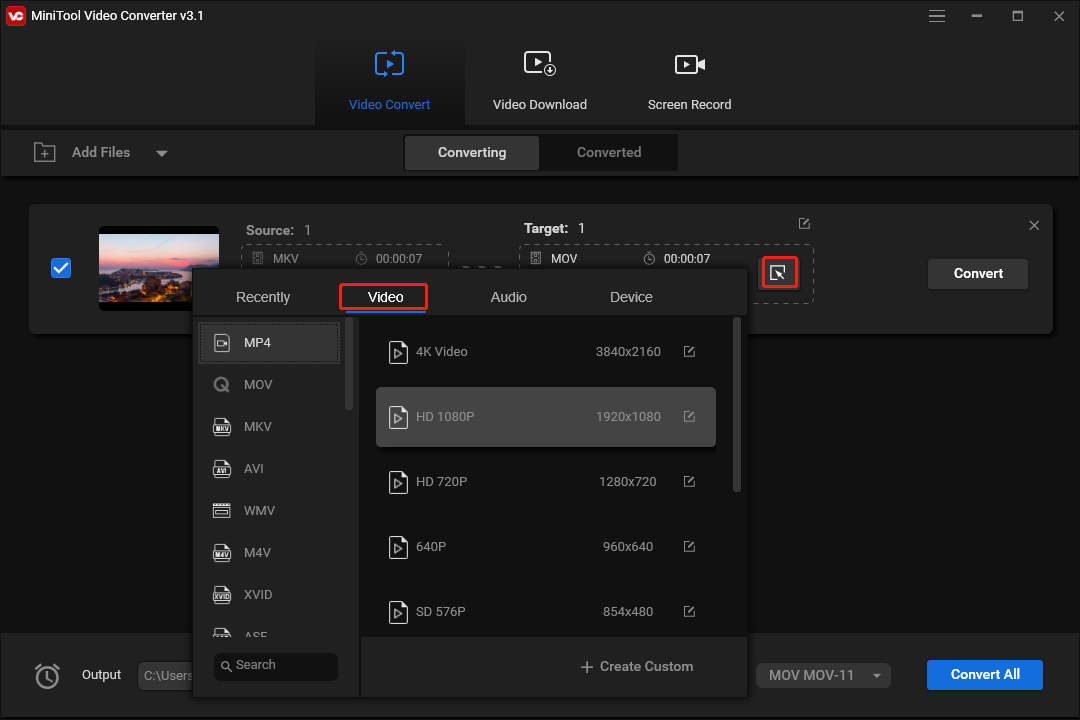
Step 4. At the bottom left corner, click the Output menu and select Browse to choose the output folder.
Step 5. Click the Convert to start conversion.
Way 3. Use a Premiere Pro Alternative to Edit MKV Files
Apart from converting MKV to a Premiere Pro supported format, you can try some Adobe Premiere Pro alternatives to edit MKV files like MiniTool MovieMaker.
MiniTool MovieMakerClick to Download100%Clean & Safe
MiniTool MovieMaker is a simple and feature-rich video editing program. It allows you to trim, split, rotate, flip, join MKV files, edit playback speed, add text and stickers, apply filters and transitions, and more.
Conclusion
MKV is not a supported native video format of Adobe Premiere Pro for input. The best way to import MKV into Premiere Pro is to convert it to a supported format. Alternatively, try out Adobe Premiere Pro alternatives to edit MKV video files.


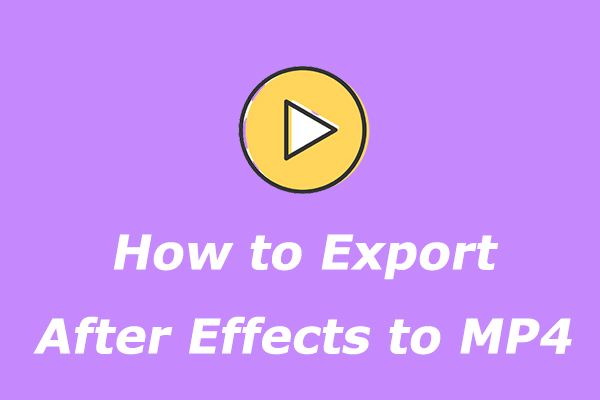
User Comments :