What Is a DRP File?
If you’re working on video editing or love video editing, you must have heard of DaVinci Resolve (Blackmagic Design DaVinci Resolve). It is a color correction and non-linear video editing that’s available on Windows, Mac, and Linux operating systems. And a DRP file is the project file created by DaVinci Resolve.
A DRP file is not a real video file and it does not contain any video, audio, image, or other media files. It is only a project file that contains references to all the media files in the project file. Undoubtedly, the DRP file is exclusive to Blackmagic Design DaVinci Resolve and it only can be opened with DaVinci Resolve. Just click the File > Import Project… to upload the DRP file. Then, you can continue to edit it and save it as a new DRP file.
Want to convert video to MP4? MiniTool Video Converter is highly recommended here.
MiniTool Video ConverterClick to Download100%Clean & Safe
How to Export DaVinci Resolve to MP4
Have you tried to export DaVinci Resolve to MP4? How to export DaVinci Resolve to MP4? Here’s the guide.
Step 1. Open DaVinci Resolve on your computer, click the File > Import Project… in the upper left corner to add the DRP file. Then you can continue editing.
Step 2. After your editing, go to the tool menu bar at the bottom, click the Deliver (a rocket-like button) to open Render Settings.
Step 3. Complete the export settings. You can rename this file, choose another destination folder, select MP4 from the Format menu, change the video resolution, keep video quality, etc. After that, tap the Add to Render Queue button.
Step 4. Click the Render button to export the DRP file as MP4.
Also read: What is an MPV File & How to Play MPV Files & Convert MPV to MP4
Best MP4 Video Converter
If you want a video converter to convert video to/from MP4, MiniTool Video Converter is a good choice. It is a free video converter without watermarks, supporting a wide range of video formats and audio formats. It is 100% free, no bundles, no ads. Besides, it can download YouTube videos and record your computer screens.
Here’s a simple guide on how to convert a video to MP4 via MiniTool Video Converter.
Step 1. Download and install MiniTool Video Converter.
MiniTool Video ConverterClick to Download100%Clean & Safe
Step 2. Open it, click on the Add or Drag files here to start conversion or Add Files to add your video file.
Step 3. Tap this icon in the picture, go to Video > MP4, then click the MP4 option with desired video quality and resolution.
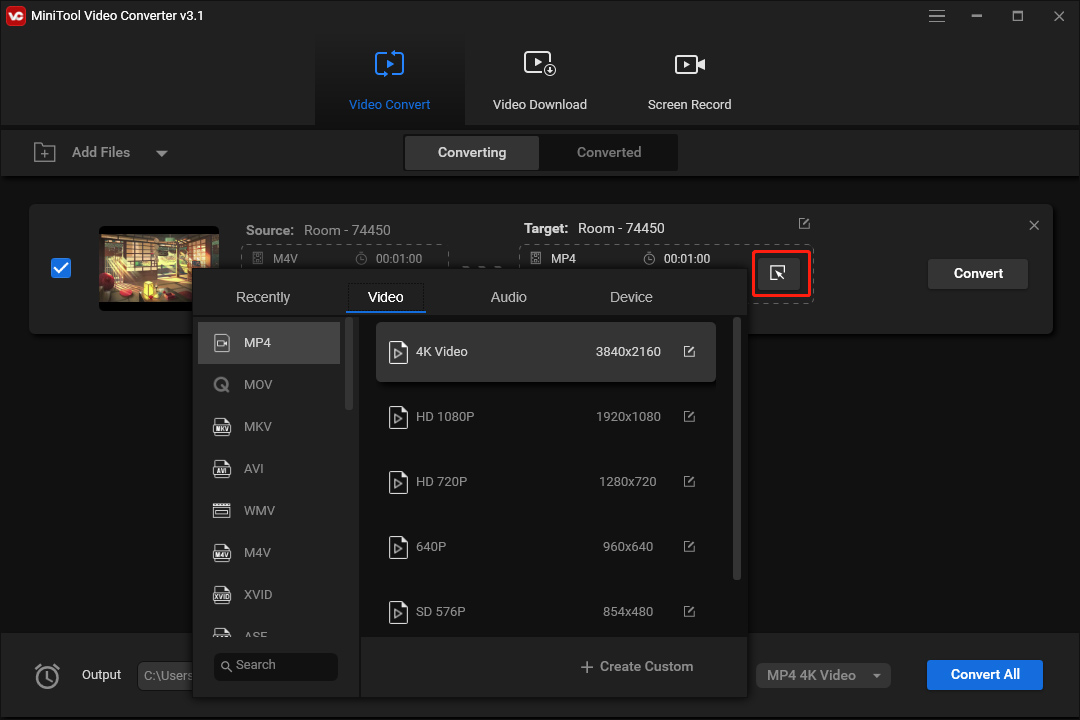
Step 4. Click the Convert button to turn the video to MP4. Once done, go to the Converted tab, click the Show in Folder to locate the MP4 file.
For more information about MiniTool Video Converter like the support formats, just check its manual.
Conclusion
After reading this post, you must find it simple to convert DRP to MP4. If needed, you can follow the above steps to convert your DRP file to MP4.


![PRPROJ to MP4: How to Export Premiere Pro to MP4 [Ultimate Guide]](https://images.minitool.com/videoconvert.minitool.com/images/uploads/2022/11/prproj-to-mp4-thumbnail.jpg)
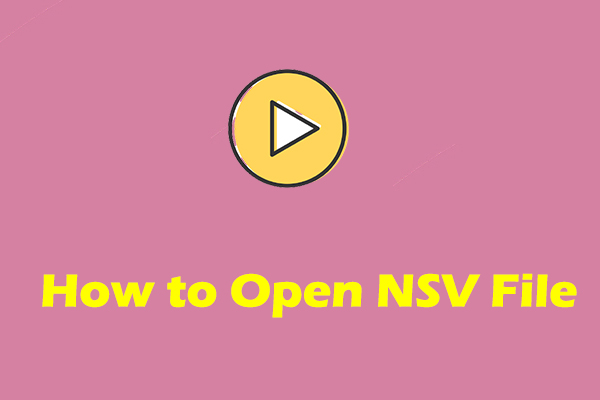
User Comments :