What Is a PRPROJ File?
A file with the .prproj file extension is a video project file created by Adobe Premiere Pro or Premiere Pro CC, the industry-leading video editor.
Firstly, you should know that a PRPROJ file is not an actual video file created by Premiere Pro. It’s just a project file that contains all the editing settings you’ve made to the footage like the WFP file of Wondershare Filmora and the DRP file of DaVinci Resolve,
For instance, the PRPROJ file would include the clip’s order on the timeline and the music track, filters, transitions, text, and more editing you’ve made in Premiere Pro as well as related settings.
Generally, the PRPROJ file stores reference to the source media files in Premiere Pro and all of the settings you’ve added. When you open it in Premiere Pro again, it shows everything before you save this file last time as long as you don’t change your source files, and you can continue editing.
How to open a PRPROJ file? You can open it in Adobe Premiere Pro and After Effects.
How to Export Premiere Pro to MP4?
How to convert PRPROJ to MP4? How to save the Premiere Pro project as MP4? Continue to read the following part. The instructions apply to Premiere Pro CC 2022.
Step 1. Open your PRPROJ file in Premiere Pro.
Launch Adobe Premiere Pro on your Windows PC or Mac. From the upper-left side, select File > Open Project… to open your PRPROJ file from your computer. You can edit it as you like.
Step 2. Choose MP4 as the output format.
Here, you have two options to save Premiere Pro as MP4.
Option 1: Use Quick Export Mode
- Once your editing is done, click the Quick Export button in the top right corner to open the Quick Export dialog.
- Click the default location bar to give your file a name and choose a location for the exported file. (This is important or you won’t know where your rendered video goes.)
- Click the Preset menu to choose a preset.
- Click Export to export the PRPROJ file as MP4.
The Quick Export mode lets you quickly export an H.264 file. In most cases, an H.264 encoded file is an MP4 file. Learn more differences between H.264 and MP4.
Option 2: Use Export Mode
Alternatively, you can use the Export mode to convert PRPROJ to MP4 and other video formats like MOV, M4V, and more.
Select your sequence and click Export at the top toolbar. You can also click File > Export > Media or press Cmd/Ctrl + M to open the Export Mode.
After switching to the Export Mode, you can also click Send to Media Encoder to export your file using Adobe Media Encoder.
Choose a destination for the exported file from Media File, YouTube, Vimeo, Twitter, Facebook, etc. By default, the Media File is selected. To export the PRPROJ file to your local drive in MP4, don’t change it.
From the Settings dialog, you can name your file, click the Location bat change the location to save it, and click the Preset drop-down menu to choose the video quality and resolution.
Move to the Format bar, H.264 is selected by default. To export your Premiere Pro project as MP4, do not alter it. If you want to save it in another format, click the Format drop-down menu and select the desired encoder from the list.
Next, you can click Video to make some basic video settings like frame size, frame rate, aspect, etc.
Click More and make sure that Render at Maximum Depth and Use Maximum Render Quality are checked. Scroll down to Encoding Settings and make sure that Hardware Encoding is selected to export video faster. You’d better not change other default settings.
To customize the duration of the exported video, double-click the Sequence next to Source and click the Range drop-down menu under the video player.
Finally, click Export to save the PRPROJ file as MP4.
Conclusion
This post offers a step-by-step guide on how to export Premiere Pro to MP4. When you need to convert a PRPROJ file to MP4 or other video formats, follow the above steps.


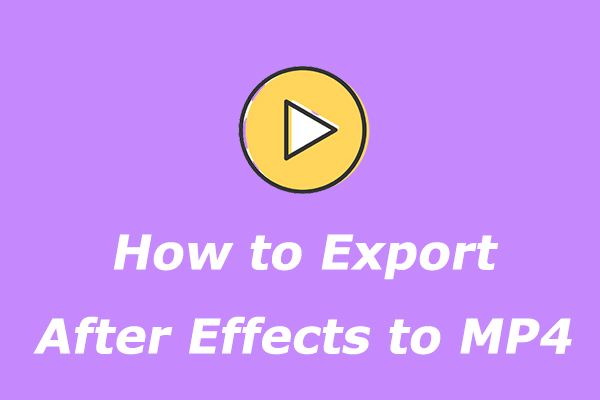


User Comments :