This post from MiniTool video converter will explain 5 methods to convert MOV to Ogg. With these tools, you can easily extract audio from MOV and save it as an Ogg file.
About MOV and Ogg
Developed by Apple, MOV (QuickTime File Format) is a multimedia container file that contains multiple tracks of video, audio, or text. It is one of the best video formats used for storing movies, TV shows, or short videos.
An Ogg file is an Ogg Vorbis compressed audio file, similar to an MP3 file. If you want to convert MOV to Ogg to play it on some audio players or extract audio from MOV and save it as Ogg, you can use the following tools to convert MOV to Ogg on your Windows PC, Mac, or web browser.
Convert MOV to Ogg in MiniTool Video Converter
MiniTool Video Converter is a free video and audio converter application for Windows. It supports various media file formats for input and output, allowing you to convert video to video, audio to audio, video to audio, and audio to video.
With MiniTool Video Converter, you can convert MOV and other video formats to Ogg, MP3, WAV, and more. Here’s how it works.
Step 1. Download and install MiniTool Video Converter on your PC.
MiniTool Video ConverterClick to Download100%Clean & Safe
Step 2. Open MiniTool Video Converter, and under the default Video Convert tab, click on the Add or Drag files here to start conversion area or Add Files to open your MOV video.
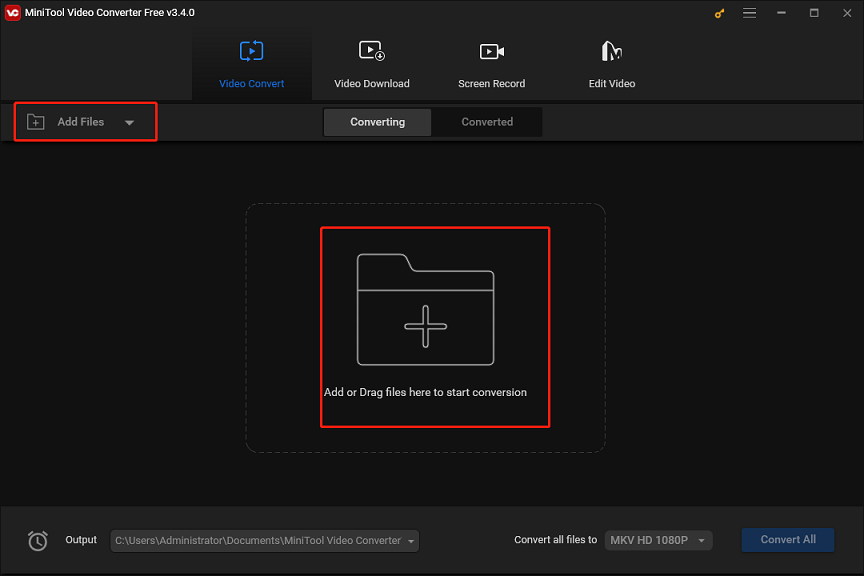
Step 3. Click the button circled in the screenshot below to open export settings.
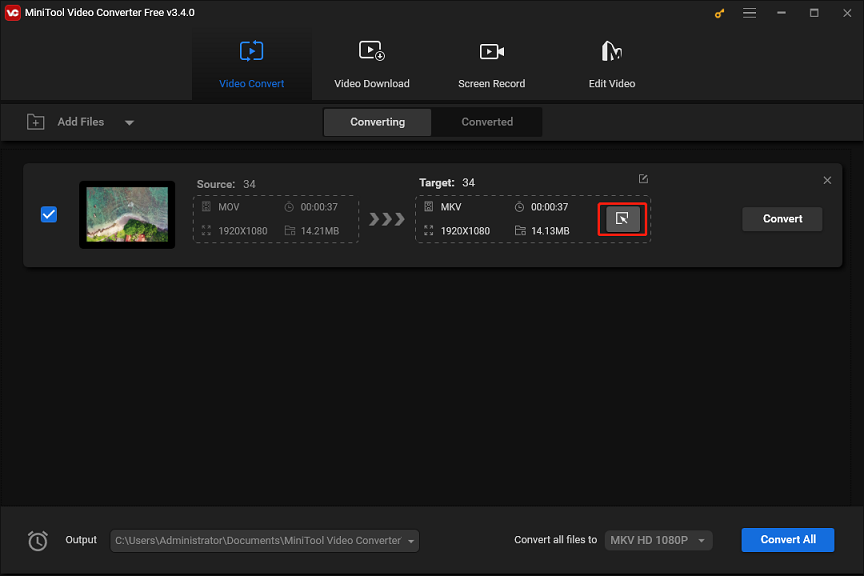
Step 4. Go to the Audio tab and scroll to the OGG option on the left. You can select the profile with the desired audio bitrate.
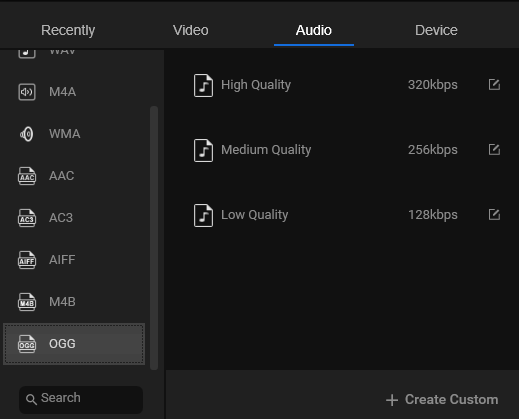
Also, you can click the + Create Custom button to create a custom Ogg format by configuring the sample rate and bitrate. Then, select and click the custom Ogg format.
Step 5. Click the Output menu to customize the destination path and click the Convert button to start the conversion task.
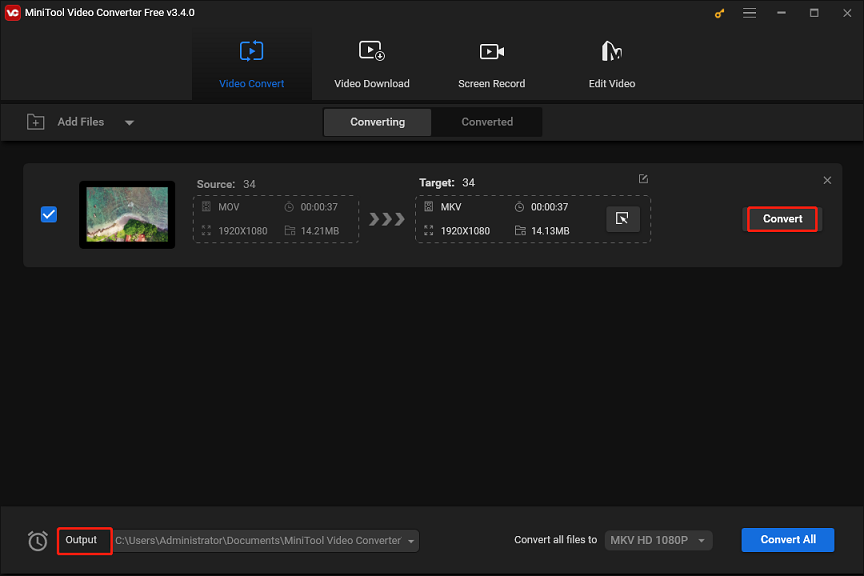
Moreover, MiniTool Video Converter offers some presets optimized for your devices like iPhone, Huawei, Galaxy, and Android phones, and it also lets you convert video for Facebook, Instagram, YouTube, and Vimeo.
Additionally, MiniTool Video Converter allows you to change the encoder, resolution, bitrate, frame rate, etc.
Convert MOV to Ogg in Switch Audio Converter
Switch Audio Converter is a universal audio file converter that supports all popular formats. It allows you to convert and compress audio files in seconds and supports batch conversion. Apart from that, this application enables you to extract audio from DVDs and video files.
Additionally, Switch Audio Converter will automatically equalize and normalize audio while converting.
Step 1. Download Switch Audio Converter from the NCH Software website and install it on your computer.
Step 2. After installation, open this application, click the green Add File(s) button in the main toolbar and open your MOV file. You can also directly drag the file into the program.
Step 3. Click on the Save to Folder or Output Folder drop-down arrow to select the output destination folder.
Step 4. Click the drop-down arrow next to Output Format and choose .ogg from the available audio format list.
Step 5. Click the Convert button to start conversion.
Convert MOV to Ogg with Online Audio Converter
Online Audio Converter is a free online audio converter that can convert almost all audio file types to MP3, WAV, iPhone ringtone, FLAC, OGG, M4A, MP2, and M2A. Also, it allows you to extract audio from MOV and other types of video files.
Before starting conversion, you can adjust the sound quality, audio bitrate, and sample rate. Also, it offers options to fade in, fade out, and reverse audio.
Step 1. Navigate to the Online Audio Converter website.
Step 2. Click the Open files button to upload your MOV file.
Step 3. Select the ogg option. Then you can drag the Quality slider to set the audio bitrate or click the Advanced options to change the sample rate, reverse the audio, and apply fade-in/out effects.
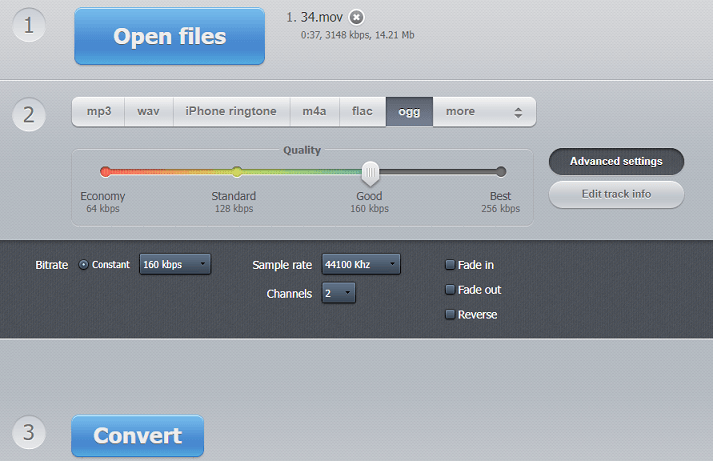
Step 4. Click the Convert button to convert MOV to Ogg.
Convert MOV to Ogg with Convertio
Convertio is an easy tool to convert video, audio, image, spreadsheet, e-book, archive, and document formats. As an online audio converter, it converts video and audio files of any format into a list of audio formats like OGG, OPUS, WAV, AIFF, and more.
Step 1. Go to the Convertio website.
Step 2. Click the Choose Files button to upload your MOV file.
Step 3. Click the button with three dots, select Audio, and choose OGG.
Step 4. Click Convert to enable the conversion. Once done, download the Ogg file to your device.
Convert MOV to Ogg with Online-Convert
Online-Convert is also an online file converter to convert files like video, audio, images, documents, and more. As a versatile audio converter, this service can convert the most common audio file formats. Also, it supports video to audio conversion.
Step 1. Visit the Online-Convert website.
Step 2. In the Audio converter section, click the Select target format option and choose Convert to OGG from the list.
Step 3. Click the Choose File button to upload your MOV file.
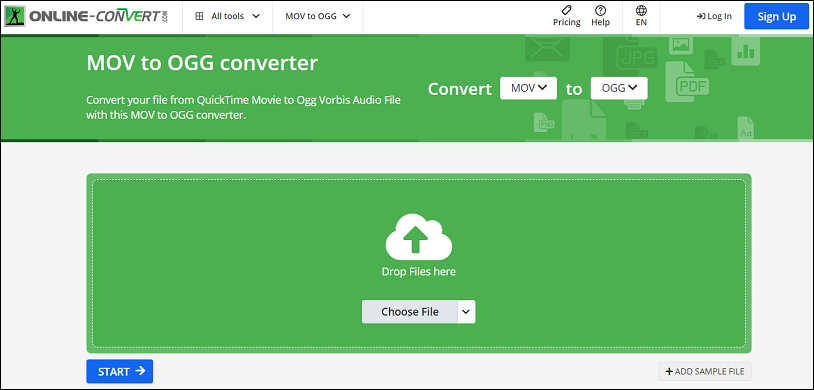
Step 4. Then, choose the bitrate type (variable or constant bitrate), change the audio frequency, set the audio codec, trim audio, etc. Click the START button to enable the conversion task.
Conclusion
With the 5 tools mentioned above, you can convert MOV to Ogg easily and quickly on your computer. If you have any questions while using MiniTool Video Converter, please contact us via [email protected] for assistance.


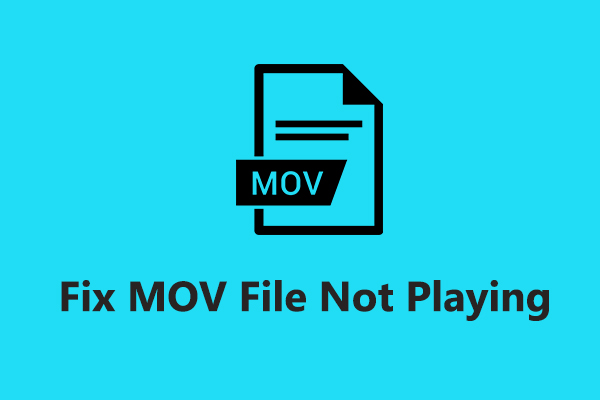
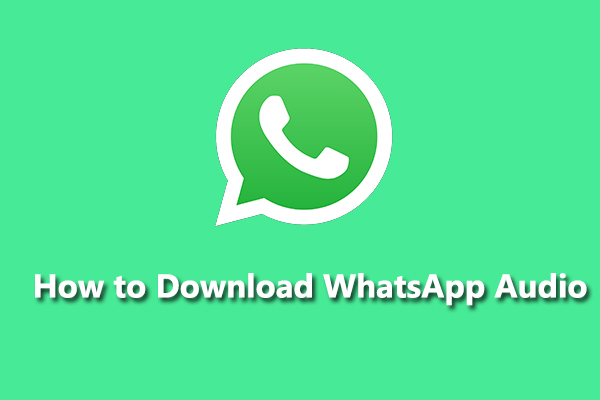
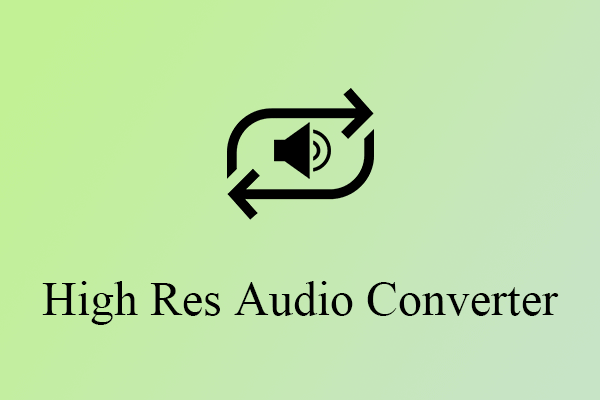
User Comments :