Most people may know that converting MP3 to iPhone ringtone is equal to convert MP3 to M4R (essentially a renamed AAC file). However, how to complete the conversion task? The below will provide you with 3 best tools and the specific steps on converting MP3 to iPhone ringtone.
Method 1. Convert MP3 to iPhone Ringtone with iTunes
The most convenient and quickest option to turn MP3 to ringtone is to take advantage of iTunes that frees you from downloading or installing any third-party software. Below are the detailed instructions on how to convert MP3 to iPhone ringtone with iTunes.
Step 1. Launch iTunes and import the MP3 file that you want to convert to an iPhone ringtone.
Step 2. Right-click the target song and select Get Info.
Step 3. Go to the Options tab and set the start and stop time for your desired ringtone. Click OK to proceed.
Note: The maximum length of an iPhone ringtone created from the song can be 30 seconds.
Step 4. Highlight the target MP3 file and go to File > Convert > Create AAC Version to create the AAC version.
Step 5. Right-click the AAC version of the song and select Show in Windows Explorer.
Step 6. Once the file appears in Windows Explorer, change the file extension from .m4a to .m4r, which is the required file format for iPhone ringtones.
Step 7. Now, open iTunes and delete the original MP3 file. Then connect your iPhone with your computer using iTunes.
Recommended post: Top 10 Free Music Ringtones Review & Download
Method 2. Convert MP3 to iPhone Ringtone with GarageBand
Apart from iTunes, as a line of digital audio workstations for macOS and iOS devices, GarageBand can also be used to convert MP3 to iPhone ringtone. Now, let’s learn how to convert MP3 to iPhone ringtone using GarageBand.
Step 1. Install and launch GarageBand on your iPhone. Hit the View icon in the upper left corner of the screen.
Step 2. Then click the Loop Browser icon in the upper right corner.
Step 3. Click Music > Songs to preview all the music available and tab on the song that you want to convert to iPhone ringtone.
Step 4. Drag the music file of your choice to the left or right to add it to GarageBand.
Step 5. Click the dropdown icon in the upper left to select My Songs, then you can preview the created ringtone.
Step 6. Hover the mouse over the thumbnail of the created ringtone, and click the Share icon from the menu.
Step 7. Select the Ringtone icon from the pop-up window.
Step 8. At last, click Export and the MP3 file will be successfully exported to iPhone ringtone.
Related article: Best iPhone Ringtone Maker – Make Ringtones for Your iPhone
Method 3. Convert MP3 to iPhone Ringtone Online with Zamzar
Zamzar is an excellent free online file converter. It is an ideal option if you want to convert MP3 to iPhone ringtone online without taking up any space of your computer. Moreover, this online tool can help you convert image, video, document, and e-book formats.
Step 1. Go to the Zamzar site on your web browser and click Add Files… to upload the MP3 file that you want to convert to iPhone ringtone. Or you can paste a link of your target music file.
Step 2. To make an iPhone ringtone, select M4R as the output format.
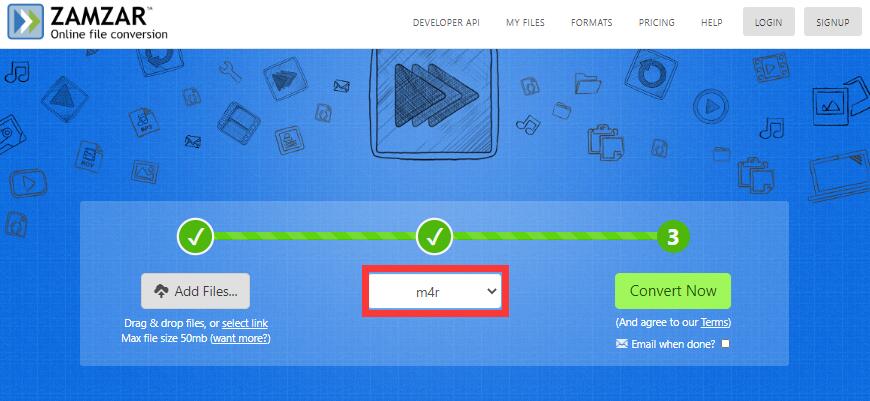
Step 3. Click the Convert Now button to start converting MP3 to iPhone ringtone.
Step 4. Wait until the process is done and then you can click the Download button to save it to your local storage. Then you can set a new ringtone for your iPhone.
Bottom Line
Now, you must have a thorough idea of how to convert MP3 to iPhone ringtone. If you have any questions or suggestions about it, please let us know via [email protected] or share them in the comments section below.


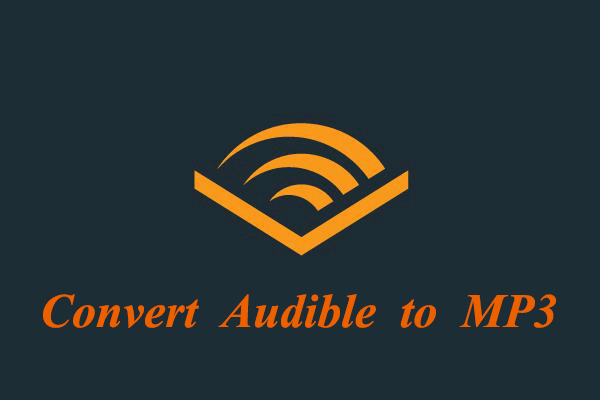
User Comments :