In this digital time, although some people are obsessed with collecting physical DVDs, they still think it’s time to increase accessibility for those movies and videos. M4V is a digital format developed by Apple and it is compatible with nearly every Apple product including iPhone, iPad, iPod, Apple TV, and more. It allows you to watch your DVDs on Apple products smoothly and easily. Therefore, converting DVD to M4V is a great idea for people who want to watch and preserve their DVD content. This free file converter post will show you two methods to convert DVD to M4V.
What’s M4V?
M4V is a video container format created by Apple and is similar to MP4. By default, iTunes uses it to encode video files. The main distinction between M4V and MP4 is that M4V files can be protected by DRM copy protection, which means competitors like Android can’t read a M4V file for commercial purposes.
How to Convert DVD to M4V?
There are some tools available that enable you to create duplicates of your DVDs and watch them in your preferred way. If you are desiring a smooth and high-quality watching experience that is different from a DVD, don’t miss the methods below!
#Convert DVD to M4V with WonderFox DVD Ripper Pro
WonderFox DVD Ripper Pro is an ideal choice for you to convert DVD to M4V. It is easy to use and can digital any DVD to video or audio formats quickly, which allows you to back up DVDs to obtain digital versions of your movie. It can convert your DVD to M4V at a fast speed.
Let’s see how to use this DVD to M4V converter to get an M4V file:
Step 1: Navigate to WonderFox DVD Ripper Pro’s official website to download and install this application.
Step 2: Put your DVD into the computer’s attached DVD-ROM drive. Then run this program to enter its main interface.
Step 3: Click the DVD Disc button to select your DVD drive. Then click OK to scan the DVD.
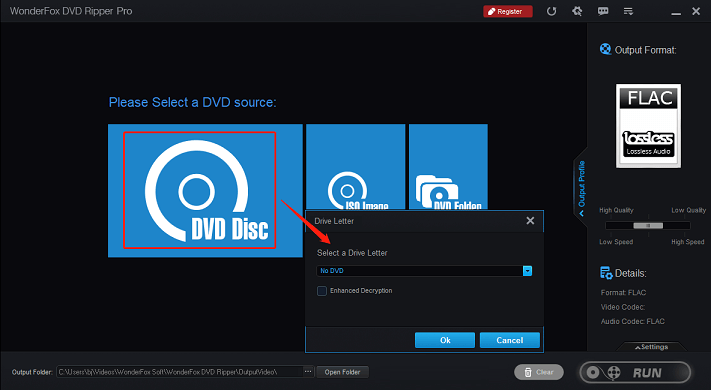
Step 4: Click the Output Format button on the right to expand the format list. Navigate to the Video section to choose M4V.
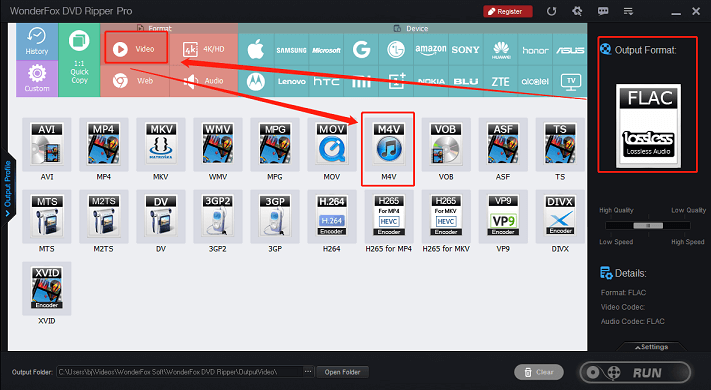
Step 5: If you want to customize the resolution, encoder, frame rate, and other parameters, you can click the Settings button to finish it. Then click the three-dot icon next to the Open Folder button to choose the output destination.
Step 6: Click the Run button to start your DVD to M4V conversion.
#Convert DVD to M4V with Joyoshare Video Converter
Joyoshare Video Converter supports more than 100 video and audio formats such as M4V, MOV, WMV, AVI, MP3, MP4, etc., and even other DVDs like DVD folders, DVD discs, and DVD ISO image files. It can convert DVDs with encryption at a fast speed without quality loss and allows you to convert DVD to M4V directly without any effort.
Follow the specific steps below to see how this program works:
Step 1: Go to Joyoshare Video Converter’s official website to download and install this software.
Step 2: Launch this program to enter its main interface. Choose the Video Converter tab and open the Video Converter window. Click the down-arrow icon next to the Load DVD button. You can select Load DVD Folder or Load ISO File(s) from this dropdown menu to add your DVD files.
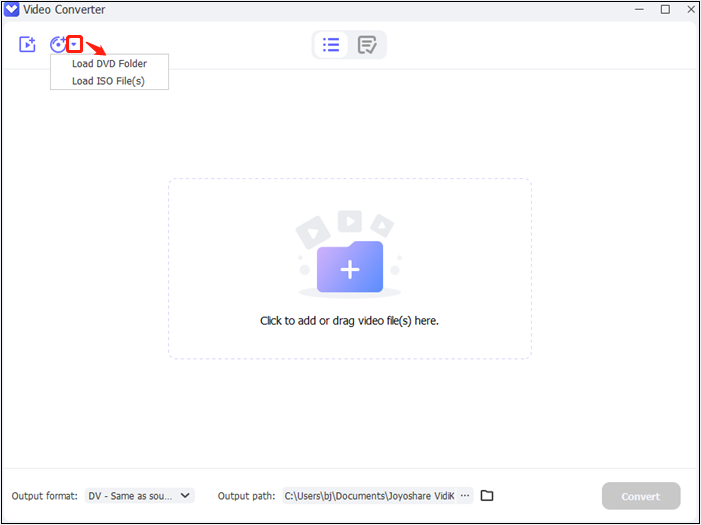
Step 3: Click the down-arrow icon at the bottom to expand the format library. Select the Video section to choose M4V. Then you can select a video quality on the right side. You can click the gear icon to customize the encoder, resolution, frame rate, and so on. Click the three-dot icon next to the Open Folder icon to choose an output destination.
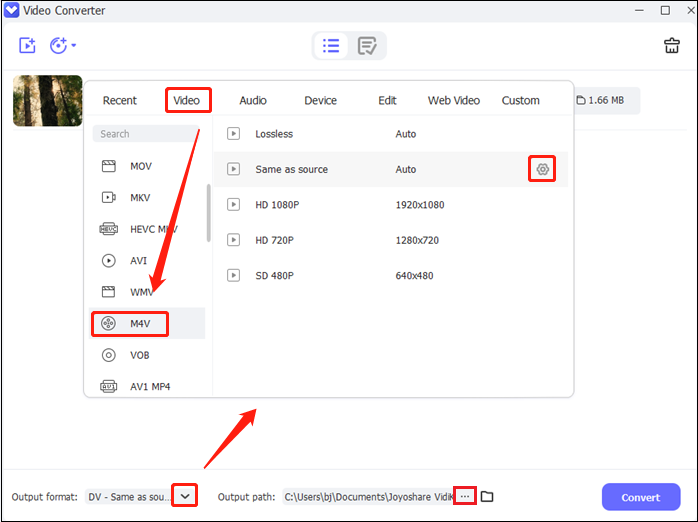
Step 4: Click Convert to start conversion. You can check your M4V file in the Converted section.
MiniTool Video ConverterClick to Download100%Clean & Safe
Conclusion
Converting DVD to M4V will let you watch your beloved videos more conveniently. Many DVD collectors are confused about how to convert DVD to M4V. This post has answered this question by providing two practical methods. Just choose a preferred one and hope you have a good conversion experience!


![4 Effective Ways to Convert DVD to MP4 on Mac [Detailed Guidance]](https://images.minitool.com/videoconvert.minitool.com/images/uploads/2023/10/convert-dvd-to-mp4-on-mac-thumbnail.jpg)

User Comments :