DV is a type of media format that can save digital videos on devices. DVD is an optical disc that is played on a DVD player. In this information age, it would be preferable if you could watch videos on portable devices other than DVD players or devices with integrated DVD players. Converting DVD to DV and having your video files in a digital format is the best way to ensure that your videos work with different devices and media players. This free file converter post from MiniTool will show you how to convert DVD to DV.
For whatever reason you wish to convert your DVD to DV, a DVD ripper is required to complete the task. Now, I will introduce two professional DVD to DV converters to you and show you how to use these converters.
Method 1: Use Joyoshare Video Converter
Joyoshare Video Converter performs superbly while converting any video and audio type to other formats such as AVI, MKV, FLAC, MOV, MP4, MP3, MPEG, DV, WKV, WMV, 4K video, and so on. It is a robust DVD-to-DV converter that can handle several DVD formats including ISO images, DVD folders, and DVD discs. Moreover, it can remove restrictions while maintaining the original quality of videos. Also, it supports typical DVD protection and has no watermark or time limit. Follow the steps below and see how to convert DVD to DV format:
Step 1: Navigate to Joyoshare Video Converter’s official website to download and install this application.
Step 2: Launch this software. The application will automatically detect your DVD files as you insert your DVD. Also, you can click the Add file(s) icon to add your DVD folders or ISO image. Or you can drag and drop your files directly into the Click to add or drag video file(s) here area.
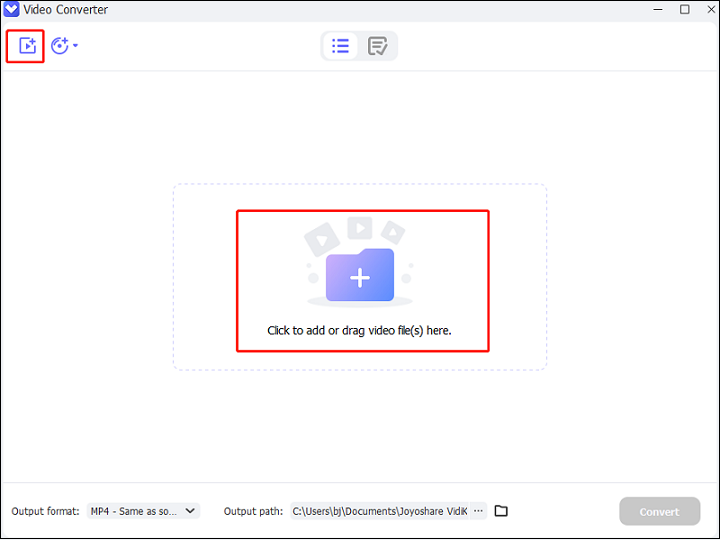
Step 3: Click the down-arrow button at the bottom to open the format list. Navigate to the Video tab to choose the DV section, then select an output DV quality. Click the gear icon to customize the encoder, resolution, frame rate, bitrate, etc. You can click the folder icon to choose the output destination.
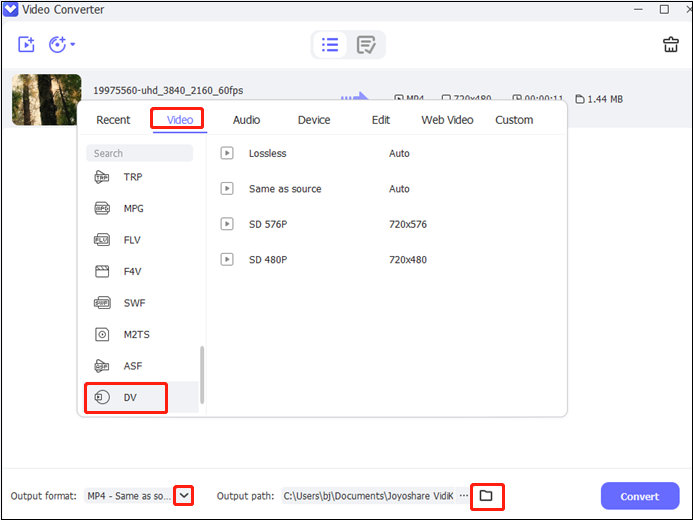
Step 4: After all the settings are done, click the Convert button to start the conversion. You can check your DV file in the Converted section.
Method 2: Use TunesKit Video Converter
TunesKit Video Converter is popular for its excellent DVD rip function and convert feature. It can rip DVDs or videos to MP4, M4V, AVI, MKV, and other 250+ formats with a high output quality. Moreover, you can use the built-in editor in this software to clip videos, add watermarks, and do other editing tasks.
Now, let’s see the following specific steps:
Step 1: Head to TunesKit Video Converter’s official website to download and install this software.
Step 2: Place the DVD into your PC’s DVD drive, then it will automatically recognize your DVD right away. Run this program to enter its main interface. Click the Load DVD button to add your DVD files.
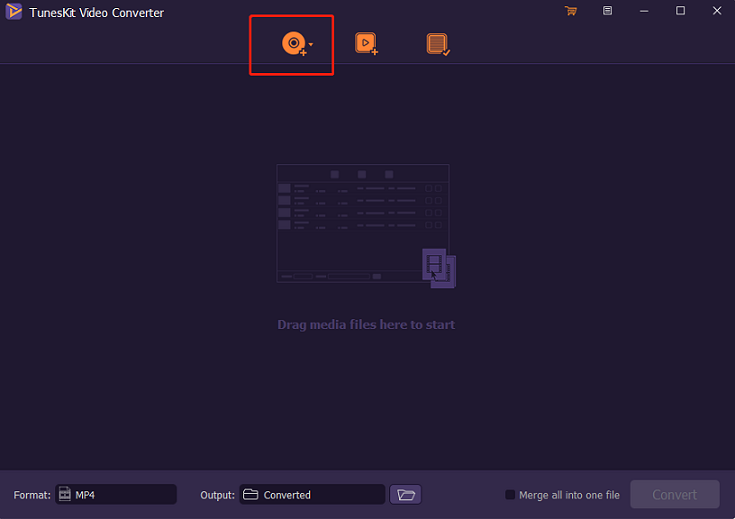
Step 3: Click the MP4 button to expand the format list. Navigate to the General Video tab, and click the DV button. Click the gear icon next to DV to customize the resolution, codec, frame rate, and bitrate. And then click OK. Lastly, Click the folder icon to choose the output destination.
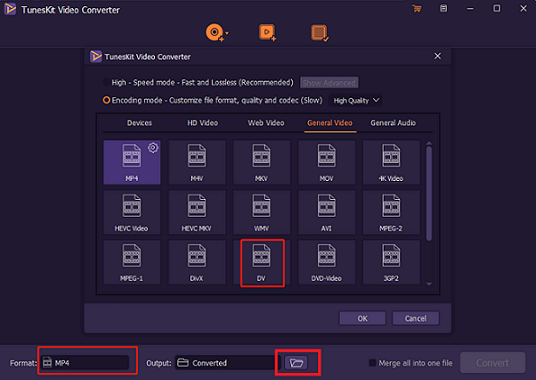
Step 4: Finally, after all the settings are done, click the Convert button to start conversion. You can click the Converted icon on the third top to check your DV file.
MiniTool Video ConverterClick to Download100%Clean & Safe
Conclusion
How to convert DVD to DV? This post has given you two perfect solutions to convert DVD to DV easily and smoothly. I hope you can find a


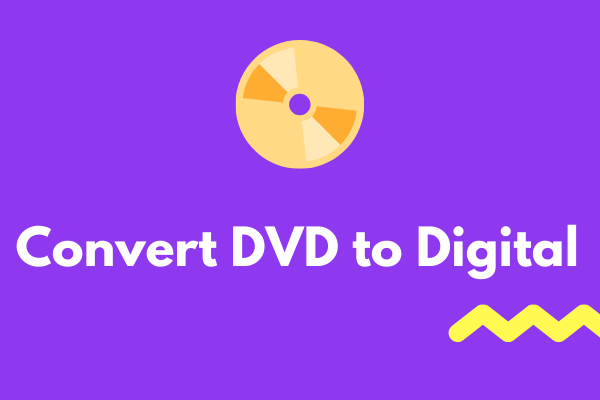

User Comments :