The ISO image of DVD collectors should have known that an ISO file can’t be played directly on most digital media players or devices. If you want to watch ISO files on QuickTime or other digital media players, you have to convert ISO to other formats. Then MOV is a great choice. This free file converter post from MiniTool will show you the two best ways to convert ISO to MOV.
To convert ISO to MOV, professional converters are necessary. If you haven’t got any idea of good video converters, don’t worry, just keep reading this article then you will get what you want.
First, I’d like to give a brief introduction to ISO and MOV.
What is ISO?
ISO is a kind of disk image, also called optical disk image. It is an identical duplicate of a whole optical disk, like a CD, DVD, or Blu-ray compressed into a single file. ISO files can only be played on special ISO players, and not be able to play on digital media players or devices.
What is MOV?
MOV is a multimedia container format developed by Apple. It holds many tracks for storing text, images, videos, audio, and more. MOV is usually applied for storing movies, clips, TV shows, short videos, and so on. Besides, it has better compatibility and can work with Apple QuickTime Player, VLC Media Player, Windows Media Player, and other platforms.
How to Convert ISO to MOV?
This part will recommend two reliable ISO to MOV converters to you and show you conversion details.
#1 Convert ISO to MOV with WonderFox DVD Ripper Pro
WonderFox DVD Ripper Pro is a robust ISO to MOV converter that can help you convert your ISO files to MOV. Not only can it convert ISO files but also convert DVD folders to digital audio or video files for better playing and preserving. This converter can convert ISO to MOV fast and without effort.
Then, let’s see the specific steps:
Step 1: Navigate to WonderFox DVD Ripper Pro’s official website to download and install it.
Step 2: Run this program and click ISO Image to add your ISO file. All of the movie titles will be recognized automatically and shown within seconds of analysis.
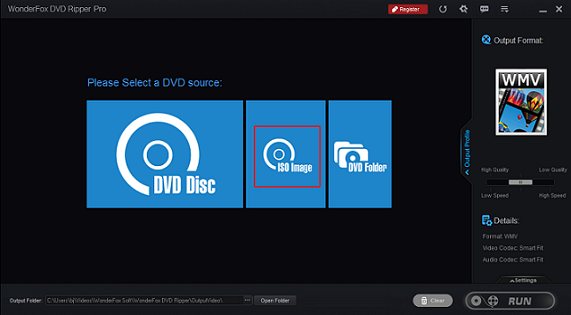
Step 3: Click the Output Format tab to open the format library, then choose MOV under the Video section.
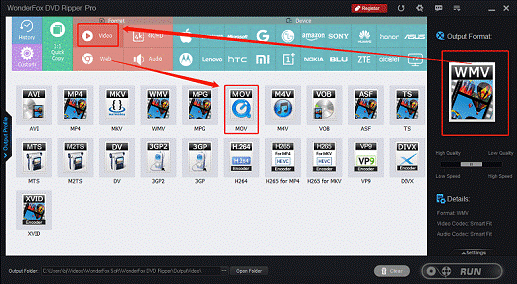
Step 4: Click the three-dot icon at the bottom to choose an output destination. Then click RUN to start converting ISO to MOV.
#2 Convert ISO to MOV with Joyoshare Video Converter
Joyoshare Video Converter is an outstanding video converter that supports various video or audio formats including ISO, WMV, MP4, WKV, MP3, FLAC, SWF, etc. It can convert your video or audio files to other formats smoothly and allow you to customize parameters. Moreover, it can rip DVDs to any popular format, even for the protected DVDs. The converted files will have no quality loss.
Let’s see the specific steps:
Step 1: Head to Joyoshare Video Converter’s official website to download and install it.
Step 2: Run this program to enter its main interface, then choose the Video Converter section. Click the down-arrow icon next to Load DVD, and then choose Load ISO File(s) to add your ISO file. You can also directly drag and drop your ISO file to the Click to add or drag video file(s) here area.
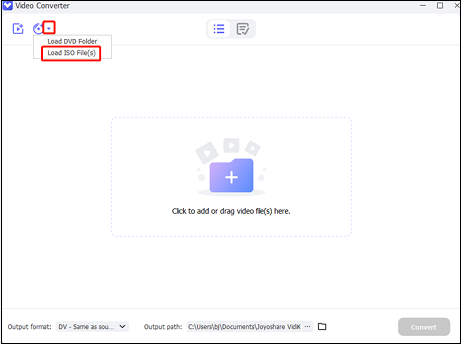
Step 3: Click the down-arrow icon next to Output format to expand the format library, then choose the Video section, click MOV, and choose a MOV profile. You can click the gear icon on the right to set the parameters. Click the three-dot icon next to the Open Folder button to choose an output folder.
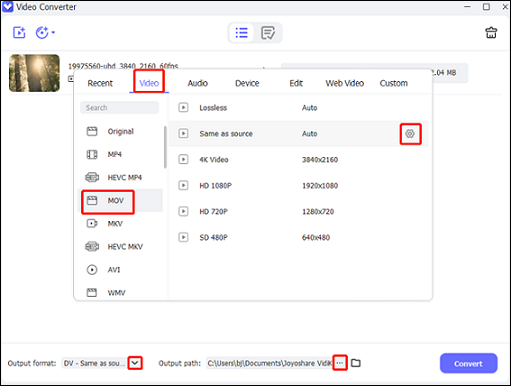
Step 4: When everything is ready, click Convert to start conversion. Check the MOV file in the Finished section as you want.
MiniTool Video ConverterClick to Download100%Clean & Safe
Conclusion
This post has given a brief introduction to ISO and MOV. Then two great ISO to MOV converters are offered and specific methods to convert ISO to MOV are shown to you. Hope you can find a suitable solution and enjoy your conversion!


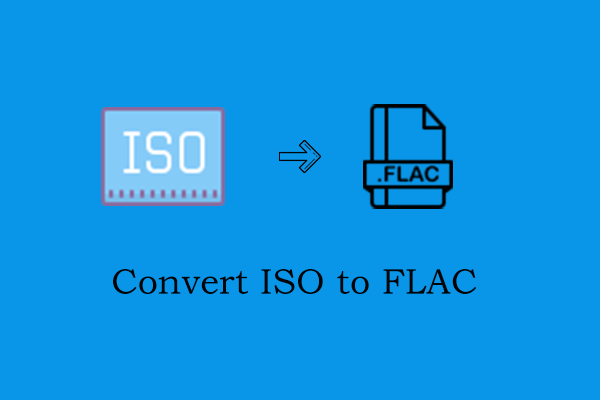
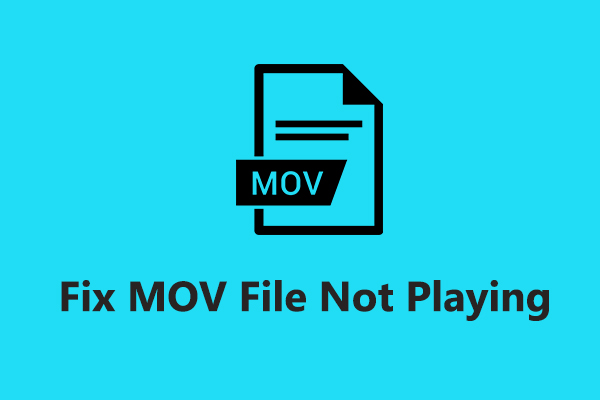
User Comments :