M4V and MOV are two video formats developed by Apple. M4V vs MOV, which format is better? To help you choose the right video format, this post offered by the free video converter from MiniTool will give you a detailed comparison of MOV vs M4V.
M4V vs MOV, which one should you choose? In the following content, we will give you more information on M4V and MOV and show you the differences between them by giving a comparison between them. Furthermore, if you already have MOV or M4V files and want to convert between them, this post also will recommend a good video converter. Now, let’s delve into this useful post.
What Is M4V
M4V is a video container format developed by Apple and it can hold video data, audio data, subtitles, and others. When you buy or rent TV shows or movies in the iTunes Store, you can find those videos are stored in M4V format.
M4V format is similar to MP4 but their main difference is that the M4V file may have the DRM copy protection. If the M4V file is protected by Apple’s FairPlay copy protection, you can only play the file on a computer authorized with the account that purchased or rented the video.
If you want to learn more differences between M4V and MP4, you can read: M4V VS MP4: What Are the Differences and How to Convert?
What Is MOV
MOV, developed by Apple, is a multimedia container format that can contain more tracks used to store audio, video, picture, text, or other data. MOV is usually used for saving TV shows, movies, or short videos. Since MOV has better compatibility, you can play MOV files on Apple QuickTime Player, Windows Media Player, VLC media player, or other players.
M4V vs MOV: What Are the Differences Between Them
In this part, we will show the differences between M4V and MOV from 4 aspects consisting of the codec, DRM protection, compatibility, and their pros and cons.
M4V vs MOV: Codec
M4V has a limited number of codecs like H.264/AVC, AAC, and AC-3. Compared with M4V, MOV supports more codecs, such as H.264/AVC, H.265/HEVC, VP9, AV1, AAC, AC-3, ALAC, and more.
M4V vs MOV: DRM Protection
If you want to prevent your videos from being copied or used, you can use M4V format with DRM protection. While MOV can do that task.
M4V vs MOV: Compatibility
In terms of compatibility, MOV is better than M4V. If you want to open or play the M4V videos with Apple’s FairPlay DRM, you can only play them on Apple iTunes and QuickTime Player. Furthermore, those players require authorization using the same iTunes account that is used to purchase or rent M4V videos. Because there is no copy protection in MOV files, you can play it on more devices and players.
M4V vs MOV: Pros and Cons
Here are the pros and cons of MOV and M4V formats. The below information can help you determine which format is better for your choice.
Pros of MOV:
- It provides high-quality video and audio.
- It supports various codecs.
- It is good for video editing with multiple tracks.
Cons of MOV:
- It has a large file size.
Pros of M4V:
- It uses high-quality compression (H.264).
- It contains chapter information.
Cons of M4V:
- It has the DRM copy protection.
- It has poor compatibility.
Recommended Way to Convert M4V to MOV and Vice Versa
Do you need to convert M4V to MOV or turn MOV into M4V? If so, you can try to use MiniTool Video Converter. It is a completely free video converter with watermarks and supports extracting audio from video and converting audio to video. Furthermore, it supports a wide range of formats, such as MP4, MKV, M4V, MOV, 3GP, FLV, WebM, MP3, AAC, WMA, and more.
You can also use MiniTool Video Converter as a video compressor and video upscaler. Because it allows you to adjust format parameters like video codec, resolution, frame rate, bitrate, audio bitrate, sample rate, codec as well as channel.
Besides, MiniTool Video Converter is a free screen recorder that can record the full screen or selected region with audio from a microphone or system. There are many features waiting for you to explore.
MiniTool Video ConverterClick to Download100%Clean & Safe
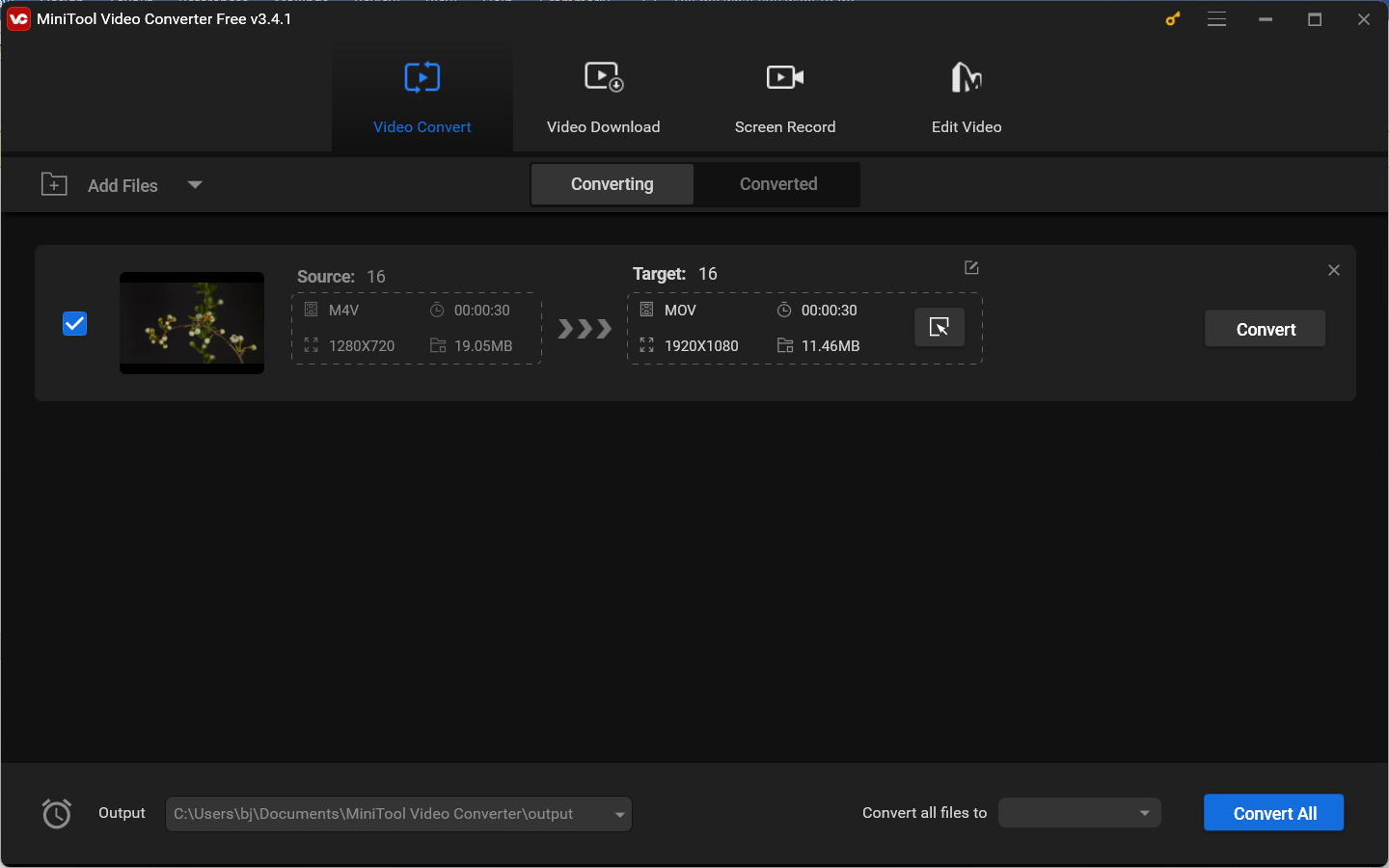
MiniTool MovieMakerClick to Download100%Clean & Safe
Conclusion
M4V vs MOV, which format should you choose? After reading the above comparison between them, you must master the differences between them. You can choose a suitable format according to your needs.


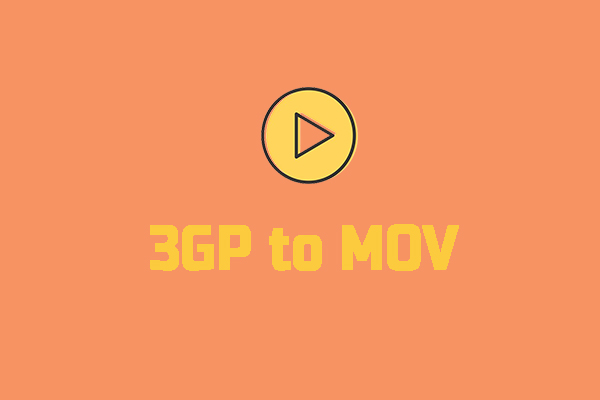
User Comments :