ISO, also called ISO image, is an archive file that contains all of the content that could be found on an optical disc, including videos, audio tracks, and more. This kind of ISO file can’t be directly played, so it would be better to convert it to a compatible and lossless format – FLAC. Then you need some professional converters to convert ISO to FLAC. For you to enjoy your original soundtrack, this free file converter post will recommend two ISO to FLAC converters and show you how to convert ISO to FLAC.
Before I recommend the 2 best ISO to FLAC converters and show you details about converting ISO to FLAC, I’d like to give a brief introduction of these two formats first.
#About ISO
ISO (or an optical disc image), is one kind of disk image, a CD-ROM archive file containing all of the data from each sector of the CD-ROM, including the file system. ISO image can be produced from optical discs using disc imaging software, from a group of files using optical disc authoring software, or through conversion from a different disk image file. It’s common to download software in ISO image format that comes on bootable CDs. Additionally, just like any other image format, it can be recorded on an optical disc like CD, DVD, or Blu-Ray.
#About FLAC
FLAC is known as Free Lossless Audio Codec, which features lossless audio file compression and is supported by an extensive number of software and hardware audio products. Unlike other lossy compression codes, there is no loss in sound quality after compression.
So, how to convert ISO to FLAC for lossless audio? Keep reading and you will find a solution.
Method 1: Convert ISO to FLAC Using WonderFox DVD Ripper Pro
WonderFox DVD Ripper Pro is a practical and robust ISO audio converter that supports you to convert ISO files to FLAC or AAC, MP3, ALAC, and other 300+ formats. Besides, it can copy DVDs to PC, tablets, hard drives, and mobile phones. Its hardware acceleration makes the converting process easy and quick.
Let’s see how to use this ISO to FLAC converter:
Step 1: Navigate to WonderFox DVD Ripper Pro’s official website to download and install this software.
Step 2: Launch this program to enter its main interface. Click the ISO Image button to import your ISO file.
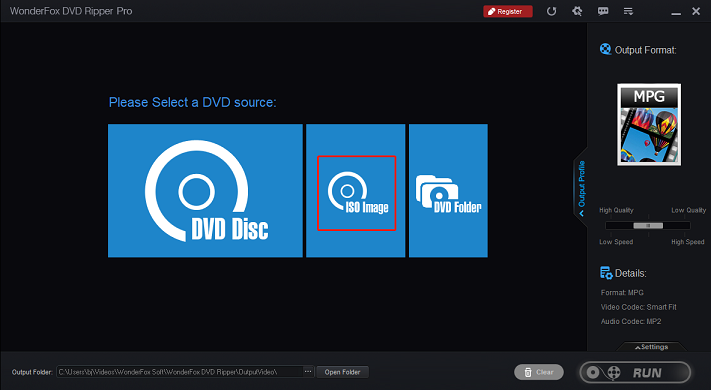
Step 3: Click the Output Format button to expand the format list. Select the Audio tab and click FLAC.
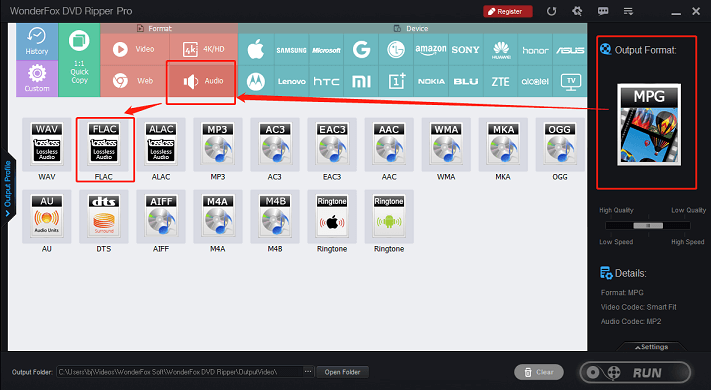
Step 4: Click the three-dot icon at the bottom to choose your output destination, and then click RUN to start conversion.
Method 2: Convert ISO to FLAC Using Joyoshare Video Converter
Joyoshare Video Converter is a popular and professional audio and video converter that supports about 150 formats including FLAC, M4A, MP3, WAV, AAC, WMA, M4B, M4R, ALAC, MKA, etc. It allows you to convert any audio or video files to another format with a 60X fast conversion speed and no quality loss. You can use it to convert ISO to FLAC quickly and smoothly.
Please follow the specific steps below and see how to convert ISO to FLAC:
Step 1: Head to Joyoshare Video Converter’s official website to download and install this application.
Step 2: Run this program to enter its main interface. Choose the Video Converter section. Click the down-arrow icon next to Load DVD, then click Load ISO File(s) to add your ISO file. Or you can directly drag and drop files into the + area.
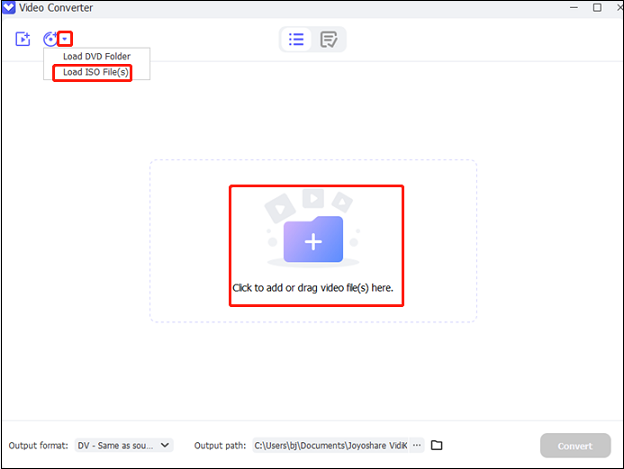
Step 3: Click the down-arrow icon at the bottom to open the format library. Choose the Audio section and then select FLAC. Choose your favorite audio quality under the FLAC section, and you can also click the gear icon on the right to customize the encoder, sample rate, channel, etc. Click the three-dot icon next to the Open Folder icon to select the output destination.
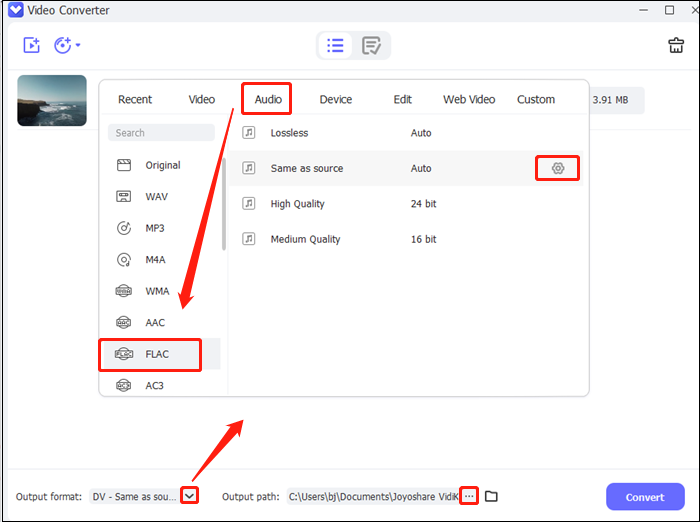
Step 4: When everything is done, click Convert to start conversion. You can check your FLAC file in the Converted section.
MiniTool Video ConverterClick to Download100%Clean & Safe
Conclusion
The above post gives a brief introduction to ISO and FLAC and provides two methods for converting ISO to FLAC. Hope you can find a suitable solution and have a great converting experience!




User Comments :