This post from the free video converter covers the definitions of ISO and MKV, explains the reasons for converting ISO to MKV, and offers 3 methods to convert ISO to MKV.
What Is ISO
ISO is an optical disk image file. It contains an identical copy of data written to an optical disc, such as a CD, DVD, or Blu-ray. An ISO file is commonly used for backing up the optical disc. It contains all the written content of the disc without compression. Thus, the file is typically large. The extension for an ISO file is .iso.
What Is MKV
MKV (Matroska) is a container format. An MKV file, often used for storing TV shows and movies, can contain multiple audio and video codecs and subtitle formats into a single file. There are multiple extensions for MKV files, .mkv for video (may include subtitles or audio), .mk3d for stereoscopic video, .mka for audio-only files (may include subtitles), and .mks for subtitles only.
Why to Convert ISO to MKV
1. Smaller file size. Since the ISO is uncompressed, an ISO file takes up large storage space on your computer system. However, the MKV format supports various compression methods, thus, the MKV file is much smaller than the ISO file.
2. Better compatibility. ISO is not a popular video format compatible with just a few players, while the MKV format is compatible with a wide range of players and devices.
3. Reserve all DVD/Blu-ray contents. Converting ISO to MP4, AVI, or MPEG format may cause the loss of DVD or Blu-ray extra elements. However, MKV, like ISO, can contain all detailed chapter information, sub-chapters, titles, etc.
How to Convert ISO to MKV
There are different methods to convert ISO to MKV. Below are the best 3 ways to convert ISO to MKV free.
#1.VLC Media Player
VLC Media Player is a free open-source cross-platform media player application and streaming media server. It supports almost all the audio and video formats. It can play multimedia files and streaming protocols and compress files. In addition, it’s an ideal converter. Here are the steps to convert ISO to MKV.
Step 1. Download, install, and run the software.
Step 2. Click Media on the top of the main interface, and select Convert/Save.
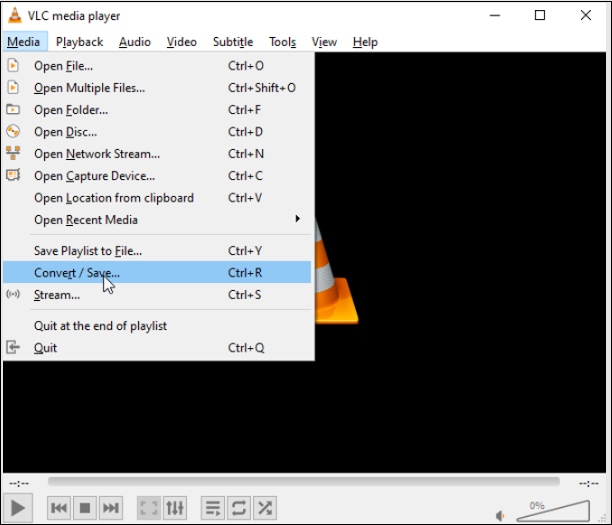
Step 3. Select File, and click + Add… to load the ISO file.
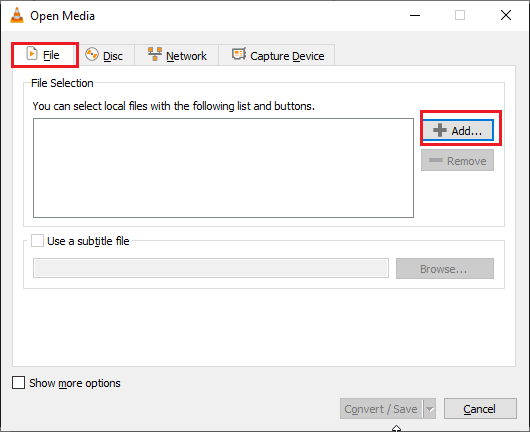
Step 4. Click Convert/Save, and select Convert on the drop-down menu. In the next popup, go to the Profile section. Click the box and choose MKV as the output format on the down-drop menu.
If you cannot find MKV here, click the profile editing button next to the red cross icon, and select MKV as the output format in the next window. Before clicking Create, you need to type a name for the profile in the Profile Name box. Then click the box in the Profile section again and choose the format you just created.
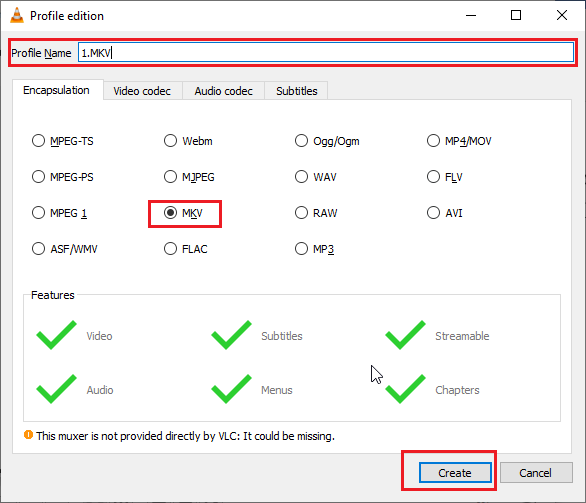
Step 5. Click Browse and select the location to save the converted MKV file.
Step 6. Click Start to start the process.
#2. MakeMKV
MakeMKV is another free tool to convert ISO to MKV. It’s easy to use, allowing users to convert videos in just a few simple clicks. Below are the steps.
Step 1. Download, install, and open the software.
Step 2. Click File and select Open files to load the ISO file.
Step 3. Once loaded, you will see titles, video, audio, and subtitles tracks in a tree structure. Select which titles you want to save and what tracks to keep in each title.
Step 4. Click the MakeMKV button to begin converting.
#3. HandBrake
HandBrake is a free and open-source video transcoder. It can convert video from almost any format. The following are the steps to convert ISO to MKV with HandBrake.
Step 1. Download and install this software.
Step 2. Open it. Click Open Source to load the ISO file.
Step 3. Choose MKV as the output format in the Presets section. Here are many MKV presets under the Matroska category. Choose one based on your own needs. Choosing an MKV preset with a resolution higher than your original DVD’s resolution is not recommended (the DVD resolution is typically 720×480 or 720×576).
Step 4. Click Browse to choose a destination folder for the converted video.
Step 5. Click the Start Encode button to begin the ISO to MKV conversion.
MiniTool Video ConverterClick to Download100%Clean & Safe
Conclusion
Converting ISO to MKV is easy once you have the right tool. Now pick your favorite and begin converting.


User Comments :