Looking for a tool to rip DVD to MP4 format on your computer, but find that most of them are paid? Don’t worry. Check this post and learn how to convert DVD to MP4 for free, so that you can enjoy digital files on computers, smartphones or tablets anytime, anywhere. Need a professional media converter, MiniTool Video Converter is recommended here.
HandBrake
HandBrake is a free open-source DVD to MP4 converter that is available on Windows, Mac, and Linux. It aims to convert video/DVD to MP4, MKV, and WebM container format. Moreover, it has various presets for Android, iPhone, Chromecast, and so on. You can also manually adjust the output parameters if you prefer.
Step 1. Download HandBrake from the official site and install it.
Step 2. Insert the DVD into your computer.
Step 3. Run HandBrake and hit the Open Source option to select the DVD that you’d like to convert to MP4.
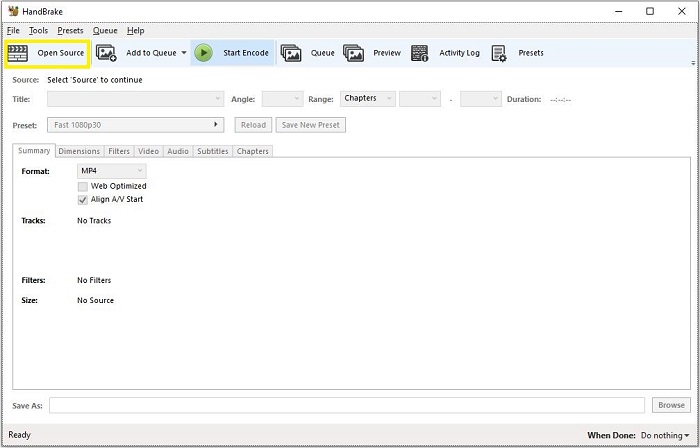
Step 4. Select title, angle, and chapters for the DVD file. Then hit the Browse button to select the location where you want the converted file to be saved.
Step 5. Set MP4 as the output format. You can also adjust other parameters like video quality, bitrate, etc.
Step 6. Finally, hit Start to proceed with the conversion process.
Also read: How to Convert DVD to Digital
VLC Media Player
Another simple and straightforward method to convert DVD to MP4 free is to use VLC media player. VLC is a free and open-source media player that works on different platforms, which offers an easy way to convert DVD to MP4. However, you have no control over the conversion, such as video resolution, bitrate, aspect ratio, and more.
Step 1. After the installation, open the VLC Media Player on your PC.
Step 2. Insert the DVD that you want to convert into your PC.
Step 3. Click the Media tab and select Open Disc, or you can choose the Convert/Save option here and then select the Disc tab from the pop-up window.
Step 4. Once the Open Media window pops up, select the Disc tab and tick the box – No disc menus. Then click Browse to select the target disc.
Step 5. Select Convert from the Convert/Save drop-down menu.
Step 6. Choose Video – H.264 + MP3(MP4) from the drop-down list next to Profile and specify the destination output file folder.
Step 7. Click the Start button to start the conversion.
Related article: How to Convert Video to MP4 [Ultimate Guide]
Freemake Video Converter
Freemake Video Converter is a powerful yet free DVD to MP4 converter with a clean interface. It has a large library of more than 50 pre-programmed configuration files. Unfortunately, although it does not include additional bundled software, this software will add a watermark to the ripped video.
Step 1. Insert the DVD that you wish to convert into your computer.
Step 2. Run Freemake Video Converter on your Windows.
Step 3. Click the DVD button to select the DVD drive in the Browse For Folder box, and click OK.
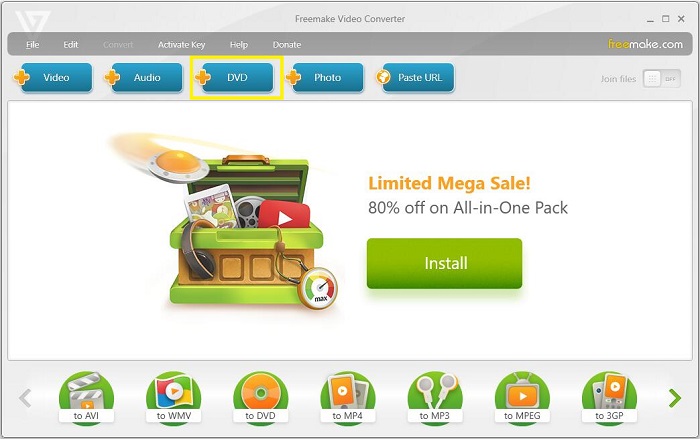
Step 4. Select to MP4 from the profile list at the bottom of the window, choose your preferred output quality from the Preset drop-down list.
Step 5. Click Convert to rip DVD to MP4.
Recommended post: Top 10 Best Video Converters [Free & Paid]
Bottom Line
Have you mastered how to convert DVD to MP4 for free after reviewing this post? If you have any questions or suggestions about it, please let us know via [email protected] or share them in the comments section below.


User Comments :