Both MakeMKV and HandBrake are good DVD rippers. Do you know all their functions and details? MakeMKV vs HandBrake, which one you should choose? This post from MiniTool Video Converter post will give you a brief introduction to them to help you learn them better and offer a comparison of HandBrake vs MakeMKV to help you make a choice.
Since DVDs are not good for playing and some players don’t support playing DVDs, you’d better use a good DVD ripper to rip DVDs to some popular digital formats like MP4, MOV, WMV, MKV, and others. HandBrake and MakeMKV are two good DVD rippers. MakeMKV vs HndBrake, which one is better for ripping DVDs? Read the below content and you’ll find the answer.
What Is MakeMKV
MakeMKV is a good DVD ripper that is compatible with Windows, macOS X, and Linux. It can read DVD and Blu-ray discs even the protected discs. You can use it to convert videos from proprietary discs into a set of MKV files. Moreover, it preserves all video and audio tracks, chapter information, and all meta-information including track language and audio type.
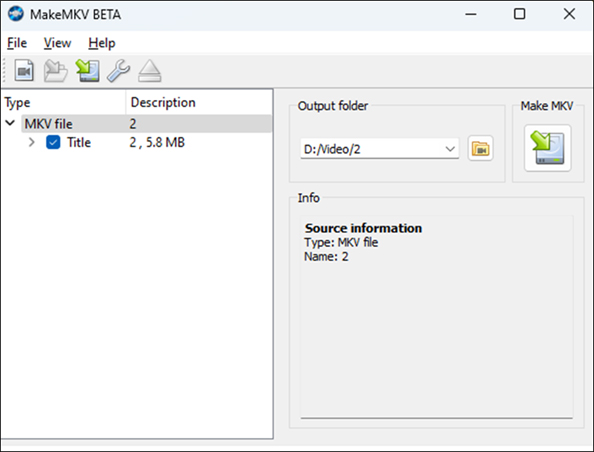
Note: You can get MakeMKV on its official download website if you are a Windows or macOS user. If you are a Linux user, you need to go to its forum page to download it.
What Is HandBrake
HandBrake is a free and open-source video transcoder that can convert videos and rip DVDs and Blu-ray discs. It is a multi-platform application that is available for Windows, macOS, and Linux. Furthermore, it has some features for editing videos like adding filters, rotating a video, or cropping a video.
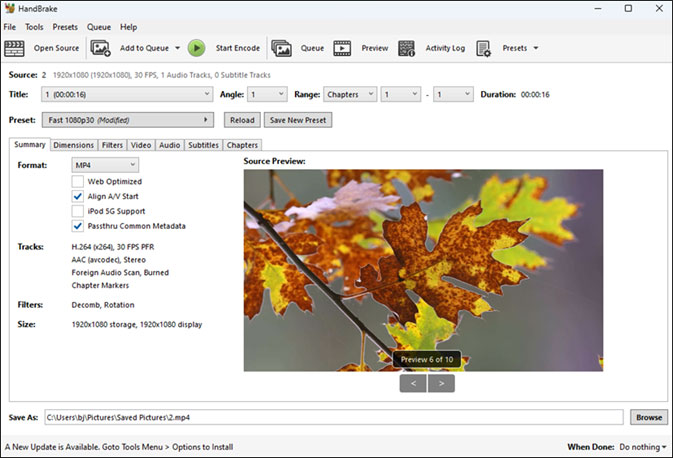
MiniTool MovieMakerClick to Download100%Clean & Safe
MakeMKV vs HandBrake Comparison
This part offers a comparison of HandBrake vs MakeMKV from 4 aspects consisting of supported formats, file size, ripping speed, and their pros and cons. Now, let’s get started!
MakeMKV vs HandBrake: Supported Formats
In terms of supported import format, MakeMKV allows you to import DVDs, Bluray discs, DVD-vide/HD-DVD/Blu-ray files, ISO, and MKV, while HandBrake enables you to upload videos in most common formats, DVDs, Blu-ray discs, ISO files, and VIDEO_TS folders. What’s more, MakeMKV can rip protected Blu-ray discs but HandBrake can’t do that.
For the output format, you can only get MKV files if you use MakeMKV. On the contrary, HandBarke supports export video in MP4, MKV, and WebM format. Furthermore, it provides various options for output audio and video encoders.
MakeMKV vs HandBrake: File Size
With MakeMKV, you can get a video in a large file size since MakeMKV will keep its original quality. While you can set the encoding settings to get a small video with HandBrake.
MakeMKV vs HandBrake: Ripping Spped
Generally, MakeMKV has a faster ripping speed than HandBrake. The ripping speed of HandBrake depends on the performance of the CPU, encoding settings, and the size of the source file, while the ripping speed of the MakeMKV depends mainly on how fast the DVD drive can rip the video off the disk.
MakeMKV only needs to repackage the original and unmodified audio or video into the MKV container, while HandBrake needs to re-encode the video. Therefore, HandBrake is slower than MakeMKV.
MakeMKV vs HandBrake: Pros and Cons
Pros of MakeMKV:
- It has an intuitive interface.
- It can rip protected discs.
- It can rip DVDs at a fast speed.
Cons of MakeMKV:
- It only supports exporting files in MKV format.
- It only provides a 30-day free trial.
Pros of HandBrake:
- It is a 100% free application.
- It has an intuitive and user-friendly interface.
- It supports importing video in various formats.
- It supports batch video conversion.
- It offers some basic editing features.
- It allows you to add subtitles.
Cons of HandBrake:
- It doesn’t support protected discs.
Also read: 3 Useful Methods to Add Subtitles to MKV You Can Try
Alternatives to MakeMKV and HandBrake for Ripping DVDs
Below is a list of good DVD rippers:
- WinX DVD Ripper
- DVD Shrink
- WonderFox DVD Ripper
- Freemake DVD Ripper
- …
You can also try MiniTool Video Converter if you need to convert video and audio files in MP4, MOV, AVI, M4V, MP3, M4A, AAC, or other formats. It supports a wide range of formats and enables you to convert video or audio to a phone. What’s more, you can use it to record computer screens and download videos/audio/playlists/subtitles from YouTube. More importantly, it is a completely free application.
MiniTool Video ConverterClick to Download100%Clean & Safe
Conclusion
MakeMKV vs HandBrake, which one is better? After reading this post, you must have the choice. Hope this post is helpful to you!




User Comments :