AAC and M4A are popular audio file formats. If you want to know the differences between them, you should read this post carefully. Besides, this post from MiniTool provides some AAC to M4A converters for you. Now, let’s see the details about AAC vs M4A.
Overview of AAC
What is AAC? AAC is the abbreviation of Advanced Audio Coding. It is an audio coding standard for lossy audio digital compression. It essentially uses the MPEG-4 standard to cut or compress information that cannot be picked up by the human ear.
Besides, AAC is designed to be the successor of the MP3 format, and it has a higher sound quality than MP3 at the same bit rate. Apple is the largest user of this format, and if you use an iPod or iPhone, you will encounter this format because it is the default audio format of iTunes.
Overview of M4A
What is M4A? M4A file is an audio file developed and promoted by Apple. It is not an official MPEG-4 file, so it cannot support video. M4A can be used to store different types of audio content, such as songs and audiobooks. Since 2007, music purchased through the iTunes store has been in the M4A format, so it has more than 15 billion files worldwide.
The main advantage of M4A is that files are compressed but lossless. This means that they can be decoded back to the original quality when compressed. Another benefit of M4A files is that it does not carry any Digital Rights Management (DRM) protection related to other files, which means they are less restricted.
Also see: What Is M4A? How to Open It & How to Convert It?
AAC VS M4A
This table shows the main information about AAC vs M4A.
| AAC | M4A | |
| Definition | AAC is an audio coding scheme. | M4A is just the file extension. |
| System Type | Encoding system | File container |
| Contained by | MPEG-2 and MPEG-4 | MPEG-4 |
| Codec | AAC is a codec. | M4A is not a codec. |
| Kind Of Audio Compression Supported | AAC is a lossy compression codec. | M4A can be used with either a lossy compression or a lossless compression codec like ALAC. |
Now, let’s see the details about AAC vs M4A including similarities and differences.
AAC VS M4A: Similarity
There are some similarities between AAC and M4A since they are usually used together. They can all be converted to MP3 format, and they are all audio formats. Both AAC and M4A has poor compatibility. They are mainly used in iTunes, iPod as well as other Apple devices, and cannot be widely played on many other popular devices.
AAC VS M4A: Difference
Then, let’s see the differences between AAC and M4A.
The main difference between AAC and M4A is that the former means audio codec, while the latter is the file extension commonly used for these audio codec files. AAC can reduce the size of audio files without affecting audio quality, although some data will be lost during the compression process. M4A is just a file container commonly used by the ACC codec.
Besides, M4A files are part of the MPEG-4 audio system, while AAC is part of the MPEG-2 and MPEG-4 specifications. What’s more, M4A files are usually encoded using the lossy compression of the AAC codec, however, they can also be encoded using the lossless ALAC codec. Also, the AAC format is always a lossy compression format. They compress audio files at the MP3 bitrate with very little data loss.
Since iTunes widely uses the AAC format, the M4A file extension format is also widely used by the same platform. The uniqueness of M4A file extensions is that they can be used to save both lossy and lossless compression formats. Sometimes M4A files need to be renamed to access them, because some platforms may not support the given file extension format.
The file size is related to the bitrate. The larger the bitrate, the larger the file size, and the better the sound quality. M4A can compress audio at the same bitrate in smaller file sizes. The stereo bitrate of M4A format files is usually 128kbps, 192 kbps, or 256kbps. The stereo bitrate of AAC is usually 64 Kbps, 128 Kbps, 256 Kbps audio bitrate.
Related article: Compress Video File Sizes on Windows/Mac/Android/iOS
AAC VS M4A: Which One Is Better
Then, you may wonder you should choose M4A or AAC. The answer is Yes. AAC is a codec system that encodes audio data and M4A is not a codec, but only a file container, thus, if you want a codec, you can choose AAC.
Since M4A can be used with either a lossy compression or a lossless compression codec and AAC is a lossy compression codec, you can choose M4A if you want to compress the lossless file.
All in all, whether you choose AAC or M4A, it is based on your needs.
Is AAC better than M4A? The answer is Yes. Next, I will introduce how to convert between AAC and M4A.
How to Convert AAC to M4A/M4A to AAC
- MiniTool Video Converter
- iTunes
- Wondershare UniConverter
- Zamzar
How to Convert Between AAC and M4A?
Convert AAC to M4A/M4A to AAC on Windows
Whether you want to convert AAC to M4A or convert M4A to AAC, MiniTool Video Converter is a great choice for you. It is a comprehensive file converter, which not only allows you to accomplish your various video/audio conversion tasks but also enables you to download videos, audio tracks, playlists as well as subtitles from YouTube.
Here is how to use MiniTool Video Converter to do the conversion task. Here, I take converting AAC to M4A as an example.
Step 1: Download and install MiniTool Video Converter on your Windows PC.
MiniTool Video ConverterClick to Download100%Clean & Safe
Step 2: Launch it to get its main interface. In the Video Convert section, click Add Files to upload the AAC file you want to convert. Alternatively, you can add the file by clicking the + icon or dragging.
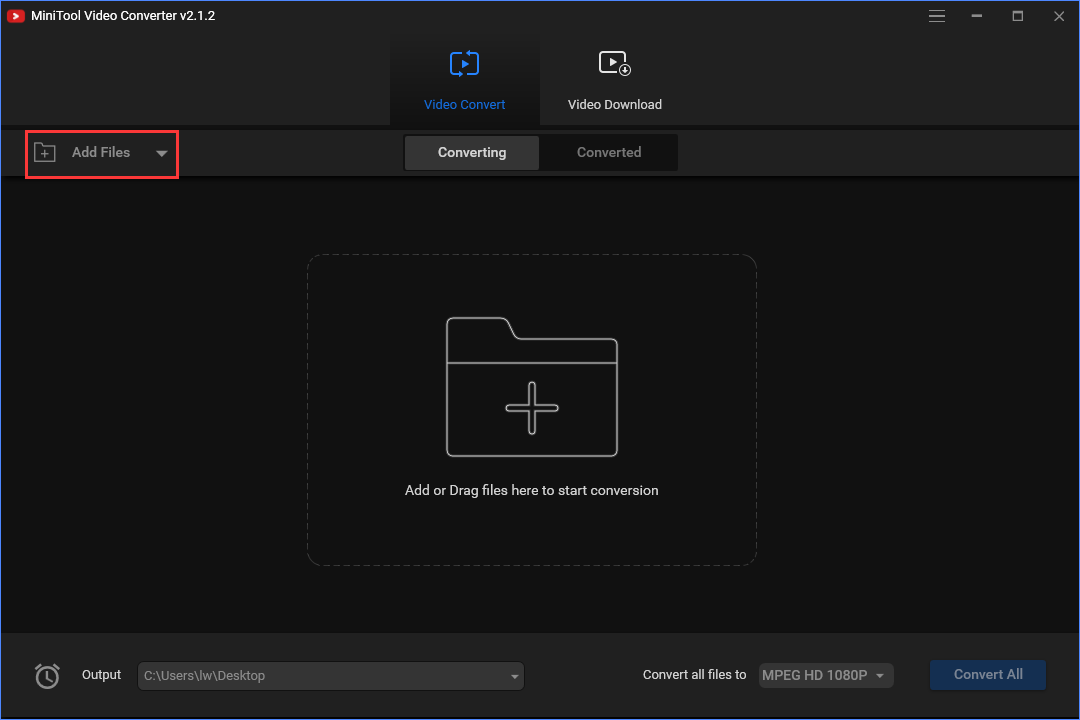
Step 3: Then, go to the Convert all files to part. Navigate to the Audio tab and scroll down to choose the M4A file format. Besides, you can choose the audio quality and resolution.
Step 4: You can select the output path in the lower-left corner. After that, you can click the Convert button to convert AAC to M4A.
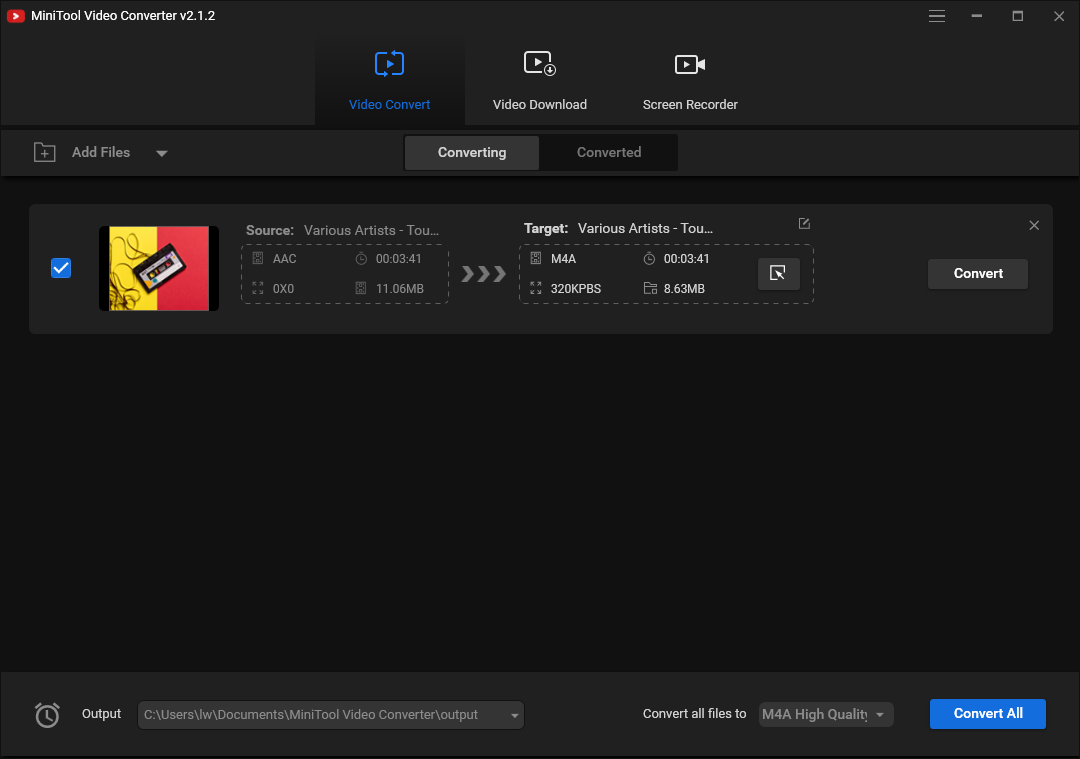
After a few minutes, you will convert AAC to M4A successfully.
Main Features
- 100% free, no bundles, no ads, and no watermarks.
- Support 1000+ conversions between videos and audio formats.
- Optional output format and fast conversion speed.
- It supports changing some parameters for the output video and audio format.
Convert AAC to M4A/M4A to AAC on Mac
If you are a Mac user, you can use iTunes to convert M4A to AAC. But you can’t use it to convert AAC to M4A. iTunes, one of the world’s most famous media player and file syncing service. It can also be used to convert song files between compressed and uncompressed formats.
Now, let’s see how to convert M4A to AAC with iTunes:
Step 1. Open iTunes and click Edit and select Preferences….
Step 2: Click the General tab, and choose the Import Settings.
Step 3: Click the Import Using dropbox to select AAC Encoder, and choose the most appropriate bitrate for you. Higher bitrate means higher quality audio. The average rate is 128kbps.
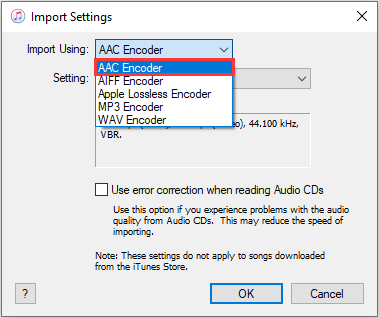
Step 4: Select the Library, then select Music from the drop-down menu to the left, select the M4A file from your library that you want to convert.
Step 5: Click File, choose the Convert option, and select the Create AAC version option.
Now, iTunes starts converting M4A to AAC, and you will find a new song file in your library next to the original files.
Also see: Step-by-Step Guide – How to Add Music to iTunes Easily?
Here, if you want to convert AAC to M4A, you can try this tool – Wondershare UniConverter. This video converter supports to convert video in VR format, convert DVD to MP4, burn music to DVD. However, the trial version only allows you to convert 1/3 length of the 4K video. If you want to convert the full length of the file, you need to purchase the paid version of the product.
The steps of converting AAC to M4A with this tool are as follows:
Step 1: Download and install Wondershare UniConverter on your PC.
Step 2: Launch it to enter its main interface. Click the Add Files button and select the Add Files option. Then, choose the AAC video file that you want to convert.
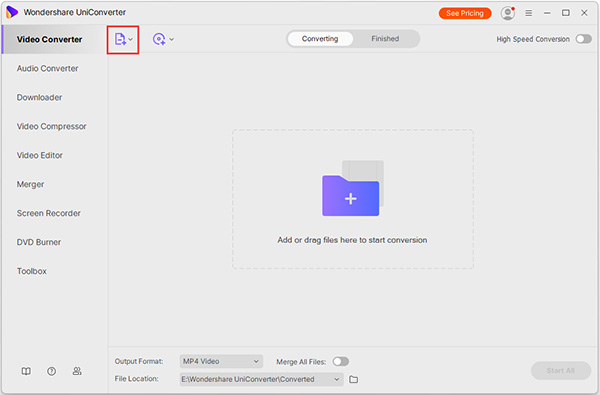
Step 3: Click the drop-down menu next to the Output Format option, and then select M4A as the output format.
Step 4: Finally, click the Convert or Start All button to start the conversion process.
Now, you can go to the destination folder to find your M4A file.
Convert AAC to M4A/M4A to AAC Online
If you don’t want to install any software, you can convert AAC to M4A/M4A to AAC online. You can use Zamzar to do that. It supports more than 1200 file formats and it can work with any operating system.
Here is how to use Zamzar to convert AAC to M4A/M4A to AAC online.
Step 1: Go to the Zamzar official website and choose Add File… to add the M4A file.
Step 2: Click Convert To to select the AAC format and click the Convert Now option.
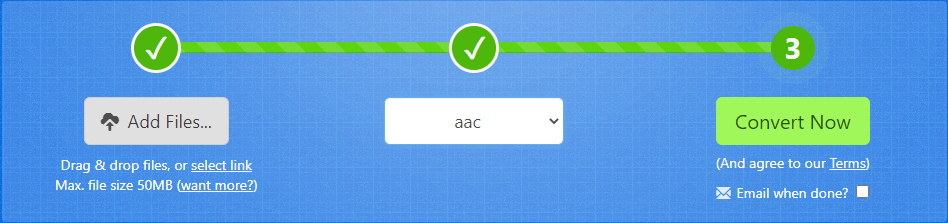
Step 3: Then, it will start the converting process. You just need to wait for it. After that, you can click the Download button to save the AAC file on your PC.
Bottom Line
M4A vs AAC: what’s the difference between them? Choose AAC or M4A? How to convert AAC to M4A? How to convert M4A to AAC? After reading this post, you know a lot of information. Just choose a proper video format based on your actual needs.
If you have any idea of AAC vs M4A, please let us know by leaving it in the comment part or contacting [email protected].


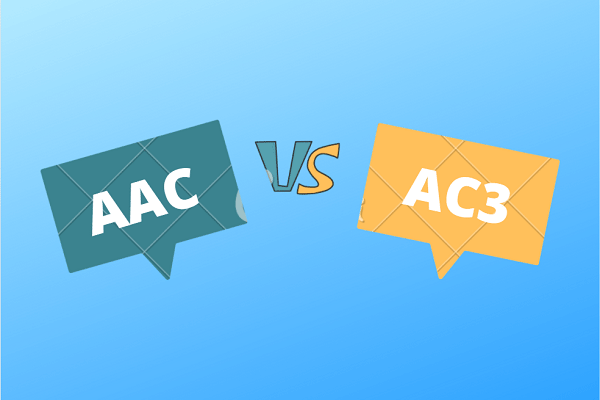
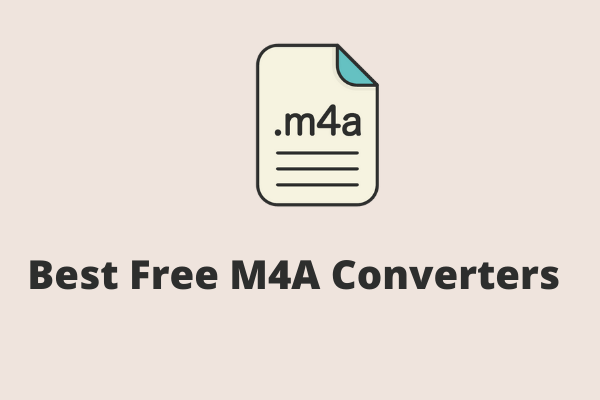
User Comments :