AAC vs AC3, which one should I choose? These 2 audio file formats have been confusing people for long. Well, in this guide, we are going to show you the differences between AAC and AC3 and how to convert between them with the best video and audio converter – MiniTool Video Converter.
AAC vs AC3: Which Is Better
AAC: Short for Advanced Audio Coding, AAC is an audio coding standard for lossy digital audio compression. Designed to be the successor of the MP3 format, AAC generally has a better sound quality than MP3 at the same bit rate. It has up to 48 channels, yet it is often used in two-channel mode.
AC3: Also known as Audio Coding 3, AC3 is a lossy audio format developed by Dolby Laboratories. It is often used in DVD or Blue-Ray disks. It supports up to six discrete channels of sound. This lossy format effectively encodes the surround sound system.
All in all, it’s quite obvious that AAC is a more advanced lossy audio format comparing with AC3, because it produces better audio quality than AC3 with the same bitrate, especially on low bitrates. The main advantage of using AC3 is for backward compatibility on older Dolby Digital equipment.
Related article: Top 16 Sites to Download Free Sound Effects
How to Convert AAC to AC3 And Vice Versa
AAC to AC3
MiniTool Video Converter is a 100% free video converter. Its fast conversion speed, various format support, optional output quality, and other advanced features make it an ideal choice for those who want to convert AAC to AC3 for free.
Below are the details of converting AAC to AC3 with MiniTool Video Converter.
Step 1. Launch MiniTool Video Converter on your PC.
MiniTool Video ConverterClick to Download100%Clean & Safe
Step 2. Under the Video Convert section, click Add Files to upload the AAC file you want to convert. Alternatively, you can add the file by clicking the + icon or dragging.
Step 3. Click the diagonal arrow under Target and tab on the Audio option. Select AC3 from the list and then choose a video quality preset.
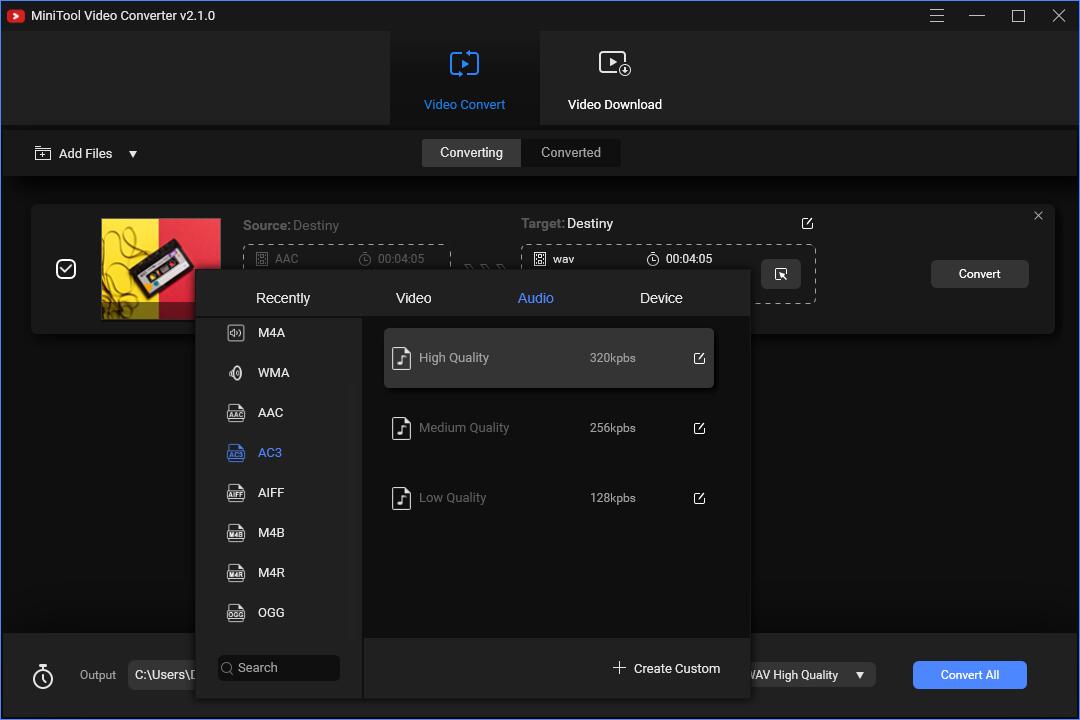
Step 4. Hit the Convert button to start the AAC to AC3 conversion.
AC3 to AAC
AnyConv is a free online converter that can be used to convert AC3 to AAC without any installation. Apart from audio formats, it also supports nearly any video, document, ebook, archive, image format.
Let’s check the steps on how to convert AC3 to AAC with AnyConv.
Step 1. Click the CHOOSE FILE button to upload your AC3 file, or just drag and drop it to the upload area.
Step 2. Select AAC as the output format.
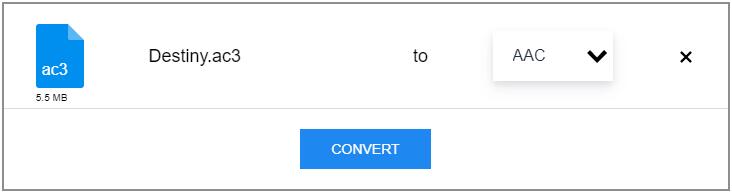
Step 3. Tap on the CONVERT button to start the conversion.
Step 4. When the conversion process is complete, click DOWNLOAD .AAC to save it.
Bottom Line
After reading this article, do you know the respective definitions of AAC and AC3, their differences, and how to achieve the conversion between the two? If you have any questions or suggestions about it, please let us know via [email protected] or share them in the comments section below.


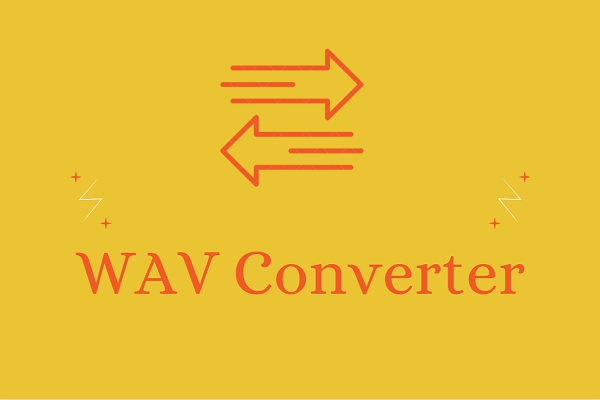
User Comments :