There is a large demand for converting WAV to other popular video or audio file formats or from WAV. To make things easier, this post details 10 best WAV converters and their respective supported operating systems.
Before checking the list, it’s necessary to know some basic information about the WAV format.
Part 1. About WAV
| File extension | .wav |
| Short for | Waveform Audio File Format |
| Description |
|
| Developed by | Microsoft & IBM |
Part 2. Best WAV Converters for Windows/Mac
In this part of the article, we are going to go through the top 4 best WAV converters available for Windows/Mac computers. Let’s get started.
# MiniTool Video Converter
Price: Free
Supported OS: Windows
MiniTool Video Converter is by far the best free WAV converter for Windows systems. It supports numerous audio formats, including MP3, M4A, WMA, AAC, FLAC, AC3, and others for audio conversion. And most common video formats are also available so you can convert WAV to video formats too. With MiniTool Video Converter, you can easily make almost all video and audio files compatible with your mobile devices.
MiniTool Video Converter is easy-to-use and offers speedy media conversion as compared to its competitors. More importantly, you can convert multiple WAV files simultaneously without any quality loss.
MiniTool Video ConverterClick to Download100%Clean & Safe
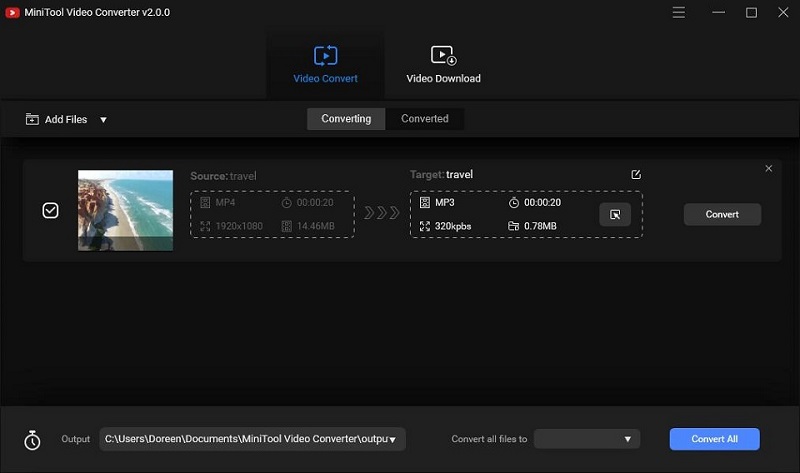
Features:
- User-friendly and intuitive interface.
- 100% free, no bundles, no ads.
- Convert video to audio to save the audio track.
- Support 1000+ conversions between popular video and audio formats.
- Batch file conversion at once.
- Convert audio to video for social media platforms, such as MP3 to YouTube.
- Optional output quality.
- Fast conversion speed.
- Download videos, audio tracks, playlists as well as subtitles from YouTube.
# VSDC Free Audio Converter
Price: Free
Supported OS – Windows
As a fast, powerful, feature-rich, and easy-to-use free WAV converter. VSDC Free Audio Converter serves the main purpose to edit and convert WAV files from one format to another. With VSDC, you can enjoy the convenience of converting local audio files and online ones.
This WAV converter also provides a tag editor for modifying the title, author, album, genre, etc., as well as a built-in player for listening to the WAV files before you convert them. If needed, you can choose an alternative output quality, frequency, and bitrate from the advanced options.
Features:
- All popular audio formats are supported.
- Converts local or online audio files.
- Extract audio from video.
- Delete audio fragments from an audio file.
- Built-in player.
- High conversion quality.
Related article: ACC to MP3
# Freemake Video Converter
Price: Free & Paid
Supported OS: Windows
Another free, user-friendly, and powerful MP4 to WAV converter is called Freemake Video Converter. This WAV file converter supports a massive amount of input file formats. It not only lets you convert a whole file but also empowers you with the option to convert just a specific segment of the original file.
With it, you can convert video files directly to a DVD or Blu-ray disc, download streaming clips from YouTube and other video sites, and even extracts audio from YouTube clips.
Features:
- Support different conversions between 500+ video and audio file formats.
- Convert just a certain segment of the original file.
- Transform video files for any device with media playback.
- Convert video & audio files in bulk.
- Adjust the quality of the converted file.
# Switch Audio File Converter Software
Price: Free Trial
Supported OS: Windows, Mac, Android
Another free WAV converter is Switch Audio File Converter Software. As a cross-platform audio converter, it is stable, easy-to-use, and comprehensive multi-format audio file converter with high quality and high speed.
It supports batch conversions and whole folder imports. You can also use this tool to extract audio from your video files and CDs/DVDs, as well as capture audio from a live audio stream from the internet.
Features:
- Support whole folder imports.
- Automatically normalize audio.
- Batch convert many files at once.
- Extract audio video files and other sources.
- Capture audio from a live audio stream on the internet.
# MediaHuman Audio Converter
Price: Free
Supported OS: Windows, Mac
MediaHuman Audio Converter is a freeware audio conversion utility. If you’re looking for a simple WAV converter without the advanced options and complicated interface, then MediaHuman Audio Converter is an ideal choice.
The software is used to convert between different audio formats, split lossless audio files using CUE and extract audio from video files. Besides, it also lets you customize things like the default output folder, and decide whether to automatically add the converted songs to iTunes, etc.
Features:
- Convert to and from a wide variety of popular and not-so-popular formats.
- Extract audio track from video.
- Convert multiple files simultaneously.
- Optionally add the converted songs to iTunes.
Part 3. Best WAV Converters for Android/iPhone
Mobile WAV converter apps are much slower than the programs mentioned above because any conversion requires a lot of CPU. However, if you need to convert files to WAV or from WAV using your phone, here are 2 best options.
# Media Converter
Price: Free
Supported OS: Android
Media Converter is the best WAV to MP3 converter available for iPhone and iPad. It has a clean and easy user interface and supports you to import more than 30 file types, including popular video formats, and exports to 10 of the most popular audio formats.
There’s a file browser feature that makes it easy to find the audio file you want to convert and share your converted file across popular social media platforms directly from the app.
Features:
- Extract the audio track from a video to make a ringtone.
- Rotate and crop the output video.
- Set the parameters including video/audio bit rate, resolution, frame rate, audio sample rate.
- Background conversion is enabled.
# The Audio Converter
Price: Free Trial
Supported OS: iOS
The Audio Converter is the best WAV converter for mobile phones. This app is only available for iPhone and iPad, and it can import more than 30 file formats, including popular video formats, and exports to 10 of the most popular audio formats.
The input and output file types aren’t as comprehensive as other WAV converters, but this app has a more user-friendly interface. And all conversions take place on a cloud server, which means that you can’t use this app while your iPhone is offline.
Features:
- User-friendly interface.
- Convert WAV files to nearly any major audio format.
- Quick conversion of media files.
Recommend post: 3GP to MP4
Part 4. Best Online WAV Converters
Now, it’s time to discuss the best online WAV converters. If you only need to convert WAV files once or twice, using an online converter is the best option.
# Zamzar
Price: Free
Supported OS: Web-based
Zamzar can be the best WAV converter for those who don’t want to install any software. It can be used to convert image, audio, video, or different types of documents and be utilized with several modern web browsers on any operating system.
This program is easy to use and supports many formats of the files. Besides, the email attachment conversions option is also supported by it. Its conversion speed is slow when compared to other online WAV converter services. However, the major challenge is a 50 MB limit for the file size.
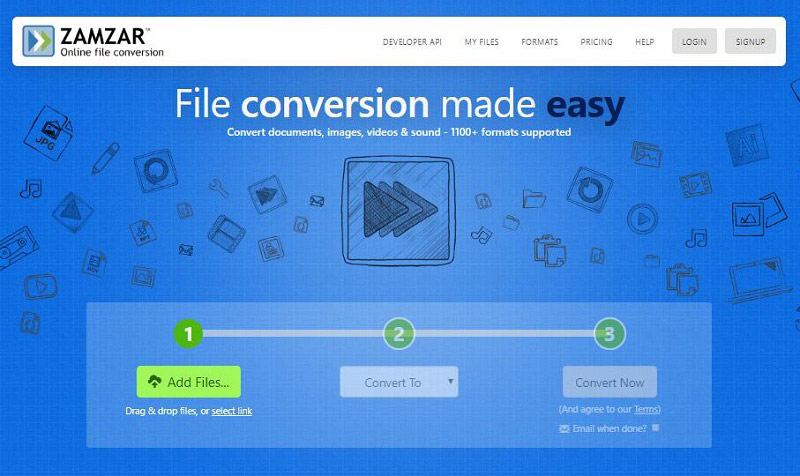
Features:
- Work on any operating system.
- No installation required.
- Support conversions of all popular file formats.
- The converted file link will be sent to the provided email address.
# FileZigZag
Price: Free Trial
Supported OS: Web-based
FileZigZag is another online WAV converter service that can convert the most common audio formats, so long as the single file does not exceed 50 MB. It works with all operating systems that support a web browser, like macOS, Windows, and Linux.
This online service is simple to utilize and supports conversions of documents, images, archives, ebooks, audio, and video formats. The worst thing about it is the limit of 10 conversions per day.
Features:
- Work with all operating systems.
- Support a wide variety of file formats.
- Convert local and online audio files.
- Convert more than one file at once.
Part 5. Best YouTube to WAV Converter
# MiniTool uTube Downloader
Price: Free
Supported OS: Windows
MiniTool uTube Downloader is a 100% free, simple, and clean YouTube downloader. It doesn’t include any bundled software. In addition to WAV, this free YouTube to WAV converter also offers a great choice of other output formats – MP4, MP3, and WebM with different video resolution.
This free YouTube to WAV converter offers high-speed downloads and superior quality conversions. What’s more, you can download multiple videos (up to 10) at once according to your needs.
MiniTool uTube DownloaderClick to Download100%Clean & Safe
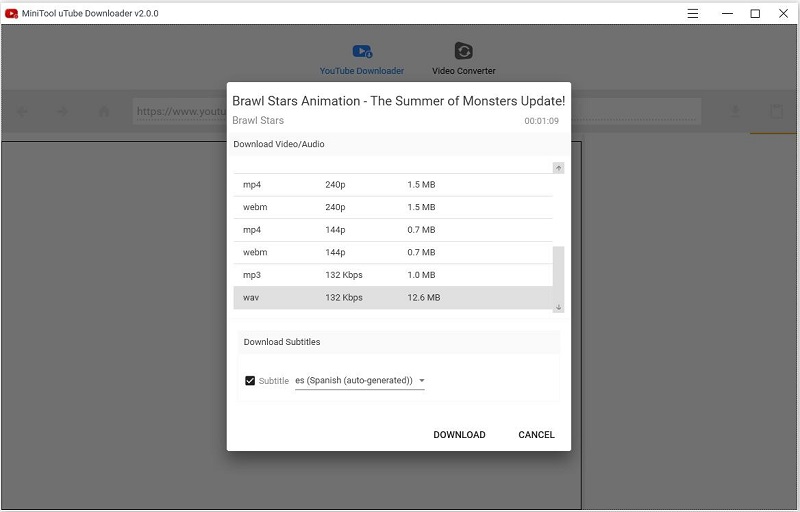
Features:
- Intuitive and user-friendly interface.
- Download any number of YouTube videos as you want.
- Download YouTube videos, audio tracks as well as playlists.
- Directly convert YouTube to WebM, MP3, MP4, and WAV.
- Download subtitles automatically.
- Support various video and audio conversions.
Conclusion
Most of the WAV converters mentioned above are free to use. Whatever you want to convert WAV to or from, there is definitely one tool that can meet all your requirements. Hope this post is useful for you.
If you have any questions or suggestions about it, please let us know via [email protected] or share them in the comments section below.
WAV Converter FAQ
- Launch MiniTool Video Converter on your PC.
- Click the Add Files option to upload the file that you want to convert.
- Go to Target > Audio, and then Select WAV as the output format.
- Tap on the Convert button to start the conversion.
- Open Windows Media Player and import the WAV file.
- Click the Menu icon.
- Click the Organize menu and select the Options button.
- Select the Rip Settings tab and move to Format.
- Choose MP3 and click OK.
- Select the WAV file and press the Rip button.
- Run Audacity on your computer.
- Navigate to File > Open in Audacity.
- Select the WAV file you want to convert to MP3, and click Open.
- Go to File > Export > Export as MP3.
- Select a folder where you want to save the MP3 and click Save.


User Comments :