For better compatibility, you may need to convert 3GP videos to MP4 videos. In this article, we are going to show you how to convert 3GP to MP4, no matter what device you’re using. MiniTool Video Converter is the best 3GP to MP4 converter that you must try.
Is 3GP the Same as MP4
3GP is a container format similar to MP4, with more emphasis on low storage and bandwidth requirements. Like MP4, 3GP also supports variable bit rate and frame rate.
The biggest difference between 3GP and MP4 is that 3GP is designed for old phones that cannot play MP4 files. For best compatibility, 3GP usually only uses the H.263 video codec, not H.264.
3GP or MP4, which is better?
If you need to play videos on old 3G phones, then 3GP is your only choice. Otherwise, MP4 should be your first choice of video format, because no matter what operating system you use, you can play MP4 in almost all smartphones.
Related article: SWF to MP4
MiniTool Video Converter – Best 3GP to MP4 Converter
MiniTool Video Converter is a 100% free and safe video converter, which not only allows you to accomplish your various video/audio conversion tasks but also enables you to download videos, audio tracks, playlists as well as subtitles from YouTube.
Features:
- Support 1000+ conversions between various video and audio formats.
- Convert video to audio files at a high speed.
- Extract audio from popular video formats.
- Convert multiple video or audio files simultanously.
- Download videos, audio tracks, playlists, as well as subtitles from YouTube.
How to Convert 3GP to MP4
1. MiniTool Video Converter
Compatibility: Windows
Price: Free
MiniTool Video Converter is the best free 3GP to MP4 converter with the fast conversion speed, various format support, optional output quality.
Step 1. Launch MiniTool Video Converter
Free to run this free video converter on your computer and enter the main interface.
MiniTool Video ConverterClick to Download100%Clean & Safe

Step 2. Upload the 3GP file
Under the Video Convert tab, click the Add Files button to upload the 3GP file that you want to convert and click Open. Alternatively, you can add the file by clicking the + icon or dragging.
Note: Please reinstall MiniTool Video Converter, if you cannot use drag and drop to import files when you use the software for the first time.
Step 3. Select a video output format
Click the diagonal arrow under Target and Click the Video tab to view all of the output video formats. Then select MP4 as the output format.
Step 4. Start converting
Tap on the Convert button to start the conversion. After conversion, navigate to the Converted tab and locate the converted MP4 file by clicking Show in folder.
2. MiniTool MovieMaker
Compatibility: Windows
Price: Free
MiniTool MovieMaker is extremely easy-to-use for beginners as a result of its simple and intuitive user interface. What’s more, the output video quality can be chosen depending upon your requirements. And you don’t need to worry about the output quality, because it supports lossless quality conversion.
MiniTool MovieMakerClick to Download100%Clean & Safe
Step 1. Launch MiniTool MovieMaker
- Free to download MiniTool MovieMaker and install it on your PC.
- After launching it, tap on Full-Feature Mode or directly click the X icon to shut down the movie templates window and enter the main interface.
Step 2. Import your 3GP video
- Click the Import Media Files button to import your 3GP video file.
- Click the + icon on the video thumbnail to add the video to the timeline or drag and drop it onto the timeline.
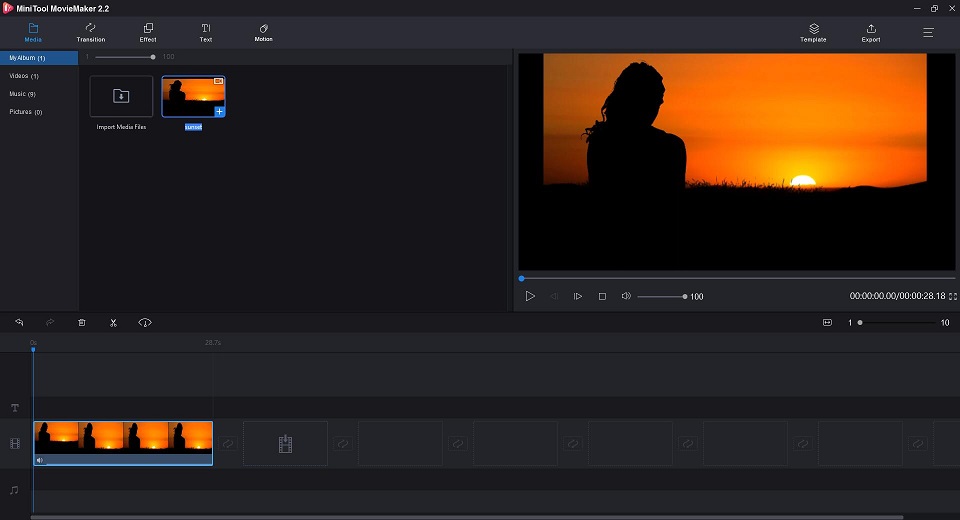
Step 3. Edit the video
- Double-click the video file to open the editing window. Alternatively, you can right-click it and then select Edit.
- Now you can rotate video to correct the orientation, trim video to delete unwanted parts, split video into several parts, adjust video contrast, saturation, and brightness as well as applying 3D LUT.
Step 4. Export the video as MP4
- Click the Export button at the top of the interface to open the exporting window.
- Open the Format drop-down menu, select MP4 from the list. Then give a name, specify the store location, and select a suitable resolution for this MP4 file. Of course, you can just keep it as default.
- Hit the Export button again to start the 3GP to MP4 conversion.
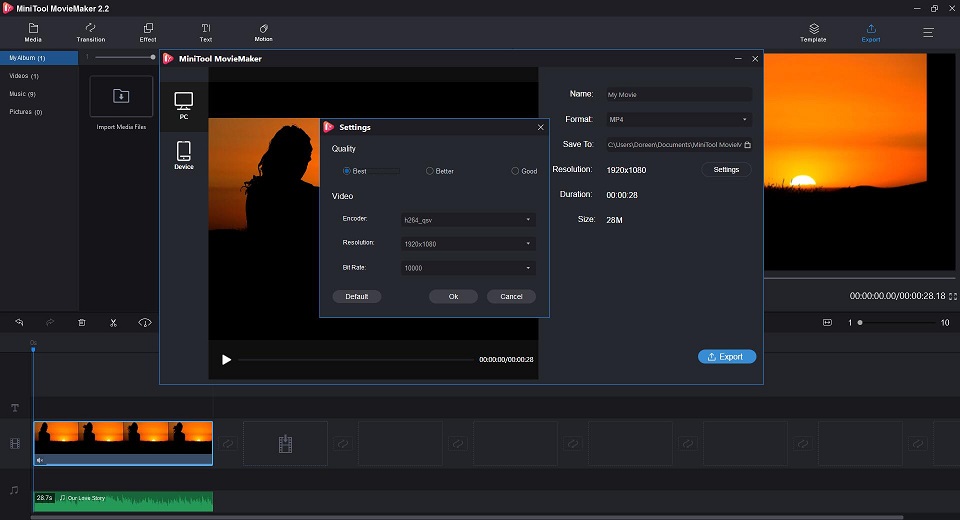
3. Any Video Converter
Compatibility: Windows & Mac
Price: Free & Paid
Any Video Converter is also a good choice. This converter can convert 3GP to MP4 with fast conversion speed and excellent output quality. Also, you can cut video, rotate video, flip video, add video effects, combine multiple videos into one before conversion. The software even comes with a built-in DVD that is compatible with different mobile devices.
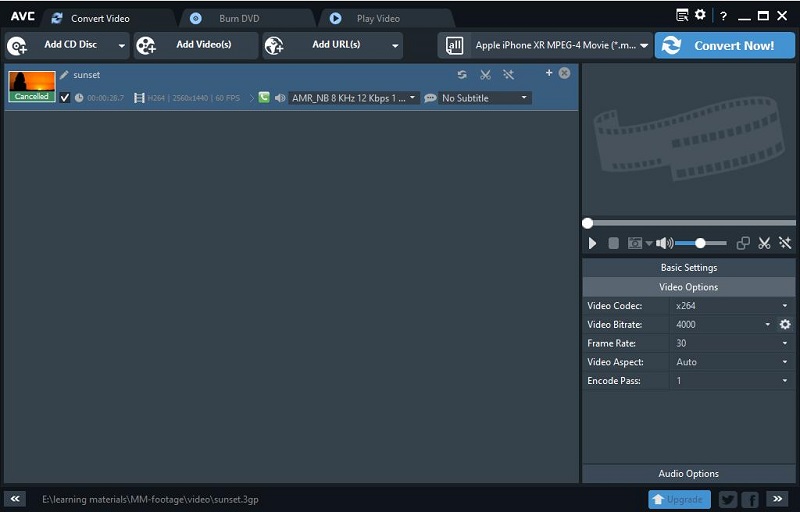
- Hit the ADD VIDEO icon to input your 3GP file in the program.
- Open the dropdown list next to all, and select MP4 from it.
- Hit the Convert Now icon to start the conversion. When the conversion process is completed, you can download the MP4 files.
4. VLC Media Player
Compatibility: Windows & Mac & Linux & Android & iOS
Price: Free
VLC Media Player is a widely used media player. It supports almost all formats and all platforms. But actually, VLC Media Player can not only act as a media player, but also as a converter, which can help you convert 3GP to MP4 for free. Additionally, it allows you to loop videos, record videos, adjust subtitle delay, and even stream YouTube videos.
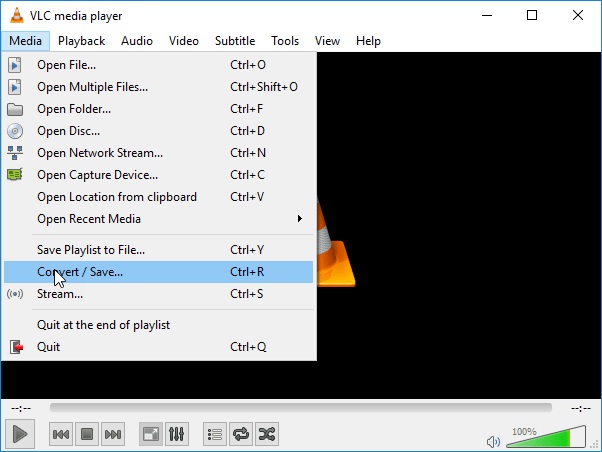
- Launch VLC Media Player on your computer.
- Go to the Media tab and select Convert/Save.
- After the Open Media window pops up, select the + Add… option to add the 3GP file into the program. Then tap on the Convert/Save button at the bottom.
- Drop down the list next to Profile and select MP4 as the output format. Then specify the destination file folder for this MP4 video file.
- Tap on the Start button to start the conversion.
5. VideoProc
Compatibility: Windows & Mac
Price: Free & Paid
VideoProc is a one-stop video editor. Meanwhile, it is also one of the best 3GP to MP4 converters. With the built-in GPU acceleration function, it can provide smooth video editing functions for the uploaded video files, like crop video, rotate video, cut video, and apply video effects. It also allows you to stabilize shaky video footage from GoPro, iPhone, etc.
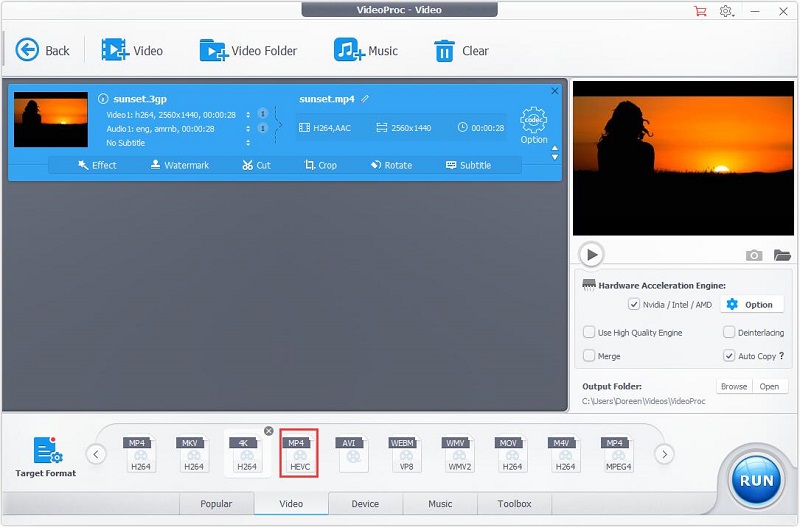
- Free to install and launch VideoProc on your Windows or Mac.
- Click the Video button to enter the video page. Then click +Video to import your 3GP video. Of course, you can also import multiple videos.
- Hit the Video option on the bottom of the interface, and select MP4 as the output format. If you want to set parameters of the output video, click Target Format and you can set the bit rate, frame rate, resolution, and some other parameters.
- Click Browse to specify the output folder where you would like to store the video, then click the RUN button to start the 3GP to MP4 conversion.
6. Online-Convert
Compatibility: Web-based
Price: Free
Now it comes to online 3GP to MP4 converters. Online-Convert is a free online converter with a simplified design. You can complete conversions of files like document, image, audio, video, and more, such as WebM to MP3, AAC to MP3, etc. Besides, it offers Saved settings, Video settings, and Audio settings for you to set advanced parameters for the output file.
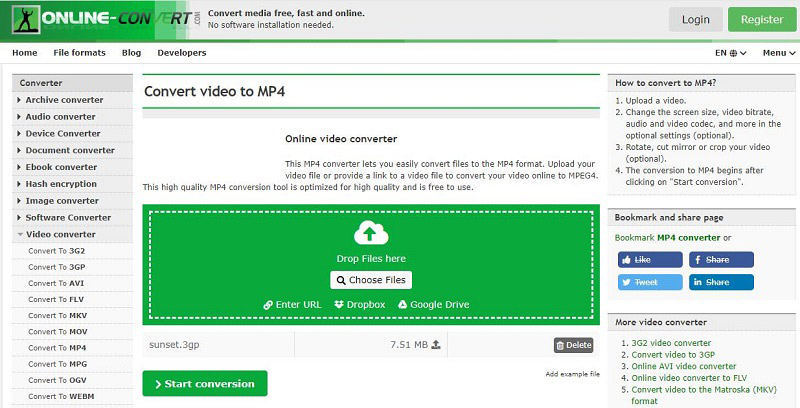
- Go to online-convert.com on your web browser.
- Click the Select target format down arrow at the Video converter section, select Convert to MP4 from the list, and then hit the Go button.
- Choose one method to upload the 3GP file that you want to convert to the MP4 file.
- Set some advanced parameters for the output MP4 format and then click Start conversion.
7. Zamzar
Compatibility: Web-based
Price: Free
Zamzar can also help you convert 3GP to MP4 online. And for those users who need to convert image, audio, video, or different types of documents, this is a great destination. The program supports conversions of all popular video formats. And the converted file link will be sent to the provided email address, you can download it from the email.
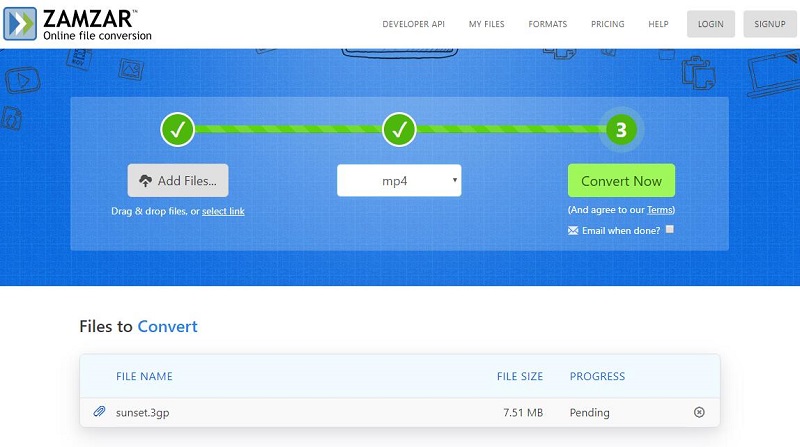
- Navigate to zamzar.com on your device.
- Click Add Files… to import your local 3GP file. Alternatively, you can paste its URL or simply drag and drop it to the program.
- Choose MP4 from the Convert to drop-down list.
- Click Convert Now to start the 3GP to MP4 conversion.
8. Convertio
Compatibility: Web-based
Price: Free
Convertio is a free online 3GP to MP4 converter, suitable for all platforms. You can process up to 2 files simultaneously and save the converted files to the system or Dropbox or Google Drive. It also provides other advanced tools like MP3 Cutter, Slideshow Maker, Flip Video, Video Cutter, Crop Video, Resize Video, Compress Video, etc.
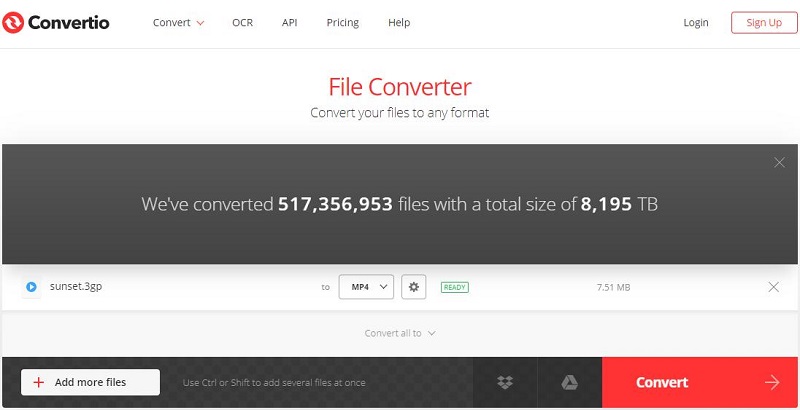
- Open Convertio on your browser.
- Upload your 3GP file to the program from the 4 available options – Choose Files, From Dropbox, From Google Drive, and URL.
- Select MP4 as the output format and click the Convert button.
- After conversion, click Download to save the converted MP4 file on your device.
Can I Convert MP4 to 3GP
Compared with the conversion of 3GP to MP4, the demand for converting MP4 to 3GP is much less. However, to help those who want to convert MP4 to 3GP, this section will briefly introduce how to use MiniTool MovieMaker to convert MP4 to 3GP.
MiniTool MovieMakerClick to Download100%Clean & Safe
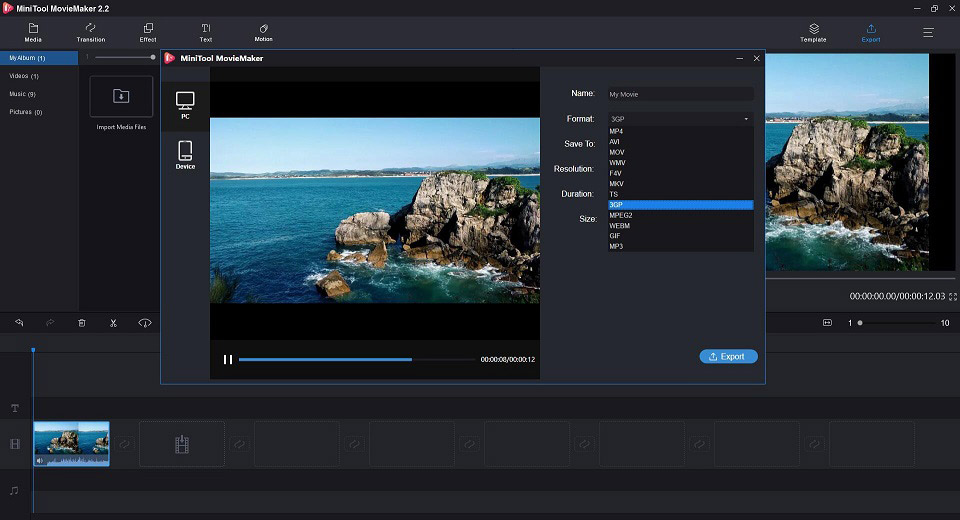
- Run MiniTool MovieMaker on your PC and get its main interface.
- Click Import Media Files to import the MP4 file you want to convert to 3GP and drag-and-drop it onto the timeline.
- Now you can edit the video if needed.
- Click Export on the toolbar, set 3GP as the output format, and then make some advanced settings for this new video file.
- Hit Export again to save it on your device.
Recommend post: WebM to GIF
Conclusion
Converting media file formats is a very common thing, because you may get some files that cannot be played by your current media player at any time.
These 3GP to MP4 converters mentioned above are currently the best video converters on the market, you can choose the 3GP to MP4 converter software that best suits your needs from this list.
If you have any questions or suggestions about it, please let us know via [email protected] or share them in the comments section below.
3GP to MP4 FAQ
Developed by the Third Generation Partnership Project for 3G UMTS multimedia services, 3GP is a multimedia container format. The big problem of 3GP is that it is relatively outdated.
You can play 3GP files with MiniTool MovieMaker, Windows Media Player, VLC Media Player, etc. If you don’t want to download these media players, you can convert 3GP to other commonly used file formats that can be played.
- Run MiniTool MovieMaker on your PC.
- Click Import Media Files to import the 3GP file and add it to the timeline.
- Edit the video if needed.
- Click the Export option and set the output format to MP4.
- Hit the Export.
- Launch VLC Media Player on your PC.
- Go to the Media tab and select Convert/Save.
- Select the + Add… option to import your 3GP file.
- Tap on the Convert/Save.
- Drop down the list next to Profile and select MOV.


User Comments :