DJI is one of the most popular drone brands that is capable of recording 4K videos. Many users encounter problems when they try to play their recorded DJI videos on a PC. Don’t worry. This free file converter post from MiniTool will help you fix the DJI video not playing issue with 3 reliable solutions.
Why DJI Video Won’t Play on PC?
First, it is necessary to figure out why DJI video won’t play on PC. Three reasons are as follows, please read on.
Reason #1: Incompatibility of Codec or Format
The DJI devices generally record MP4 or MOV videos in H.264 and H.265 codecs. However, the H.265 codec is still not widely supported by media players, unlike the H.264 codec. Therefore, this makes it understandable why some media players are unable to smoothly playback your DJI video encoded in the H.265 format because they are incompatible with it.
Reason #2: Video File Is Corrupted
The DJI video files could occasionally get corrupted for many reasons, such as:
- File transfers from the drone’s microSD card to your computer are interrupted
- Unintentionally turn off the drone’s camera while it was capturing or storing footage
- Using the drone camera with a low battery to record videos
- System breakdowns
Reason #3: Improper Save of The Video Files
The DJI video files may not have been correctly saved to the drone’s SD card, which is one of the most frequent causes of DJI video not playing. If you turned off the drone while it was still filming, the file can’t be saved properly and will be corrupted.
How can I Play the DJI Video on PC?
After learning the three reasons above why DJI videos won’t play, you may wonder, how to play DJI videos successfully. The corresponding solutions to fix DJI videos can’t play issue are as follows. Please keep reading.
Solution #1: Convert DJI Video to Other Formats or Codecs
Some Windows-supported media players can’t play videos with H.265 codec. So, when you meet a problem like that, you can try another media player like VLC Media Player, which supports the H.265 codec. Besides, you can also convert DJI videos to another format or codec. In that case, MiniTool Video Converter is highly recommended.
It is a professional and robust video converter that supports various popular media formats and codecs including MP4, MOV, MKV, AVI, MP3, OGG, AAC, H.264, H.265, etc. It is 100% clean and has no ads, bundles, or watermarks. With this converter, you can convert DJI videos quickly and easily.
Please follow the specific steps below:
Step 1: Click the download button below to download and install this software.
MiniTool Video ConverterClick to Download100%Clean & Safe
Step 2: Launch this program to enter its main interface. Click the Add Files button to import your DJI video(s). Drag and drop your DJI video(s) to the + area is also workable.
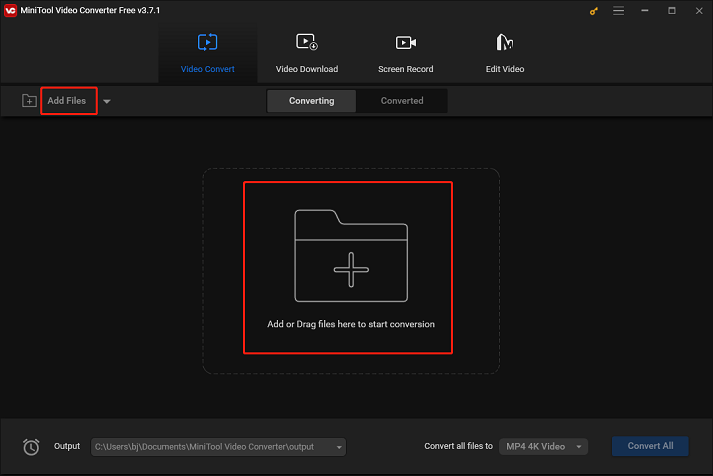
Step 3: Click the edit icon next to Target to rename the file if you want. Then, click the diagonal-arrow button under Target to open the format list, select the Video tab, click MP4, and choose an MP4 preset. (MP4 and the 4K Video preset are recommended here). Next, click the edit icon on the right side of the format list to open the Settings window.
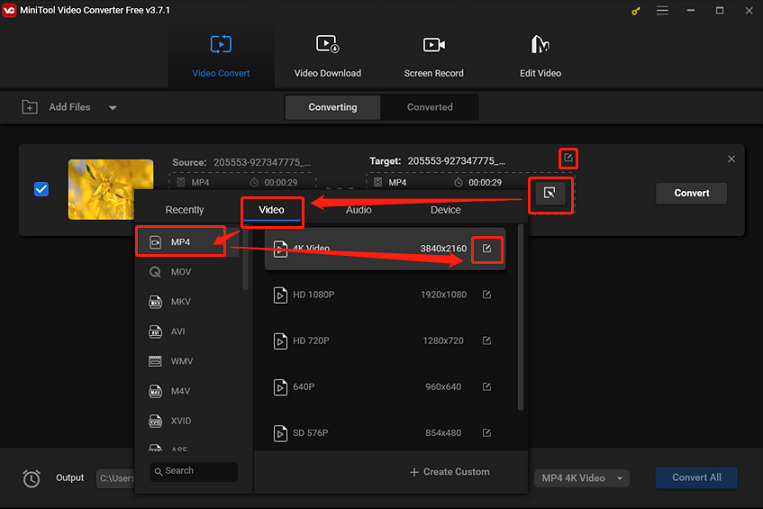
Step 4: In the Settings window, click the down-arrow button next to Encoder, choose HEVC, and then click Create.
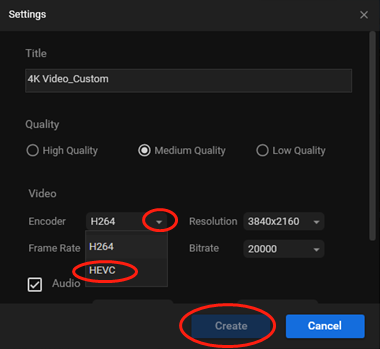
Step 5: Scroll to find and click the created preset at the bottom of the format list. Lastly, click the Convert button to start conversion.
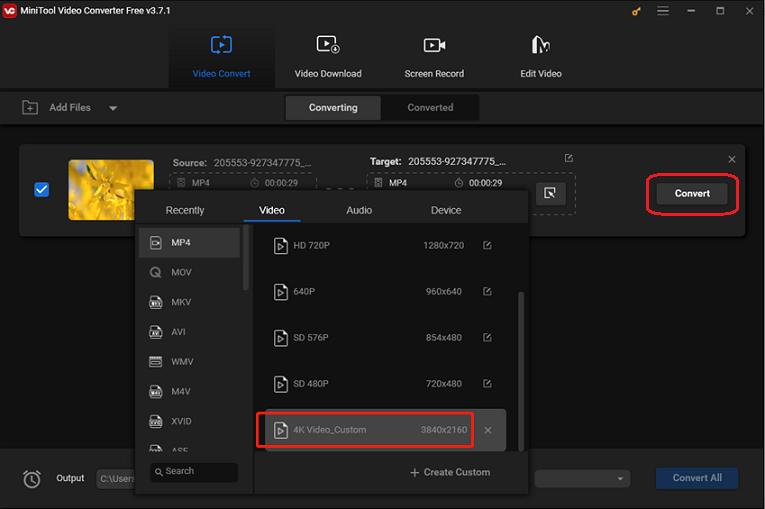
Solution #2: Repair the Video Files
Reinserting the microSD card into the drone and waiting for the system to self-repair offers a slim possibility of fixing the corrupted DJI videos.
So, it is a good idea to use some video repair tools including MiniTool Video Repair, Digital Video Repair, etc. With the help of these tools, your corrupted DJI videos can be repaired and played again. Nevertheless, the degree of corruption can affect the success rate.
Solution #3: Reinsert the MicroSD Card
Insert the microSD card into the drone again, turn it on, and wait 30 seconds before checking the DJI video files.
Conclusion
This post offers 3 ways to fix the DJI video not playing issue. Please feel free to choose the one you prefer. Hope this post can help you a lot.


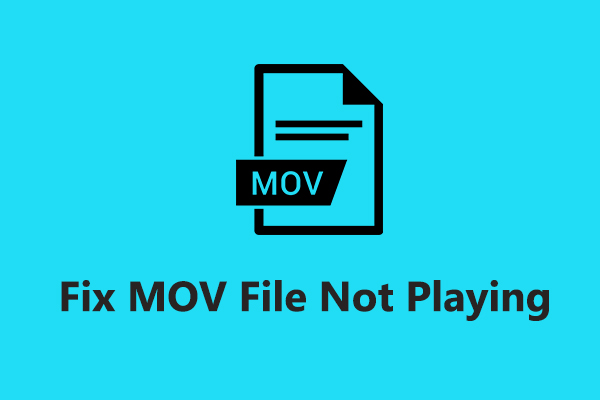

User Comments :