MTS is a video format used by most Sony and Panasonic camcorders and supports high-definition Blu-ray quality. However, this format can't be widely supported by most devices and media players. And sometimes, you just want to extract the audio from an MTS file. To achieve that, converting MTS to a better compatible audio format is a good idea. MP3 is a high-quality, small-file-size audio format that works with most devices. For converting MTS to MP3, this free file converter post from MiniTool will offer 3 excellent MTS to MP3 converters and specific steps.
The following content covers 3 reliable MTS to MP3 converters and step-by-step guides. Just read on for more details.
Convert MTS to MP3 with WonderFox HD Video Converter Factory Pro
WonderFox HD Video Converter Factory Pro is a professional video converter for almost all video and audio formats. It supports a wide range of video and audio format conversion, including MTS to MP3, BIN to MP4, MKV to MP4, WAV to MP3, XAVC to MP4, etc. Plus, this MTS to MP3 converter allows you to convert multiple files in bulk, which saves a lot of time.
Now, you can follow the specific steps below to see how to convert MTS to MP3:
1: Head to WonderFox HD Video Converter Factory Pro’s official website to download and install this software on your computer.
2: Launch this software and enter its Converter section.
3: Click the Add Files button or the + area to import the target MTS file.
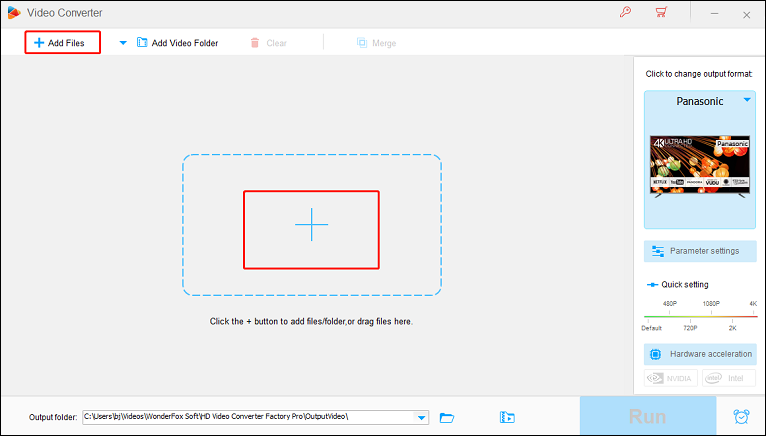
4: Click the image icon on the right to open the format library. Choose the Audio tab and click the MP3 button. You can click the Parameter settings button to customize some parameters if you want.
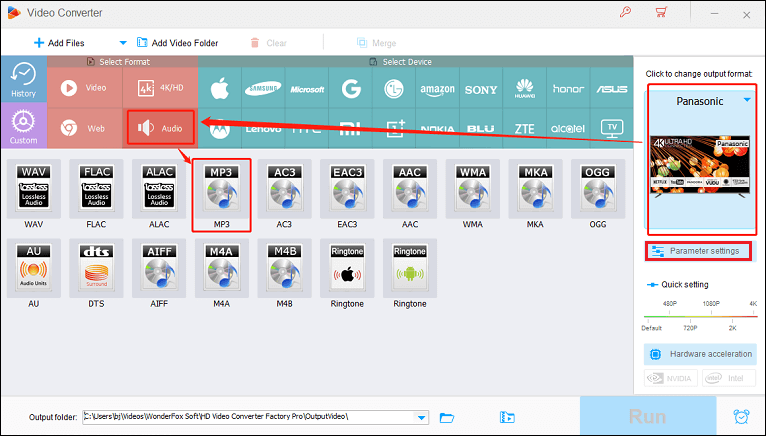
5: When everything is ready, click the Run button to start the conversion.
Convert MTS to MP3 with VLC Media Player
In addition to being a professional multimedia player, VLC Media Player also has a conversion feature. It is completely free and supports various popular formats, such as MP3, MP4, TS, WebM, etc. Besides, VLC Media Player is compatible with Windows, Mac, and Linux, meeting the needs of different system users.
The specific steps are as follows:
1: Navigate to VLC Media Player’s official website to download and install it for free.
2: Run this program. Click the Media button at the left top and choose the Convert / Save… tab to open the Open Media window.
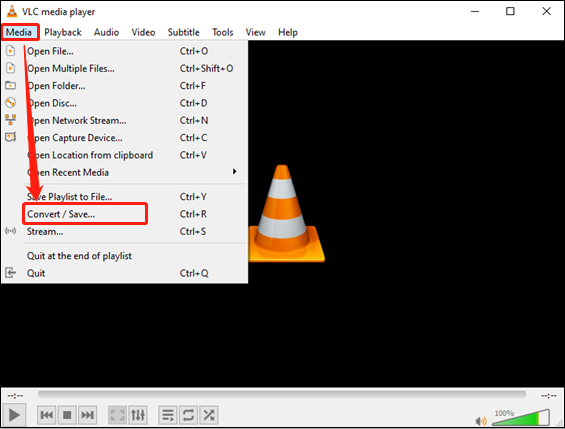
3: Click the + Add… button to import your MTS file. And then click the Convert / Save button.
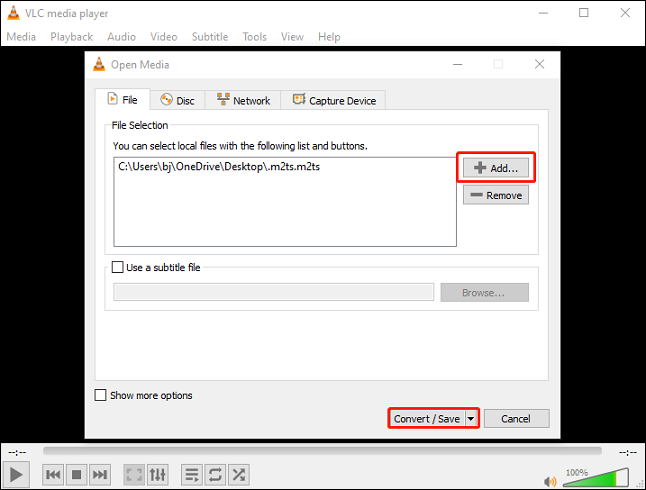
4: Click the down-arrow button next to the tool icon to expand the format menu. Choose MP3 as the output format. Next, click the Browse button to select an output destination.
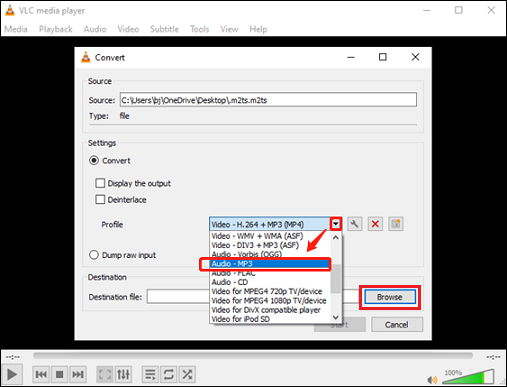
5: Finally, click Start to start conversion.
Convert MTS to MP3 with Zamzar
Zamzar is an online converter that is capable of converting MTS to MP3 quickly and easily. Without any installation, you can get your MP3 files successfully.
Please follow the details below:
1: Open the browser on your computer and search for Zamzar to enter its main interface.
2: Click Choose Files to import your MTS file.
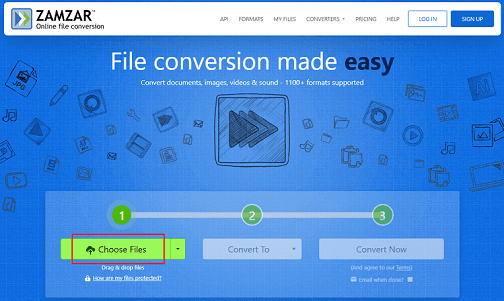
3: Click the down-arrow button next to Convert To to open the format menu and click mp3.
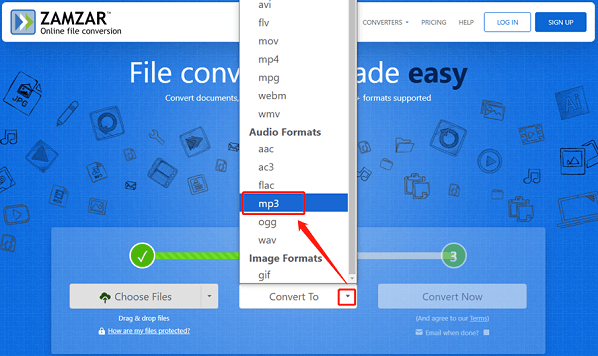
4: Click Convert Now to start conversion. After the conversion is finished, click the Downloaded button to save the MP3 file to your local folder.
Bonus: Best MP3 converter
How to convert MP3 to other formats? A professional MP3 converter – MiniTool Video Converter is highly recommended. This MP3 converter supports a wide range of media formats including MP3, OGG, AIFF, MP4, MKV, etc. It’s 100% clean and has no ads, bundles, or watermarks, completing the MP3 conversion process at a fast speed. Furthermore, batch conversion and customizing parameters are available in MiniTool Video Converter.
Just click the download button below to try it!
MiniTool Video ConverterClick to Download100%Clean & Safe
Conclusion
This article provides three robust MTS to MP3 converters and shows you how to use them step by step. Also, we extra recommend a reliable MP3 converter – MiniTool Video Converter for some needs. Hope this post will be helpful!


![Convert AVCHD to MOV for Free and Efficiently [Offline & Online]](https://images.minitool.com/videoconvert.minitool.com/images/uploads/2024/10/avchd-to-mov-thumbnail.png)
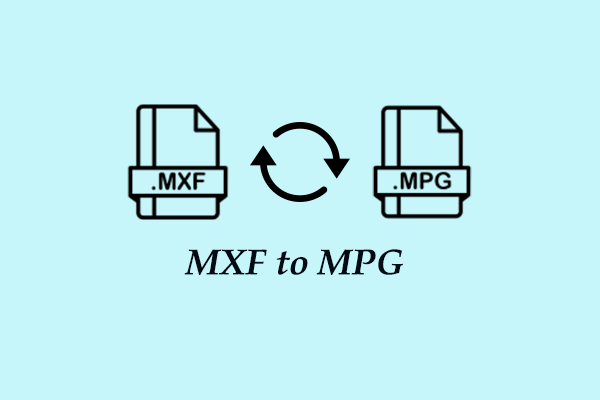
User Comments :