The video footage recorded by Sony is usually encoded in XAVC or XAVC S format which is not widely supported by most devices. Therefore, if you want to play or edit XAVC files on different devices or platforms, you need to convert XAVC to a more compatible format like MP4. This free file converter post from MiniTool will show you how to convert XAVC to MP4 step by step.
What Is XAVC?
XAVC is a recording format developed by Sony that uses the H.264/MPEG-4 AVC codec and is wrapped in MXF format. XAVC supports 4K resolution at up to 60 frames per second and color depths of 8, 10, and 12 bits. Besides, XAVC enables many types of content production such as long group of pictures (GOP) and intraframe recording.
To seamlessly play XAVC files on multiple devices, you need some reliable XAVC to MP4 converters. For that purpose, two professional converters are offered in the following content. Read on for more information.
Option 1: Convert XAVC to MP4 with Winxvideo AI
Winxvideo AI is a free XAVC to MP4 converter that allows you to convert XAVC files to other popular formats such as MP4, WMV, MOV, FLV, WebM, and more. Besides, it is capable of compressing 4K/8K videos without quality sacrifice. With its full GPU acceleration, you can easily convert XAVC to MP4 at a fast speed.
Specific steps are as follows:
1: Navigate to Winxvideo AI’s official website to download and install it on your PC.
2: Launch this software and then enter its Video Converter section.
3: Click the +Video button to import the target XAVC file.
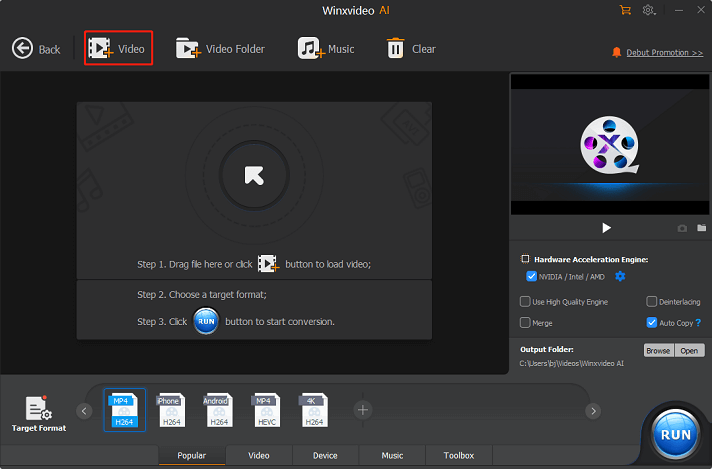
4: In the Target Format library, choose the General Profiles tab, and then click MP4 Video (H264). Next, click Done.
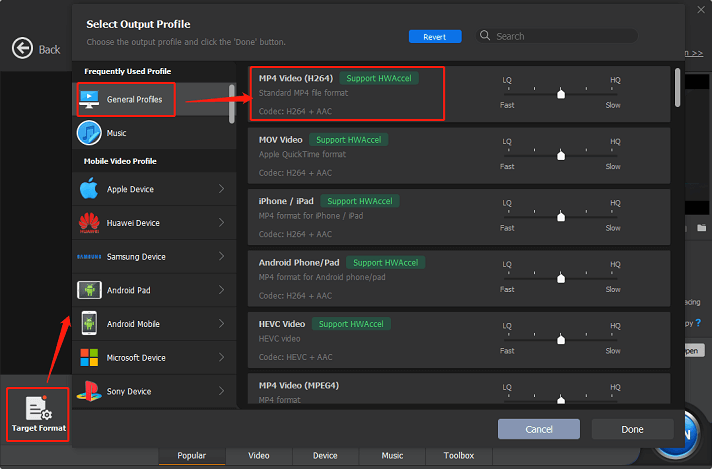
5: Click RUN to start conversion.
Option 2: Convert XAVC to MP4 with WonderFox HD Video Converter Factory Pro
WonderFox HD Video Converter Factory Pro is a reliable XAVC converter that allows you to convert XAVC to MP4 or other formats including MOV, AVI, MKV, etc. Plus, it can compress files with high-quality and upscale videos to higher resolutions like 1080P, 2K, 4K, and so on. It has an intuitive interface so you can complete your conversion task easily.
Just follow the details below:
1: Head to WonderFox HD Video Converter Factory Pro’s official website to download and install it.
2: Run this program and enter its Converter section.
3: Click the Add Files button to add the target XAVC file.
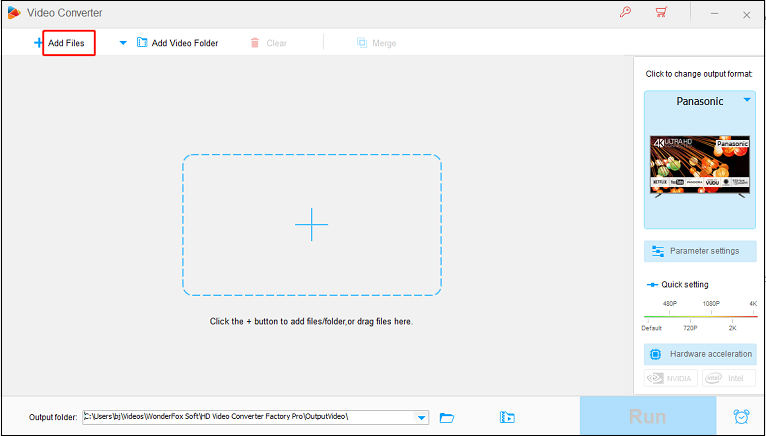
4: Click the image icon on the right to open the format library. Then hit the Video tab and click MP4.
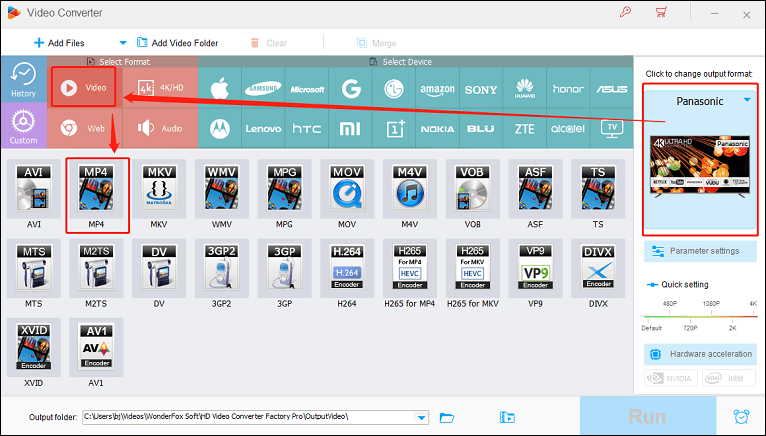
5: Click Run to start conversion.
Bonus: Edit Videos with MiniTool MovieMaker
After converting XAVC to MP4, you can play and edit your XAVC files on most devices, platforms, or software. MiniTool MovieMaker is an excellent software that you can use to play or edit your converted videos. It is a versatile editor that can edit videos by trimming, cropping, adding transitions, effects, music, filters, and more. Also, this free video editor without watermark offers different free templates to create videos without effort. Moreover, it supports multiple output formats such as AVI, MOV, WMV, MP3, GIF, etc., which you can select as you like.
Other Features of MiniTool MovieMaker:
- It supports different frame rates including 24fps, 25fps, 30fps, and 60fps.
- It compresses files by changing the format, resolution, etc.
- It offers different aspect ratios.
- …
Just click the download button below to try it!
MiniTool MovieMakerClick to Download100%Clean & Safe
Conclusion
This article offers two practical ways to convert XAVC to MP4. Also, a robust video editor – MiniTool MovieMaker is highly recommended. Just feel free to choose the one you prefer. Hope this post can help you a lot.


![Convert AVCHD to MOV for Free and Efficiently [Offline & Online]](https://images.minitool.com/videoconvert.minitool.com/images/uploads/2024/10/avchd-to-mov-thumbnail.png)
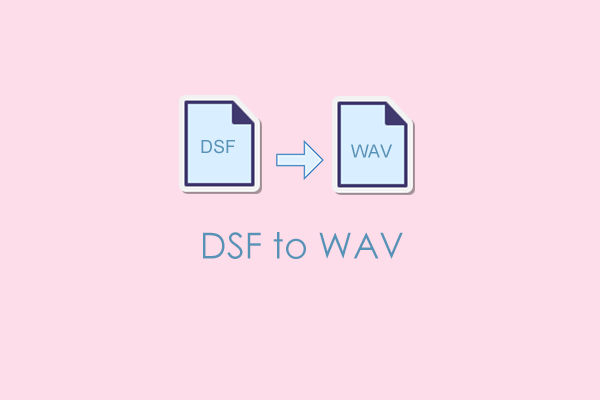
User Comments :