Before converting WLMP to WMV, I’d like to give a brief introduction to WLMP. Please keep reading the following content.
About WLMP
WLMP, also known as Windows Live Movie Project, is a project file created by Microsoft that contains videos, photo slides, music, etc. Importing the WLMP file into Windows Movie Maker is the only method to play it. If you want to play WLMP files on other players or devices, you need to convert them to a regular and more compatible format – WMV, which was developed by Microsoft, too.
Now, let’s see how to convert WLMP to WMV with the 3 best methods below.
#Method 1: Convert WLMP to WMV with Windows Movie Maker
Windows Movie Maker is a nice choice for converting WLMP to WMV. By just a few steps, the conversion will be done.
Please follow the specific steps below:
1: Run Windows Movie Maker on your computer.
2: Then, head to File, and click Open project to add your WLMP files.
3: After importing the files, in the File section, click Save movie, and click For computer.You can choose one of the options you want.
4: Click the down-arrow button next to Save as type to open the menu, and then click Windows Media Video File (*.wmv).
5: Lastly, click Save.
#Method 2: Convert WLMP to WMV with Online Converter
If you don’t want to use Windows Movie Maker, finishing the task with an online converter is also workable. Online-convert.com is a robust WLMP to WMV converter that can help you convert WLMP to WMV for free. With this online converter, you can convert WLMP to WMV smoothly without any installation.
Let’s see the details below:
Step 1: Search for Online-convert.com on your browser. Then, select the Video converter tab, and click Convert to WMV.
Step 2: Click Choose File to import your WLMP file(s).
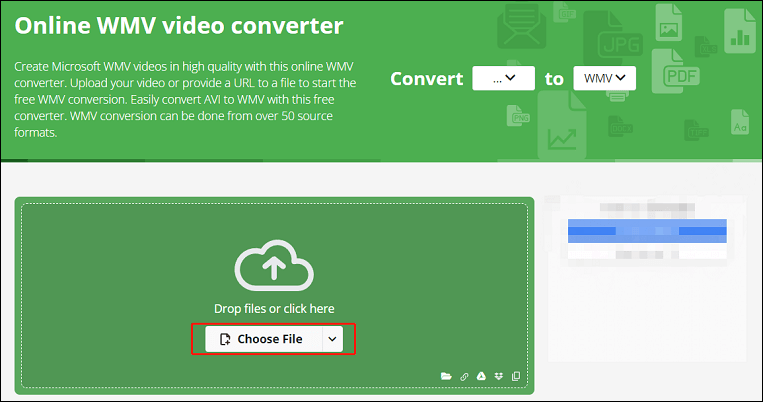
Step 3: Click Settings to adjust some parameters if you want. Then, click START to start conversion.
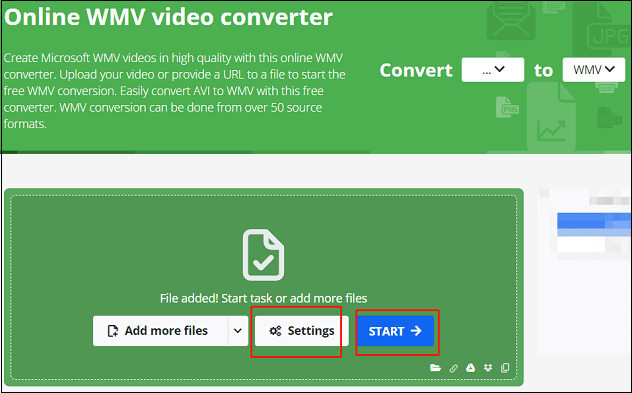
Step 4: After the conversion is finished, click Download to save the WMV file to your computer.
#Method 3: Convert WLMP to WMV with Aiseesoft Video Converter Ultimate
The third WLMP to WMV converter is Aiseesoft Video Converter Ultimate. It supports many popular video or audio formats including WMV, MP4, MOV, etc. that can help you convert WLMP to WMV efficiently and easily. With this converting tool, you can convert WLMP files to other formats without quality loss.
The specific steps are as follows:
Step 1: Navigate to Aiseesoft Video Converter Ultimate official website to download and install it.
Step 2: Launch this software to enter its main interface. Click Add Files to import your WLMP file(s).
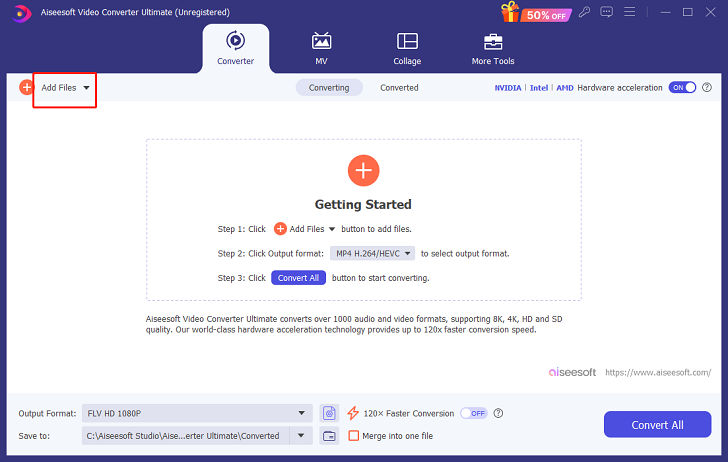
Step 3: Click the down-arrow button next to Output Format to open the format library. Select the Video tab, click WMV, and then choose a profile you prefer. You can also click the gear icon on the right to customize some parameters.
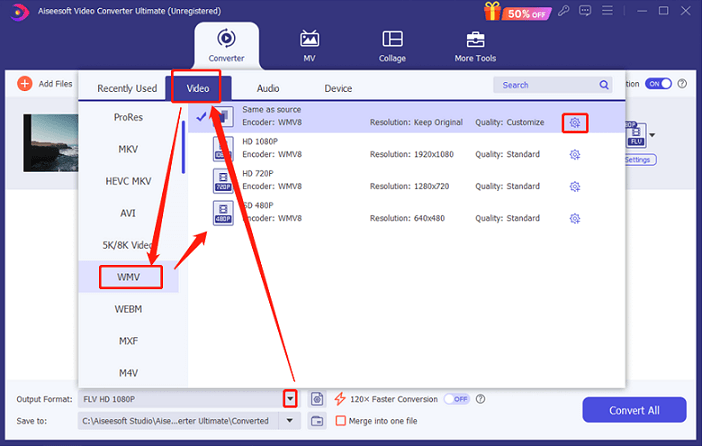
Step 4: Click the down-arrow button at the middle bottom to choose an output destination.
Step 5: Click Convert All to start conversion.
Bonus: Edit WMV Videos with the Best Video Editor – MiniTool MovieMaker
If you want to make your WMV videos more stylish and attractive, you can edit them with a video editor. We highly recommend MiniTool MovieMaker. This free video editor without watermark is a professional and powerful video editing tool that allows you to edit videos by trimming, cropping, adding music, transitions, effects, etc.
Click the download button below to try it!
MiniTool MovieMakerClick to Download100%Clean & Safe
Conclusion
This post shows you how to convert WLMP to WMV with 3 useful methods. Also, we recommend a reliable video editor – MiniTool MovieMaker for some needs. Just feel free to choose the one you like. We hope this article can help you a lot.


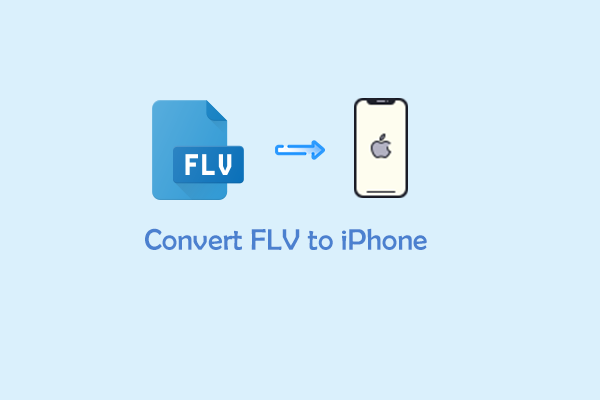
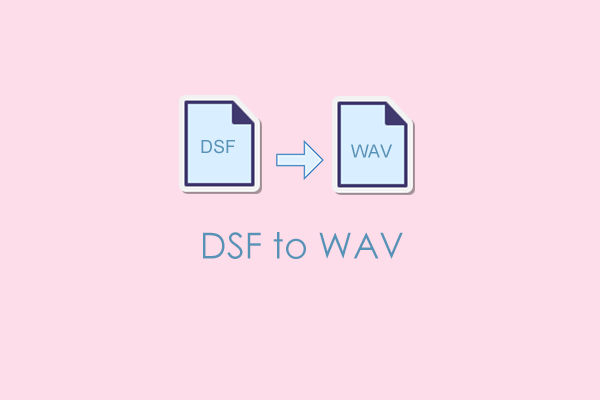
User Comments :