DSF is an audio format that can’t be widely supported by most devices and media players. Therefore, if you want to play a DSF file on Windows or Mac, you’d better convert it to a more compatible format, and WAV is highly recommended. Then, this free file converter post from MiniTool will offer some great ways to convert DSF to WAV.
DSF is a high-resolution audio format that is usually applied for audiophile recordings and SACD discs. Nevertheless, this format is not compatible with most media players and devices. So, to play the DSF files on multiple devices, you need to convert them to the WAV format. WAV is a more widely used and compatible audio format that is capable of maintaining the original quality of DSF files.
How to Convert DSF to WAV?
Two useful methods will be offered below. Please continue to read the following content.
Method 1: Using HitPaw Video Converter
HitPaw Video Converter is one of the best DSF to WAV converters that supports more than 1000 media formats including DSF, WAV, MP3, OGG, M4A, AAC, MP4, MOV, MKV, etc. With great speed and quality, HitPaw Video Converter can convert almost any video or audio format to another. Additionally, you can customize the output parameters including bitrate, sample rate, channels, etc. as you like.
Now, let’s explore how to use this converter particularly to convert DSF to WAV.
Step 1: Head to HitPaw Video Converter’s official website to download and install this software on your computer.
Step 2: Launch this program to enter its main interface. Click the down-arrow button next to + Add Files to expand the menu, and then click the Add Audio button to import your DSF file. Alternatively, you can directly drag and drop the file into the Add or drag files here to start conversion area.
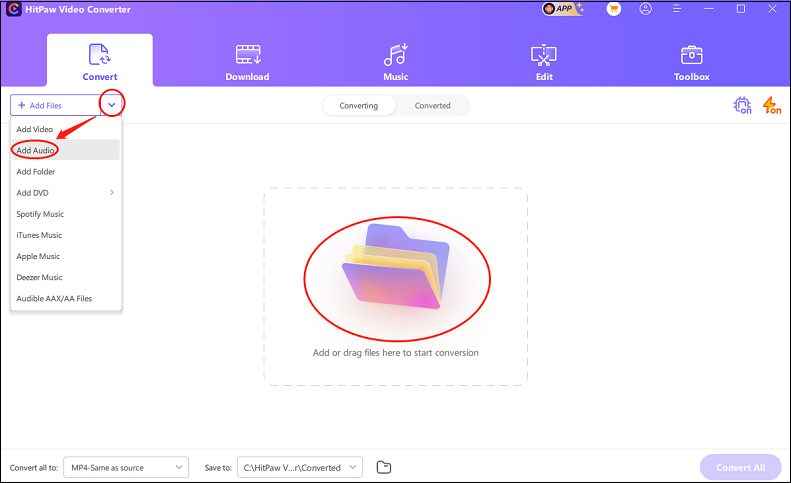
Step 2: Click the down-arrow button close to Convert to open the format library, choose the Audio section, click WAV, and then click the LossLess Quality preset. You can click the edit icon on the right of the format library to customize some parameters like encoder, channel, sample rate, etc.
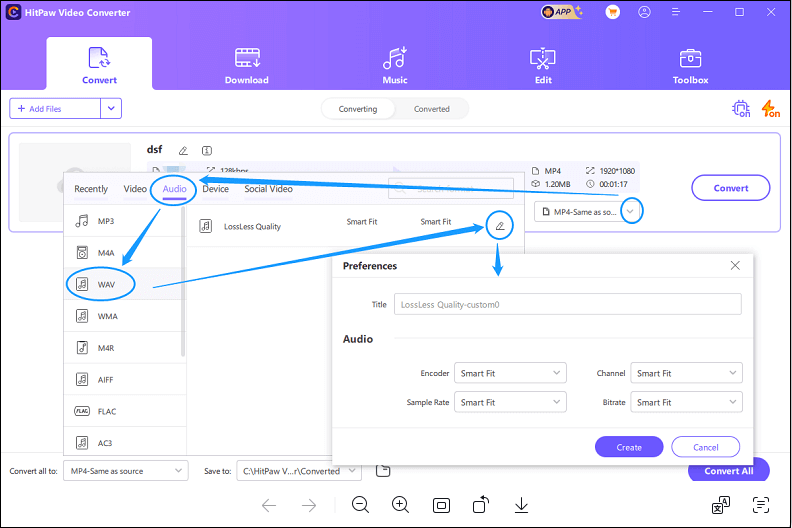
Step 3: Click the down-arrow button at the middle bottom to choose an output destination.
Step 4: After everything is ready, click the Convert button to start conversion.
Method 2: Using HD Video Converter Factory Pro
As a user-friendly converter, WonderFox HD Video Converter Factory Pro supports a wide range of media formats, including AVI, MKV, MP4, MOV, AAC, and WAV. It takes little effort to convert DSF to WAV with this reliable DSF to WAV converter. Please follow the instructions below step-by-step:
Step 1: Head to WonderFox HD Video Converter Factory Pro’s official website to download and install this software on your computer.
Step 2: Run this program, and click the Converter tab to open the Video Converter window. Click the Add Files button to import the DSF file(s) from your computer. Alternatively, you can directly drag and drop the file(s) into the + area.
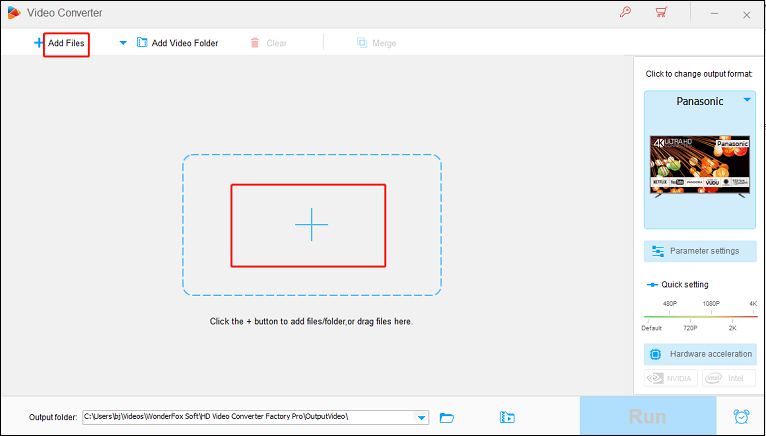
Step 3: Click the image icon on the right to open the format library, select the Audio tab, and then click WAV.
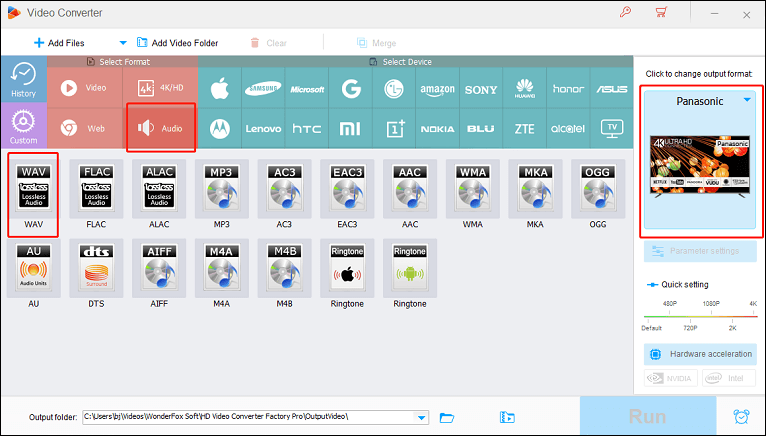
Step 4: Lastly, click the Run button to start the conversion.
Bonus: Best WAV Converter – MiniTool Video Converter
In this part, I’d like to recommend a professional and powerful WAV converter – MiniTool Video Converter. It is easy to use and supports a variety of popular media formats such as WAV, MP3, OGG, AAC, AIFF, MKV, AVI, MP4, MOV, etc. With this WAV converter, you can convert WAV files to other formats at a fast speed. Batch conversion and customizing the parameters are also available.
Just click the download button below to have a try!
MiniTool Video ConverterClick to Download100%Clean & Safe
Conclusion
This post offers 2 useful ways to show you how to convert DSF to WAV. Just feel free to choose the one you like. Hope this article can do you a favor!


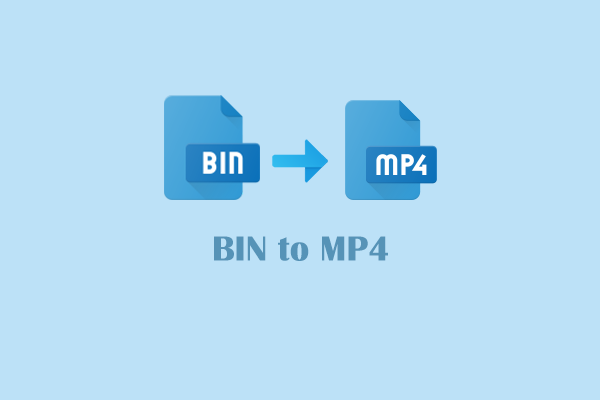

User Comments :