If you have some audio files with the .au extension and want to play them on more convenient devices, converting them to MP3 is a great choice. This free file converter post from MiniTool will offer you 2 AU to MP3 converters and guide you on how to convert AU to MP3.
Being a widely used audio format, MP3 is compatible with almost every multimedia device. If you failed to convert AU to MP3, then this post can help you a lot, just keep reading.
What Is AU?
AU, also known as AU File Format, is an audio file format for storing sound developed by Sun Microsystems. The AU format is kind of uncommon, and it’s mainly used on Unix computers, which are not very popular, either. It is also compatible with Windows or Mac, and programs like Windows Media Player, VLC, Quick Time, and others can open the AU files.
How to Convert AU to MP3?
For more convenient playback, you’d better convert AU files to MP3 format. In this part, I will recommend two AU to MP3 converters and show you how to use them.
#1: Convert AU to MP3 with Movavi Video Converter
As a professional and reliable AU to MP3 converter, Movavi Video Converter supports a variety of popular video or audio formats including MP3, AU, WAV, WMA, MP4, AVI, MKV, etc., and devices like Apple, Samsung, LG, Sony, and more. It has a fast file conversion speed and can convert your files to another with high quality.
Let’s follow the specific steps below to see how to convert AU to MP3:
Step 1: Head to Movavi Video Converter’s official website to download and install this software.
Step 2: Run this program to enter its main interface.
Step 3: Click + Add Media to open the list, then click Add audio. Alternatively, you can directly drag and drop your AU files to the + area. Then click the up-arrow button at the right corner to open the output format.
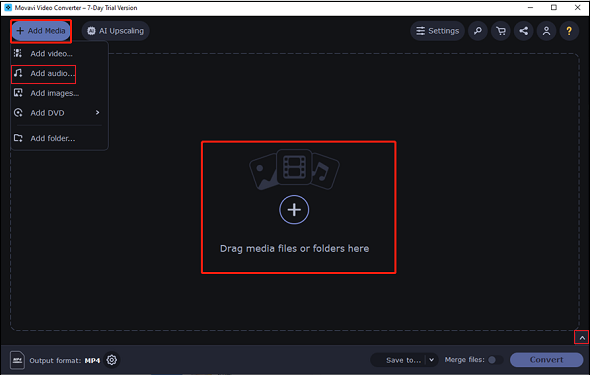
Step 4: In the output format library, select MP3, and then choose an MP3 profile. Also, you can click the gear icon at the bottom to set parameters like sample rate and channels.
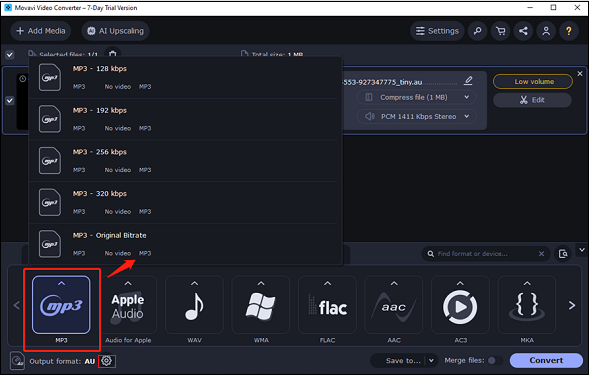
Step 5: Click Save to… to choose an output folder, then click Convert to start conversion.
#2: Convert AU to MP3 with WonderFox HD Video Converter Factory Pro
WonderFox HD Video Converter Factory Pro is a robust AU to MP3 converter that supports over 500 formats. It can batch-convert your files quickly and smoothly with GPU acceleration. You can get a high-quality MP3 file with this converter.
Detailed steps are as follows:
Step 1: Navigate to WonderFox HD Video Converter Factory Pro’s official website to download and install this software.
Step 2: Once the installation is done, run this program to enter its main interface. Click Converter.
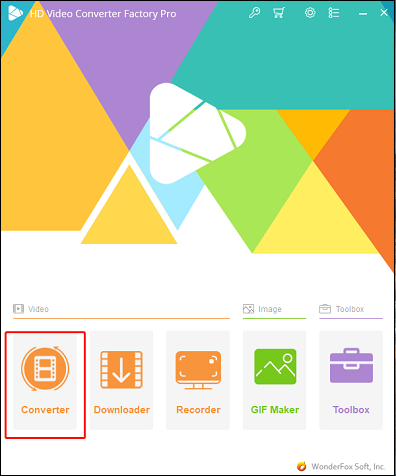
Step 3: Click + Add Files to import your AU files, and you can add multiple files at once. Or you can directly drag and drop the AU file to the + area.
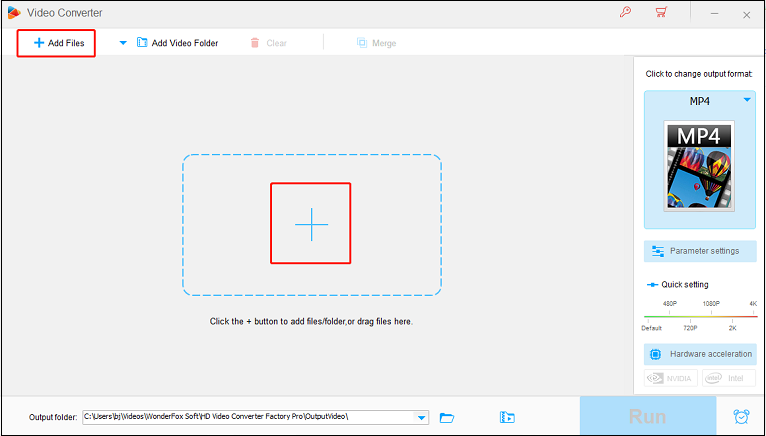
Step 4: Click the image icon on the right to open the output format list. Then click Audio and choose MP3. Also, you can click Parameter settings to customize the parameters.
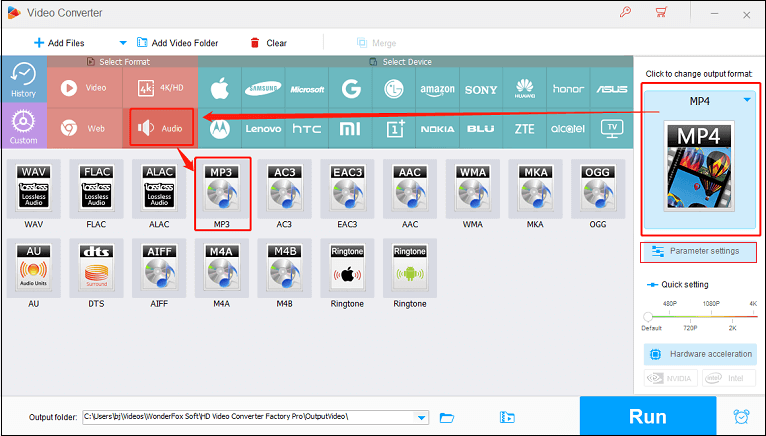
Step 5: When everything is ready, click Run to start conversion.
MiniTool Video ConverterClick to Download100%Clean & Safe
Conclusion
The article above offers 2 excellent AU to MP3 converters. Hope these specific guides will help you a lot.


![How to Convert ISO to WMV Effortlessly? [2 Ways]](https://images.minitool.com/videoconvert.minitool.com/images/uploads/2024/08/convert-iso-to-wmv-jenny-thumbnail.png)
![How to Convert MP4 to ProRes in 3 Effective Ways [Windows/Mac]](https://images.minitool.com/videoconvert.minitool.com/images/uploads/2024/07/mp4-to-prores-thumbnail.jpg)
User Comments :