In this post offered by MiniTool Video Converter (a free file converter), you will learn more information about ProRes and the differences between MP4 and ProRes. Moreover, we will walk you through how to convert MP4 to ProRes in 3 good ways.
About Apple ProRes
Apple ProRes, developed by Apple Inc., is a high-quality lossy video compression format used in post-production. Meanwhile, ProRes is a line of intermediate codecs that are mainly used during video editing rather than for end-user viewing. Furthermore, it has different variants like ProRes 422, ProRes 444a, and ProRes 4444 XQ. Why need to convert MP4 to ProRes? Keep reading the next part.
Why Convert MP4 to ProRes
MP4 is the most popular video format with a small file size and good compatibility. But in some cases, you’d better convert MP4 to ProRes. Compared with MP4, ProRes is more suitable for a heavy edit with various effects, color grading, etc. Because ProRes files are compressed loosely which makes the GPU of your PC process them easily. But if your computer has enough storage and processing power, you can work with MP4 videos.
How to Convert MP4 to ProRes
How to convert MP4 to ProRes easily? Fortunately, there are some useful MP4 to ProRes converters that can help you do that job. In this part, we have rounded up 3 effective ways for your reference. Let’s have a look!
If you want to convert MP4 files to other popular video formats like MKV, MOV, AVI, WMV, or others, you can try MiniTool Video Converter. What’s more, you can use it to extract audio from video or compress video and audio files.
MiniTool Video ConverterClick to Download100%Clean & Safe
#1. Final Cut Pro
Final Cut Pro is a non-linear video editor for Mac. You can use its basic and advanced editing features to create professional videos. Furthermore, it supports converting MP4 to ProRes. Here’s how:
Step 1. Download, install, and open Final Cut Pro.
Step 2. Click the File tab, move to Import, and choose Media to upload the target MP4 file.
Step 3. You can use the editing feature of Final Cut Pro to edit the MP4 file. Once you’re satisfied with the video file, you can go to File > Share > Master File.
Step 4. A new window will pop up, open the Video Codec list and choose a preferred Apple ProRes codec.
Step 5. Click the Next button, choose its saving path, and click the Save button to export the video.
#2. Adobe Premiere Pro
Adobe Premiere Pro is a professional video editing application for both Windows and macOS. Like Final Cut Pro, it can also transcode MP4 video to ProRes file. You can follow the below steps to convert MP4 to ProRes with Adobe Premiere Pro.
Step 1. After installing Adobe Premiere Pro, launch it and go to File > Import to import the MP4 file that you want to convert to ProRes.
Step 2. Use its editing feature to fine-tune your MP4 file.
Step 3. Click the File tab, go to Export, and choose the Media option to open the Export Settings window.
Step 4. In this window, expand the Format dropdown to choose QuickTime, open the Preset list to choose an Apple ProRes preset, adjust other settings, and click the Export button to save the video.
#3. WonderFox HD Video Converter Factory Pro
The last recommended tool is WonderFox HD Video Converter Factory Pro. It is a good file converter that supports more than 500 formats like MP4, AVI, MKV, Apple ProRes, MP3, WAV, and more. With it, you can easily turn MP4 into Apple ProRes.
Step 1. Run this video converter and click Add Files to import your MP4 file.
Step 2. Open the output format list, go to the Device section, choose Apple, and select Apple ProRes from the below profiles list. Generally, ProRes 422 HQ is the default option, you can go to Parameter settings to choose a desired one.
Step 3. Click the Run button to begin the conversion process.
Conclusion
You can try the above three methods to convert MP4 to ProRes for convenient video editing. Hopefully, this post is helpful to you.


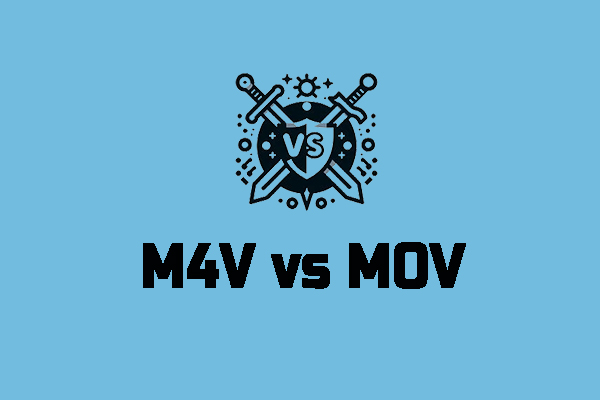


User Comments :