With Chromecast, you can play videos from your Chrome browser or YouTube videos on your TV. Can you play MKV videos on Chromecast? How to cast MKV to Chromecast? Read this post provided by the free video converter from MiniTool and you will find the answer.
When you try to cast your MKV video to Chromecast, you can find that Chromecast failed to play the MKV video. Actually, MKV is not the format supported by Chromecast. What formats are supported by Chromecast and how to cast MKV to Chromecast successfully? Let’s delve into the below content.
Formats Supported by Chromecast
To cast files to Chromecast, you should make sure that the file formats are supported by Chromecast. Here is the list of the media container formats supported by Chromecast:
- MP4
- WebM
- MP2T
- MP3
- WAV
- OGG
After learning its supported formats, let’s explore methods to cast MKV to Chromecast. In the following parts, we have rounded up 3 effective ways. Let’s check them one by one.
Cast MKV to Chromecast Using VLC
VLC media player is a tool with various features that can play multiple media, transcode files, remove subtitles from videos, cast videos to Chromecast, and more.
Besides, VLC is a cross-platform program which means it is available for Windows, Mac, Linux, and even Android and iOS operating systems. Here’s a tutorial on how to cast an MKV file to Chromecast with the help of VLC media player.
Step 1. Download, install, and run VLC on your computer. Make sure that the computer is using the same Wi-Fi as the Chromecast.
Step 2. Click the Media tab in the above menu bar and select the Open File option to open your MKV file in VLC.
Step 3. Click the Playback tab, move to Renderer, and choose your Chromecast device.
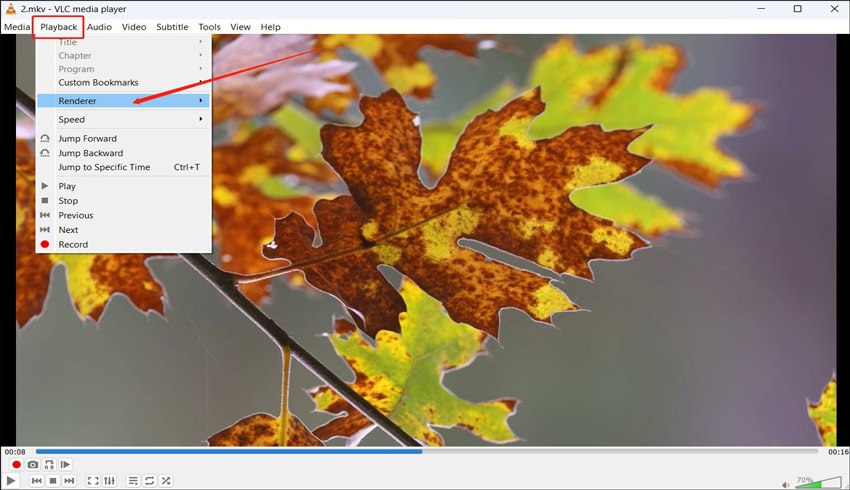
Step 4. Then you can find your MKV file is cast to Chromecast.
Cast MKV to Chromecast by Renaming
There is a simple and direct way to cast your MKV video to Chromecast by changing its file extension from .mkv to .mp4. By renaming its file extension, it may trick Chromecast into thinking you are casting an MP4 video. But sometimes, this method doesn’t work effectively.
Cast MKV to Chromecast via Formats Conversion
In addition to the above 2 methods, you can also try to convert MKV to Chromecast-supported video formats, such as MP4 or WebM. MiniTool Video Converter is a free but excellent file converter that can convert video and audio files.
It supports converting a wide range of formats including MP4, MOV, MKV, M4V, 3GP, MP3, WAV, AAC, OGG, and more. Hence, it can help you convert MKV to Chromecast format easily. Here’s how:
Step 1. Click the below download button to get MiniTool Video Converter and install it on your computer.
MiniTool Video ConverterClick to Download100%Clean & Safe
Step 2. Launch this free video converter, under the default Video Convert tab, click the Add Files tab or the Add or Drag files here to start conversion area to upload your MKV file.
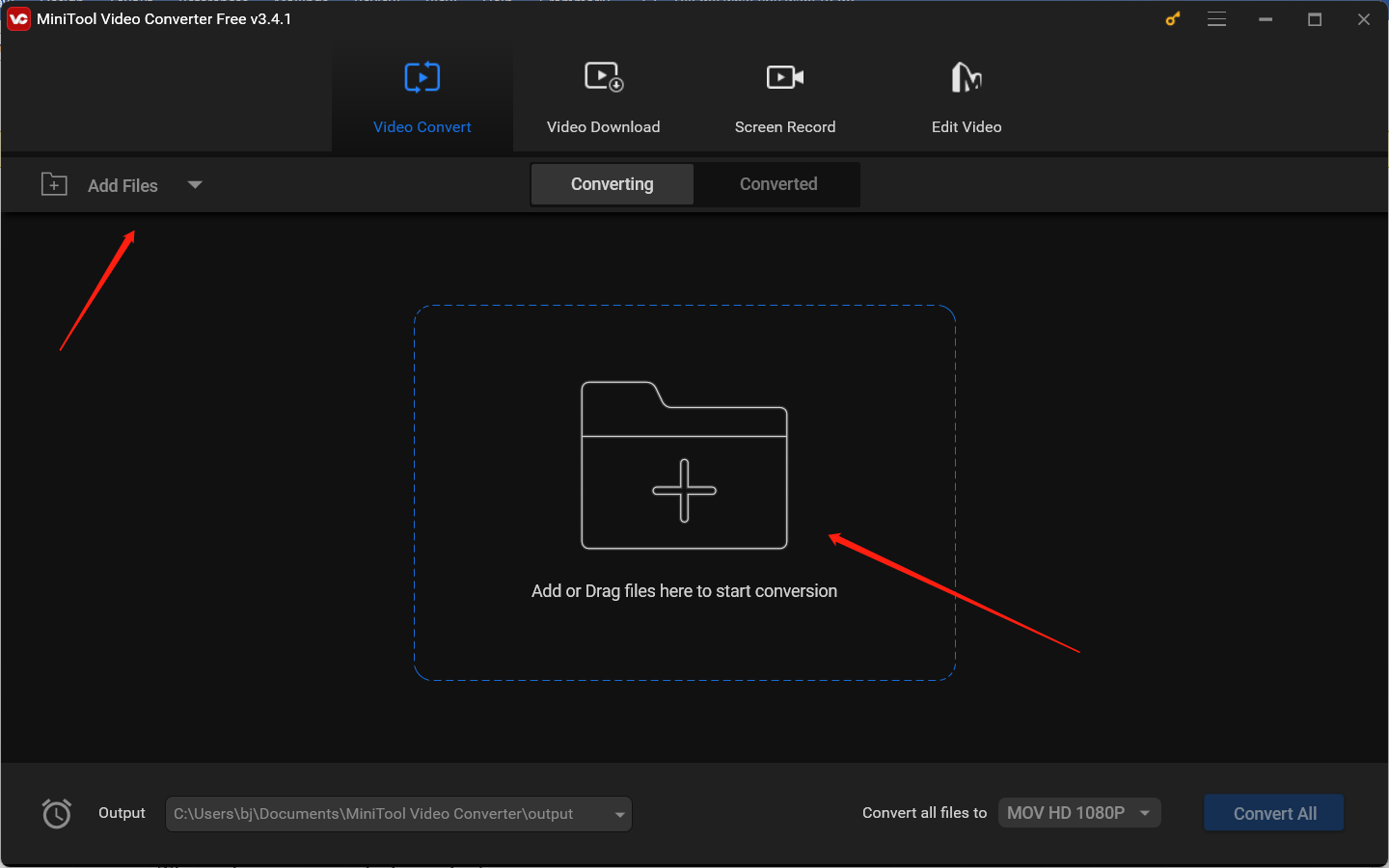
Step 3. Click the diagonal arrow framed in the below screenshot to open the output format window, switch to the Video tab, and choose MP4 or other formats supported by Chromecast. Then choose a needed resolution preset.
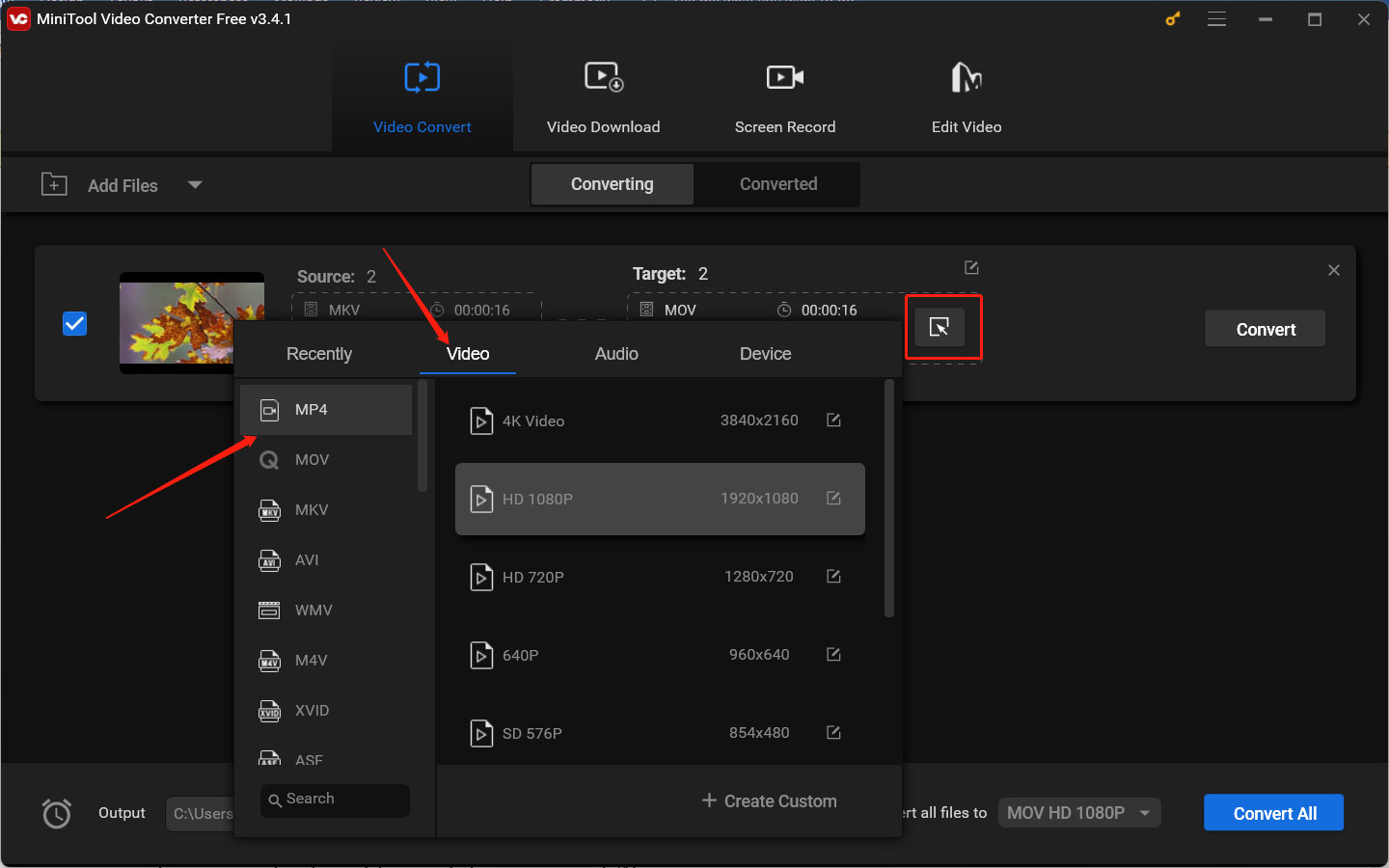
Step 4. Click the Convert button to turn MKV to the Chromecast format. The conversion process will be finished in a few seconds. Later, you can click the Converted tab and the Show in folder button to check and locate the converted file.
Step 5. Go to cast the converted file to Chromecast.
Final Thoughts
Though MKV is not supported by Chromecast, you can still cast MKV files from a PC or phone to Chromecast. With the above three workable methods, you can easily cast MKV to Chromecast. Now, it’s your time to have a try!


![How to Stream on Kick with OBS & Streamlabs [Complete Guide]](https://images.minitool.com/videoconvert.minitool.com/images/uploads/2024/05/how-to-stream-on-kick-with-obs-thumbnail.jpg)
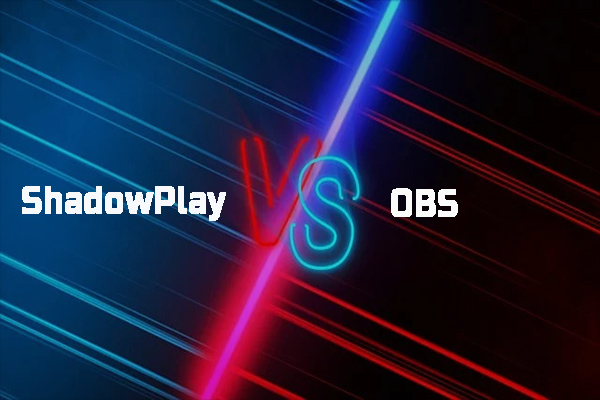
User Comments :