ISO, also called ISO image, is an archive file of an optical disc. This kind of file isn’t widely compatible with many media players and devices. So, it would be better to convert ISO to another advanced format, for example, WMV. This free file converter post from MiniTool will offer the two best converters to you and show you how to convert ISO to WMV.
#About ISO
ISO, also known as optical disc image, is a type of disk image, a CD-ROM archive file that covers all of the data from each sector of the CD-ROM, including the file system. Besides, it can be recorded on an optical disc like CD, DVD, or Blu-Ray. ISO files have a large size and can’t be directly played on the most popular media players or devices, so converting ISO files to other formats is necessary.
#About WMV
WMV, short for Windows Media Video, is a series of video codecs developed by Microsoft. WMV covers three different codecs: Windows Media Video, Windows Media Video Screen, and Windows Media Video Image. As a result, it can store a multitude of pictures, audio files, videos, and more.
How to Convert ISO to WMV?
ISO is limited to particular editors and media players, so converting ISO files for better playing is necessary. Converting ISO to WMV is one of the most popular methods. Then, let’s see how to convert ISO to WMV using the methods below.
Method 1: Convert ISO to WMV Using WonderFox DVD Ripper Pro
WonderFox DVD Ripper Pro is a robust and reliable ISO converter that can easily convert ISO files to any other format including WMV. This ISO ripper can convert ISO to WMV in 5 minutes while reducing the ISO file size without quality loss. With this ISO converter, you can convert your ISO files quickly and smoothly.
Then, let’s see how to convert ISO to WMV:
Step 1: Navigate to WonderFox DVD Ripper Pro’s official website to download and install this software.
Step 2: Run this program to enter its main interface. Click ISO Image, then the application will analyze your ISO file automatically.
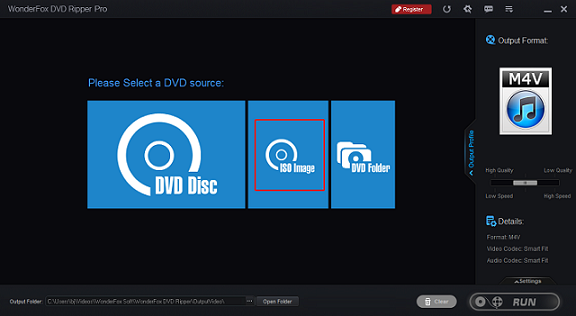
Step 3: Click the image icon under Output Format to expand the format library, then select the Video tab and click WMV.
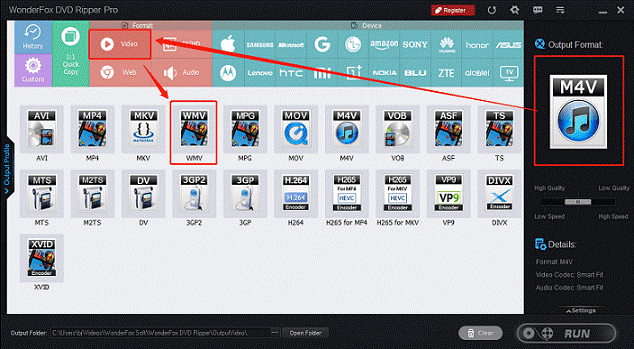
Step 4: You can click the Settings button to customize parameters including encoder, resolution, frame rate, etc. Click the three-dot icon next to the Open Folder button to choose an output destination.
Step 5: When everything is done, click RUN to start conversion.
Method 2: Convert ISO to WMV Using Joyoshare Video Converter
Joyoshare Video Converter is outstanding in the field of audio and video conversion. It supports many video or audio formats including ISO, WMV, MP4, WKV, MP3, FLAC, SWF, and more. Before you start conversion, you can adjust the video parameters. This ISO converter enables you to convert your files with high quality at a fast speed.
Let’s see the specific steps:
Step 1: Make sure you already have this application, if not, head to Joyoshare Video Converter’s official website to download and install it.
Step 2: Launch this program to enter its main interface and click Video Converter. Click the down-arrow icon next to the Load DVD button, then choose Load ISO File(s) to import your ISO file. Also, you can directly drag and drop your ISO file to the + icon area.
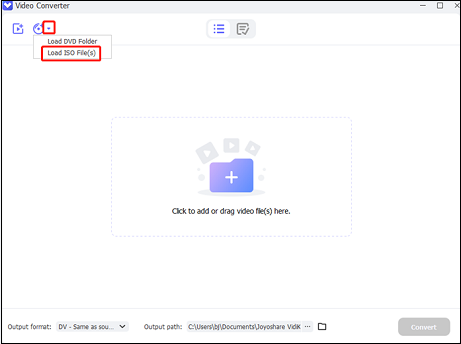
Step 3: Click the down-arrow icon next to Output format to open the format list, and then choose WMV under the Video section and select an output quality. You can click the gear icon to customize the parameters. Click the three-dot icon next to Open Folder to choose an output destination.
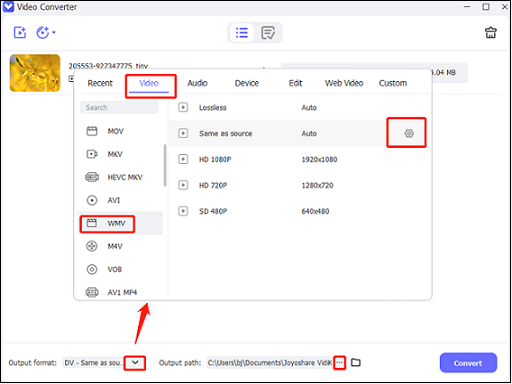
Step 4: When all the settings are done, click Convert to start conversion. Then you can check your WMV file in the Finished section.
MiniTool Video ConverterClick to Download100%Clean & Safe
Conclusion
The above article gives a brief introduction to ISO and WMV and then offers two excellent ISO to WMV converters. The specific steps for converting ISO to WMV are also shown in this article. Hope you can enjoy your converting experience!


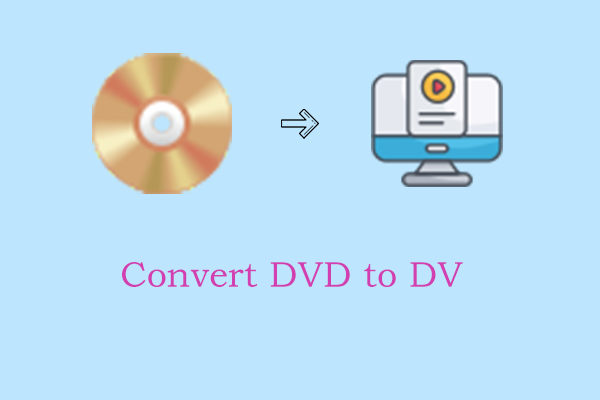

User Comments :