Do you have some beloved ISO files that you want to listen to on your portable devices in an MP3 format? To extract MP3 from an ISO file, you will need some ISO to MP3 converters for a better listening experience. This free file converter post from MiniTool will show you three methods and guide you on how to convert ISO to MP3 specifically.
ISO files keep all of the required audio, video, and other content that is saved on a DVD or CD, but usually, they are uncompressed, while MP3 is an audio file that is compressed and supported by a wide range of devices. Converting ISO to MP3 seems more convenient for you. Please keep reading this article and see what we will get.
Convert ISO to MP3 with VLC Media Player
VLC Media Player is a well-known media player that not only can play movies and videos but also can be applied as a video converter. It supports users to convert video files to any format including MP3, WAV, MOV, TS, FLAC, AVI, MP4, OGG, and more. Other than that, it is compatible with several devices such as Windows, Linux, Unix, Mac, etc. You can use this ISO to MP3 converter to get an MP3 file free and fast.
Then, let’s see the detailed steps:
Step 1: Make sure you have downloaded this software on your computer, if not, please download and install it first.
Step 2: Launch VLC Media Player on your PC. Next, click Media the first one at the top and then choose Convert/Save….
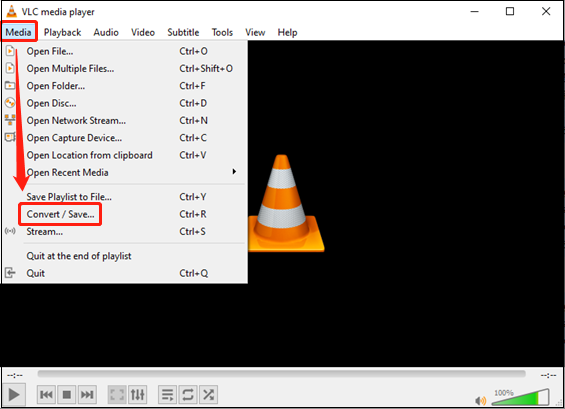
Step 3: Click +Add… to import your ISO file or you can drag and drop it directly to this software.
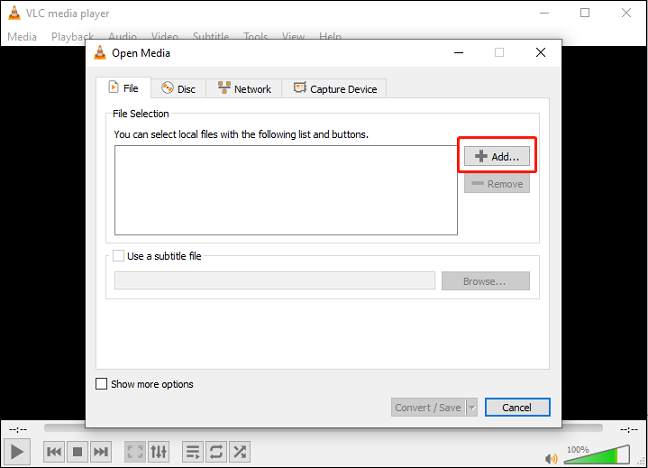
Step 4: Click the down-arrow button next to Convert/Save to open a drop-down menu and then choose Convert.
Step 5: Click the down-arrow button next to Profile to select Audio-MP3 as the output format.
Step 6: Click Browse next to Destination file to choose an output destination. Then click Start to begin the conversion.
Convert ISO to MP3 with WonderFox DVD Ripper Pro
This ISO-to-MP3 converter is capable of extracting audio from an ISO file at the swiftest speed. It can convert ISO to MP3, WAV, FLAC, and other formats, allowing you to customize video or audio parameters like frame rate, encoder, bitrate, and more. Then, let’s see how to convert ISO to MP3 effortlessly with this program.
Step 1: Navigate to WonderFox DVD Ripper Pro’s official website to download and install it.
Step 2: Run this program and click ISO Image to add your ISO file. All of the movie titles will be recognized and shown within seconds of analysis.
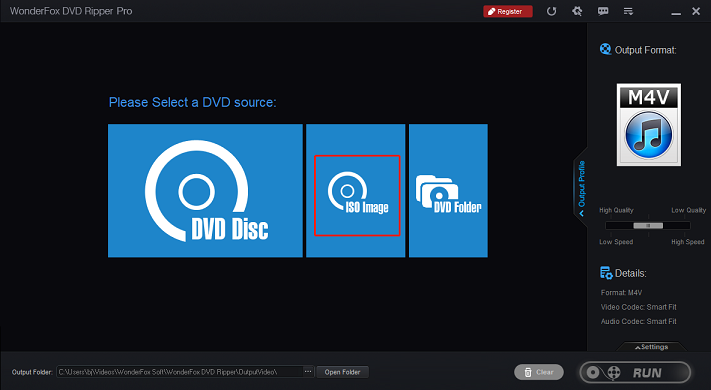
Step 3: Click the Output Format tab to open the format library, then choose MP3 under the Audio section.
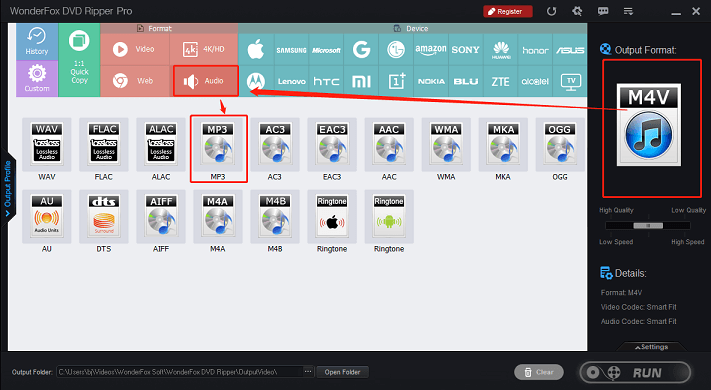
Step 4: Click the three-dot icon at the bottom to choose an output destination. Then click RUN to start converting ISO to MP3.
Convert ISO to MP3 with Online Converter
If you don’t want to install anything on your computer, you can try an online converter: file-converter-online.com. It supports various video or audio formats including MP3, MP4, AVI, M4V, MOV, WEBM, and more. It is reliable and easy to use, with just a few steps, then you can convert ISO to MP3 easily and smoothly.
Please follow the steps below:
Step 1: Open a browser and navigate to the file-converter-online.com.
Step 2: Click Choose File to add your ISO file.
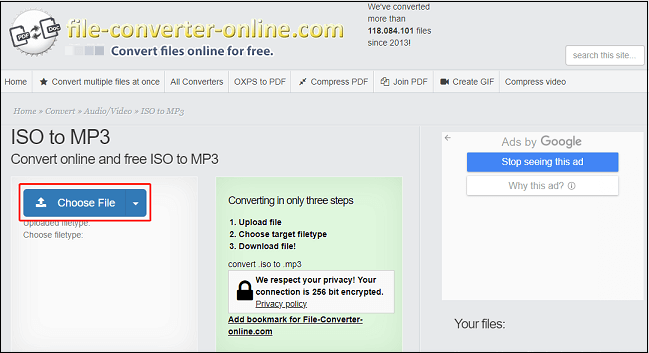
Step 3: Click the down-arrow button next to Choose filetype to select MP3 as the output format.
Step 4: When you see Upload: 100% on the page, click Start Converting to convert ISO to MP3.
MiniTool Video ConverterClick to Download100%Clean & Safe
Conclusion
How to convert ISO to MP3? The above has shown you specific steps to convert ISO to MP3. With these free ISO to MP3 converters, hope you can enjoy your listening!


User Comments :