You have many videos with the .ts file extension and want to extract MP3 from these videos. This post covers what a TS file is, how to convert TS to MP3 online and on desktop, and some frequently asked questions about TS videos.
Now, let’s see what a TS file is and how to convert TS to MP3 with TS converters like MiniTool Video Converter.
What Is a TS File
TS stands for Transport Stream. It’s a container format using MPEG-2 video compression for transmission and storage of media data. It’s often used to store videos on DVDs.
How to open TS files? TS files can be played in Windows Media Player and Movie & TV. If you want to play a DVD that contains TS videos, you can try VLC media player. It’s free and open-source. VLC can open video and audio files in any format, play DVD, CD, VCD, and convert media files.
Related article: How to Play Video_TS Folder on Windows 10/11
How to Convert TS to MP3 on Desktop
You want to listen to TS videos while working. In this case, converting TS to MP3 is the best option. It not only saves your storage space but also lets you play without the internet. Moreover, MP3 is the most popular audio format, so you don’t have to worry about compatibility problems.
To extract MP3 from TS videos on Windows and Mac, here I highly recommend MiniTool Video Converter and VLC media player.
MiniTool Video Converter
MiniTool Video Converter is an excellent video and audio converter as it can convert video and audio between hundreds of formats such as TS, MP4, MKV, AVI, WMV, MOV, MP3, WAV, AAC, and more. With the simple interface and the blazing conversion speed, video and audio can quickly be finished in just a few steps.
It supports batch conversion. You can convert multiple videos of different formats into the same format at once. The maximum number of videos that can be converted at the same time is 5.
When converting media files, MiniTool Video Converter allows you to change the video quality, resolution, encoder, frame rate, and bitrate.
MiniTool Video Converter also can function as a screen recorder and YouTube video downloader. It’s completely free and multifunctional.
Key Features
- Support more than 1,000 formats
- Convert videos up to 4K resolution
- Extract audio from any video
- Record computer screens with audio
- Convert audio to video
- Download videos from YouTube in MP3, MP4, etc.
- Batch convert media files at once
- Convert videos free without time limits and watermarks
Download MiniTool Video Converter and convert TS to MP3 for free!
MiniTool Video ConverterClick to Download100%Clean & Safe
Here’s how to rip MP3 from TS video.
Step 1. Launch MiniTool Video Converter
After installing MiniTool Video Converter on your computer, run it. Click Add Files to choose the TS videos you want to convert or click the down arrow and select Add Folder to add the folder containing TS files.
Step 2. Choose MP3 as the output format
Click the Convert all files to box at the bottom of the window and the output format window appears. Switch to the Audio tab, choose the wanted MP3 audio quality. To adjust the audio settings, click the edit icon next to the quality option and make some changes. Click on Create and select the custom profile.
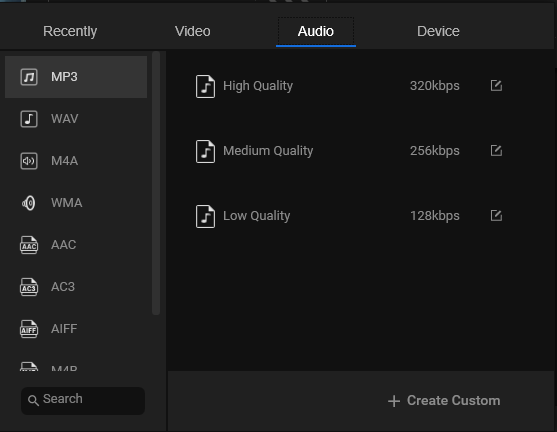
Step 3. Convert the TS Videos to MP3
Before performing the TS to MP3 conversion, you can select a destination folder for converted files as needed. Then press on Convert All to turn these TS videos into MP3 format.
Once the conversion has finished, go to the Converted section and click Show in folder to find the converted files.
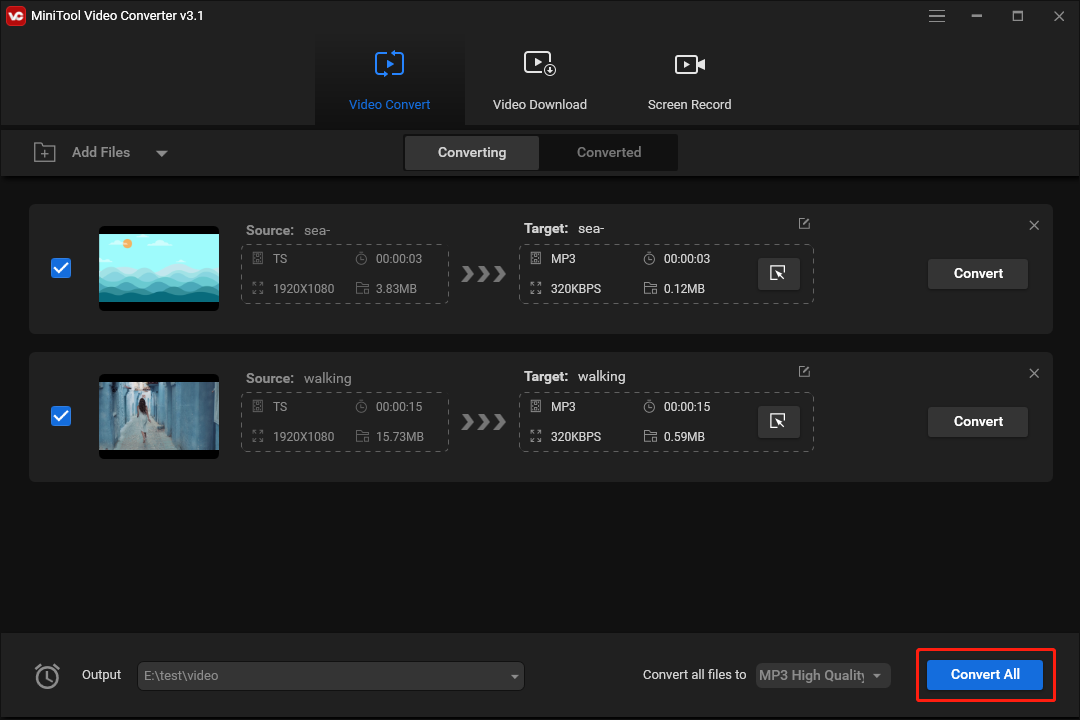
VLC media player
VLC media player is the most popular video player around the world with more than 260 million downloads. As a media player, VLC supports for playback of videos, audio files, DVDs, CDs, VCDs, and various streaming protocols. It’s free and cross-platform, running on Windows, Mac OS X, Unix, Linux, iOS, and Android.
It comes with the conversion function. You can use VLC to convert your TS videos to MP4, WebM, ASF, AVI, MKV, FLV, MPEG, OGG, MP3, FLAC, and WAV. As it supports DVDs, you can extract audio or video from DVDs.
This free TS to MP3 converter delivers fast conversion speed and converts videos without affecting their quality.
Key Features
- Support for video playback and video conversion
- Merge video and audio into one file
- Play streaming videos
- Convert a video to image sequence
- Repair corrupted videos
- Record videos and desktops
How to convert TS to MP3 using VLC media player.
Step 1. Open VLC media player
Visit the VLC official website and download the version that is compatible with your operating system. Install the program and launch it on your PC.
Step 2. Import the TS video
Click on Media in the top menu bar and select Convert / Save… from the drop-down menu. In the Open Media window, click the Add button and add the TS file to File Selection.
Tap on Convert / Save to proceed to the next step.
Step 3. Select the MP3 output format
Expand the Profile list and scroll down until you see the option Audio – MP3. Choose the option. If you want to make a custom profile, click Create a new profile, enter the profile name, check MP3 and configure the encoding parameters. Click on Create.
Step 4. Extract MP3 from the TS video
In the Destination section, click Browse and select a folder to store the MP3 file. Change the file name and click Save.
Lastly, hit the Start button to convert the TS file to MP3.
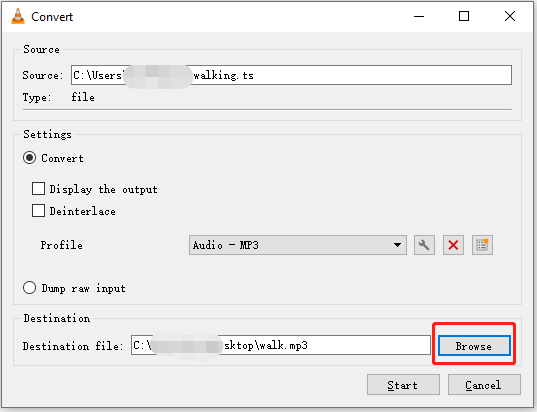
No audio in the converted file after converting a video with VLC? Read this post to solve this issue: VLC Convert No Audio? Here Are 4 Simple Methods!
How to Convert TS to MP3 Online
If your TS video is not large in file size, an online TS converter should be your first choice because it’s easy to use and requires no installation.
CloudConvert

CloudConvert is a powerful online converter. It’s capable of converting videos, audio files, images, documents, eBooks, presentations, and more. You can upload files from a computer, Google Drive, Dropbox, OneDrive, or by URL. This converter helps you quickly convert TS to MP3 online.
- Go to the website: https://cloudconvert.com/.
- Click Select File to load the TS video from your computer.
- Click three dots and click Audio > MP3.
- Start the TS to MP3 conversion by clicking the Convert
Convertio
Convertio is a free TS to MP3 converter that supports over 300+ formats. In addition to video conversions, Convertio can convert images, audio files, fonts, etc. It offers advanced options that allow you to change the bitrate, audio channels, frequency, volume and cut the TS file.
The biggest disadvantage is that the maximum file size for uploads is 100 MB.
- Open the website: https://convertio.co/.
- Upload the TS video file.
- Choose MP3 as the output format.
- Tap on Convert to convert TS to MP3 online.
To know more about online converters, see this post: Top 8 Free Online Video Converters to MP4/MP3 High Quality.
AnyConv
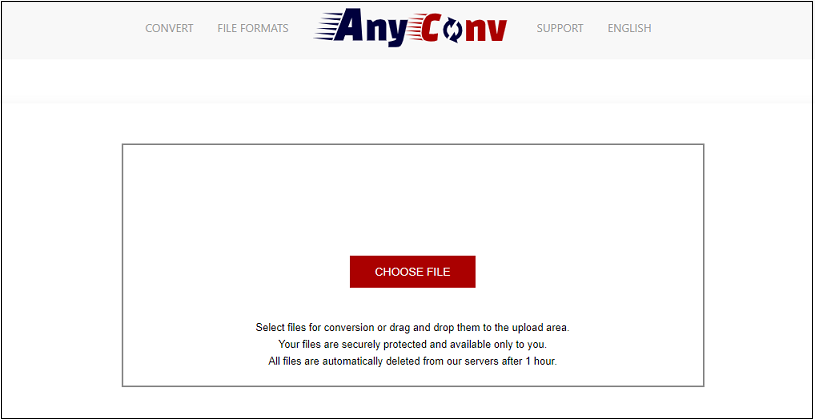
Like Convertio, AnyConv is a free file converter that can be used to rip MP3 from TS videos. It’s 100% free and works in browsers. AnyConv file converter allows you to convert no more than 60 files per hour and set a limit on the maximum file size for uploads.
- Go to the website: https://anyconv.com/.
- Drag and drop the TS file to the upload area or click CHOOSE FILE to upload the file.
- Expand the output format list and choose MP3.
- Click the CONVERT button to begin the conversion.
Zamzar
Supporting more than 1,100 formats, Zamzar can handle most file conversions including TS to MP3. It’s free to use but has a maximum upload file size limit of 50 MB. If you want to increase the maximum file size limit, you’ll need to pay for it.
- Visit the website: https://www.zamzar.com/.
- Choose the TS file and upload it to Zamzar.
- Click on Convert To and find the MP3 option. Then select it.
- Press the Convert Now
OnlineConvertFree
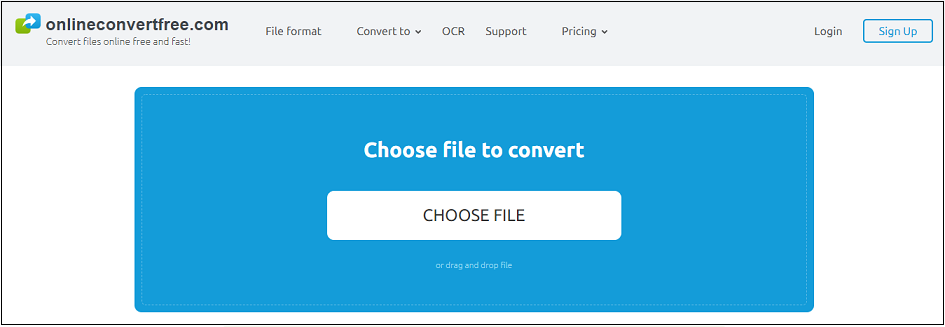
OnlineConvertFree is an online file conversion tool that covers different types of files. It has a simple and clean interface. You can convert TS to MP3 online in just a few steps. No sign-up is required.
- Go to the website: https://onlineconvertfree.com/.
- Click CHOOSE FILE and select the TS video you need to convert.
- Then choose MP3 from the output format list.
- Click Convert and save the MP3 file.
Frequently Asked Questions
How to Compress Large Size TS Videos
TS videos require large storage space. To save up your storage space, you may want to compress TS video file size. In this case, you can try MiniTool Video Converter.
- Open MiniTool Video Converter.
- Add the TS video you wish to compress.
- Click the diagonal icon under Target.
- Head to the Video tab and choose the TS format. Then click the edit icon and check the Low Quality option or lower the video resolution. Click Create.
- Select the newly created profile and click the Convert
- If you want to keep the original quality, you can convert TS to MP4 or other video formats.
Can You Play TS Files on TV?
Yes, you can play videos in TS format on TV via USB or an external hard drive. Just copy and paste the TS videos into your USB/external hard drive and plug your USB/external hard drive into the TV. Then you can watch TS movies on TV.
Kodi Cannot Play TS Files?
If you can’t play TS files in Kodi. The best solution is to convert TS files to the most popular format MP4. To change the TS video format, you can use online converters like FreeConvert, Convertio, CloudConvert or choose a desktop video converter like MiniTool Video Converter, VLC media player, and HandBrake.
Conclusion
To sum up, desktop TS to MP3 converter converts large files quickly without limitations while most free online TS to MP3 converters always put a limit on maximum upload file size. But using online converters is the simplest and quickest way to complete the TS to MP3 conversion. There is no need to install software and online converters work in browsers.
If you encounter problems when using MiniTool Video Converter or want to share some TS converters with us, please contact us via [email protected] or post them in the comments section.


User Comments :