With the development of technology, more and more new media formats are introduced making us confused sometimes. Ever find yourself in possession of a BIN file and unsure if it can be converted to an MP4 or another playable format? If so, you’ve come to the right place. This free file converter post from MiniTool will show you how to convert BIN to MP4 specifically.
Firstly, I think it is necessary to explain what the BIN is and the reasons for converting BIN to MP4. Please keep reading this post.
What Is BIN and Why Convert BIN to MP4?
BIN, also known as a binary file, contains the unprocessed video data from a VCD or DVD. The information stored in BIN files is represented by a string of 0s and 1s. Because of this, they are indecipherable to humans yet easily processed by computer programs. Apart from duplicates of DVDs or CDs storage, BIN files can be used to store resources or program code. Besides, it stores audio, graphics, and level data for games as well.
Open .bin files with a text editor can be challenging because the contents are largely not in text format. You will see unintelligible character strings if you do this. So, it’s a good idea to convert BIN to MP4.
How to Convert BIN to MP4?
In this part, I will recommend a reliable BIN to MP4 converter – HD Video Converter Factory Pro, and show you how to use it step by step. This converter is capable of converting BIN to MP4 efficiently and easily.
Now, please follow the details below:
Step 1: Head to HD Video Converter Factory Pro’s official website to download and install it on your computer.
Step 2: Launch this program to enter its Converter section. Click the Add Files button to import your BIN file(s). Alternatively, you can directly drag and drop the file into the + area.
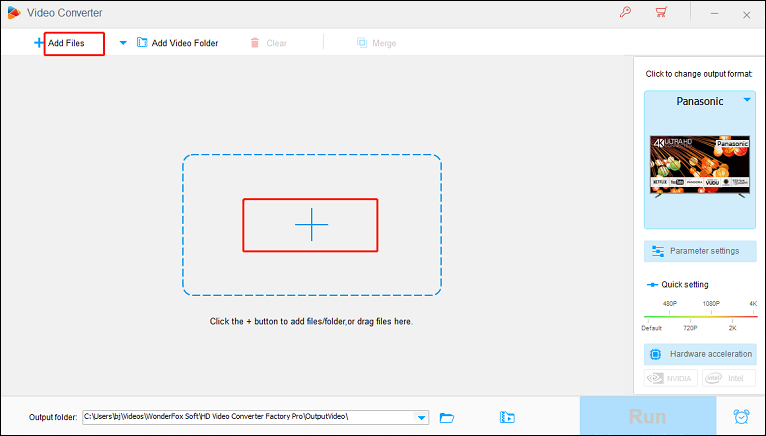
Step 3: Click the image icon on the right to open the format list, click the Video tab, and then click MP4.
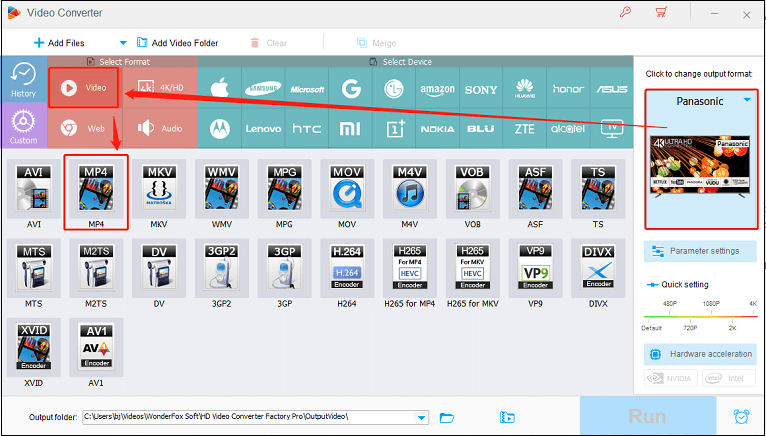
Step 4: Click the down-arrow button at the middle bottom to choose an output folder. Then click Run to start conversion.
Bonus: Compress the Video After Converting BIN to MP4
After converting BIN to MP4, you may want to compress the converted MP4 files to a smaller size. In that case, MiniTool Video Converter is a perfect choice. It is easy to use and can compress video or audio files with just a few clicks. Besides, it supports various video and audio formats including MP4, MKV, AVI, MOV, MP3, OGG, etc., which allows you to convert files to other formats effortlessly. Furthermore, it also can be used as a screen recorder and video downloader.
Now, let’s see how to compress MP4 file(s) with this full-featured software:
Step 1: Click the download button below to download and install MiniTool Video Converter on your computer.
MiniTool Video ConverterClick to Download100%Clean & Safe
Step 2: Run this program to enter its main interface. Click the Add Files button to import your MP4 file(s). Or you can directly drag and drop the file(s) into the + area.
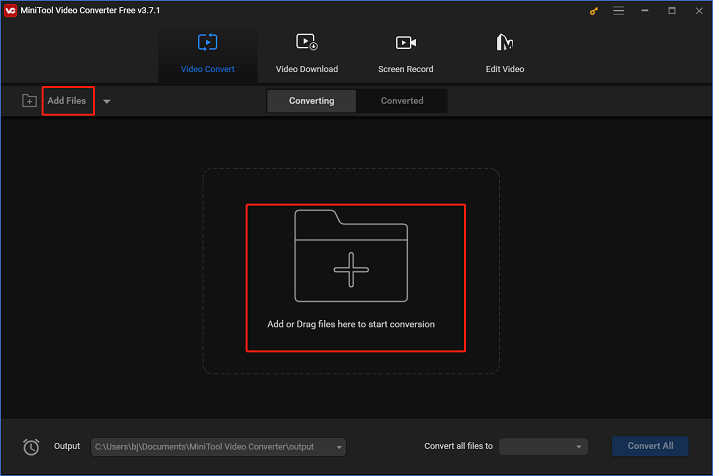
Step 3: Click the diagonal arrow button under Target to open the format library, click MP4, and then choose a preset that has a lower resolution. Or you can click the edit icon on the right side of your wanted preset to open the Settings window, then you can specify a resolution.
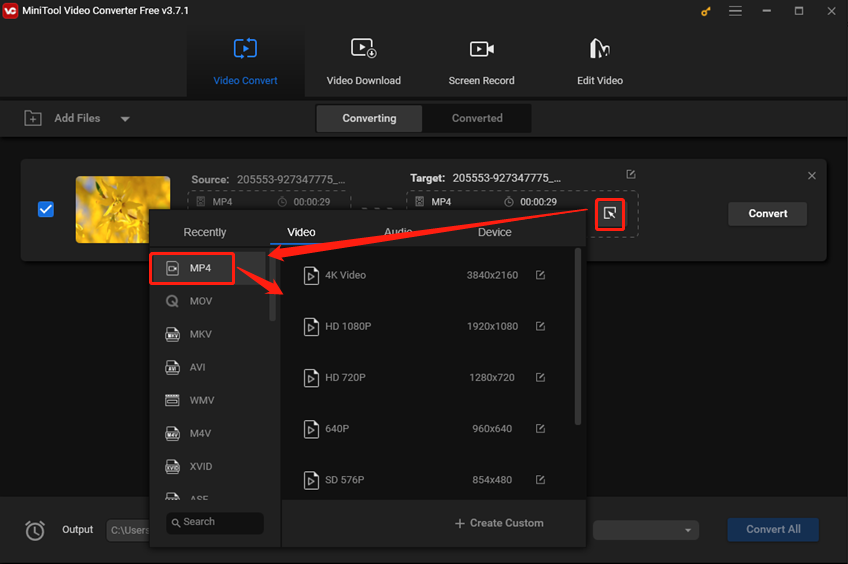
Step 4: When everything is done, click the Convert button to start compressing.
Conclusion
The article above offers you specific steps to convert BIN to MP4 as well as shows you how to compress the converted MP4 file(s) with MiniTool Video Converter. Please feel free to choose the one you like. Hope this post can do you a big favor!


![How to Convert DVD to iPhone Efficiently? [2 Methods]](https://images.minitool.com/videoconvert.minitool.com/images/uploads/2024/09/convert-dvd-to-iphone-thumbnail.png)

User Comments :