Many DVD collectors seek ways to watch DVD content on their iPhones conveniently but fail. In that case, a professional DVD to iPhone converter is needed. Two excellent DVD converters are included in this free file converter post from MiniTool, with demonstrations of how to use them specifically to convert DVD to iPhone.
If you are an iPhone user and want to watch movies from your DVDs, you should need some useful DVD to iPhone converters. Two excellent DVD to iPhone converters and detailed steps will be offered. Please keep reading.
Method 1: Convert DVD to iPhone using Joyoshare Video Converter
Joyoshare Video Converter is a professional converter that allows you to convert DVDs to iPhone-supported formats with ease. It also supports other formats including MP4, MOV, 3GP, OGV, AAC, OGG, etc., and devices-supported formats like iPad, Apple TV, Samsung, and more.
Please follow the specific steps below:
Step 1: Head to the official Joyoshare Video Converter website to download and install this software.
Step 2: Launch this program to enter its main interface, and then select the Video Converter tab. Click the Load DVD button to import your DVD file(s).
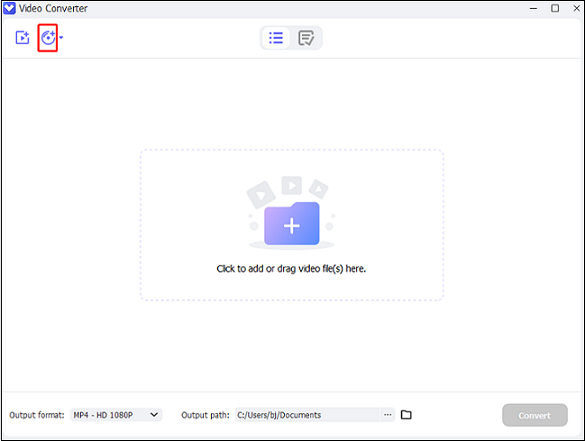
Step 3: Click the down-arrow button at the bottom to open the format list, choose the Device tab, click the Apple button, and then choose an iPhone model you want.
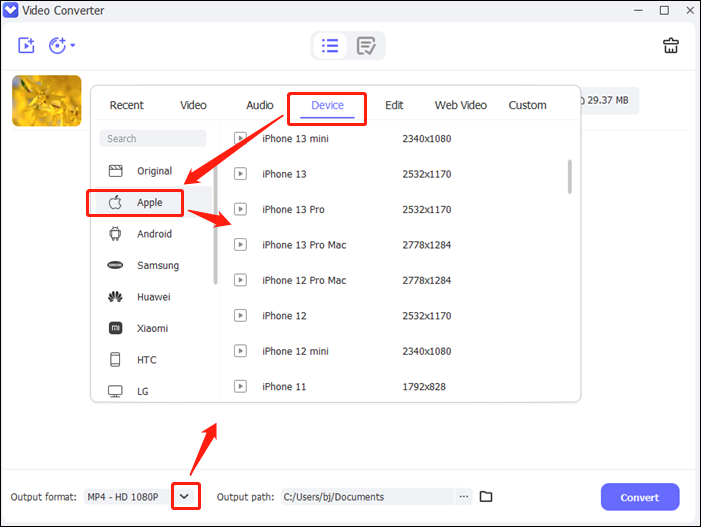
Step 4: Then, click the three-dot button at the bottom to choose an output destination.
Step 5: When everything is done, you can click the Convert button to start conversion.
Method 2: Convert DVD to iPhone using WonderFox DVD Ripper Pro
WonderFox DVD Ripper Pro is easy to use and can convert DVDs to a variety of media formats and devices-supported formats including iPhone. With this DVD to iPhone converter, you can convert DVDs to digital versions of your movies.
Let’s see how to convert DVD to iPhone with this converter:
Step 1: Navigate to WonderFox DVD Ripper Pro’s official website to download and install this software.
Step 2: Place your DVD into the computer’s attached DVD-ROM drive. Then launch this program to enter its main interface.
Step 3: Click the DVD Disc button to select the DVD drive you just put in and click OK to detect your DVD.

Step 4: Click the image icon on the right to open the format library, choose the Apple tab, and select an iPhone model you like.
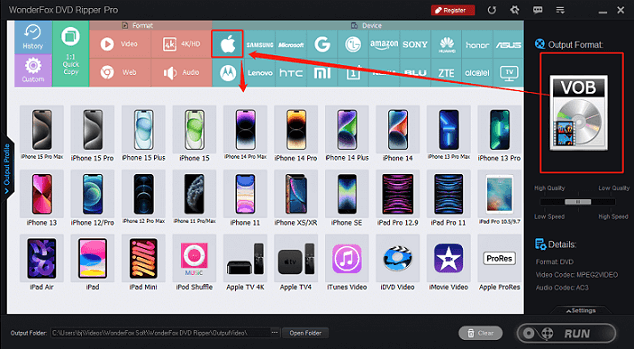
Step 5: You can click the Settings button to customize the parameters. Next, click the three-dot button at the bottom to choose an output folder.
Step 6: Lastly, click the RUN button to start converting DVD to iPhone.
Bonus: Full-Featured Video Converter
If you are desiring a full-functional video converter, then MiniTool Video Converter is highly recommended. This all-in-one video converter has three functions: Video Convert, Video Download, and Screen Record. It supports various popular video and audio formats including MP4, MOV, AVI, OGG, MP3, AAC, etc., as well as devices-supported formats including Apple, Android, Samsung, etc. Besides, you can adjust the parameters such as bitrate, frame rate, resolution, quality, and more. Batch conversion is also available.
Apart from converting videos, this software can download YouTube videos, music, playlists, Shorts, and even subtitles. Moreover, it can capture any region or activity on your computer screen including online meetings, gameplay, movies, and more.
Just click the download button below to have a try!
MiniTool Video ConverterClick to Download100%Clean & Safe
Conclusion
The article above has offered 2 useful DVD to iPhone converters and shown you how to convert DVD to iPhone step by step. Also, we highly recommend an extra powerful video converter – MiniTool Video Converter in case you need it. Just feel free to choose the one you prefer. Hope this post can help you a lot!



![How to Convert DVD to iPad Easily and Quickly? [2 Best Ways]](https://images.minitool.com/videoconvert.minitool.com/images/uploads/2024/09/dvd-to-ipad-thumbnail.png)
User Comments :