WVE is a file format developed by a video editor – Wondershare Filmora. Many users try to share the WVE files online or send them to friends after editing. However, WVE is incompatible with most devices or platforms. So, converting WVE to a more widely used format is a good idea and MP4 is highly recommended. This free file converter post from MiniTool will show you how to convert WVE to MP4 with 2 excellent methods.
What Is WVE?
The WVE file, also known as Windows Video Editor, is a project file of Wondershare Filmora. This project is designed to help users create personal videos with audio, texts, effects, transitions, and other elements. However, it is not a video format. If you are thinking about sharing this project with others via the internet or email, you need to convert it to a more compatible format, such as MP4.
Please continue to read the following content and see how to convert WVE to MP4.
How to Convert WVE to MP4?
The content below provides 2 different WVE to MP4 converters and useful steps for converting WVE to MP4.
Method 1: Convert WVE to MP4 with Wondershare Filmora
Since WVE is a video project file that was made by Wondershare Filmora, the best way to convert it to MP4 is to use the Wondershare Filmora itself. The specific steps for conversion are as follows:
Step 1: Download, install, and launch Wondershare Filmora on your computer.
Step 2: Click the File button at the left top, choose the Open Project tab, and import the target WVE file. If the original path was maintained, you can restore all of the previously changed elements, transitions, texts, etc.
Step 3: After editing, click the Export button and then select the Create Video… tab. Then, choose the target output format from the Output tab. You can also change the resolution, path, and the file’s name.
Step 4: Lastly, click the Export button to start conversion.
Method 2: Convert WVE to MP4 with an Online Converter
If you don’t want to install any software on your PC, you can choose an online converter. Then, Convertio is highly recommended. It is an easy-to-use online converter that can convert WVE files to various formats including MP4, AVI, MOV, FLV, OGV, 3GP, MKV, MP3, WAV, OGG, etc. With this reliable WVE to MP4 converter, you can finish the conversion at a fast speed.
Please follow the details below to convert WVE to MP4:
Step 1: Open the browser and search for Convertio on your PC.
Step 2: Click the Choose Files button to import your WVE file.
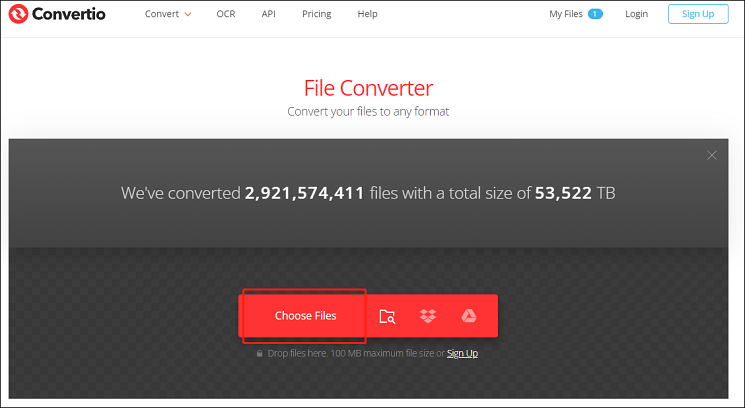
Step 3: Click the down-arrow button to open the format library, select the Video tab, and then click MP4.
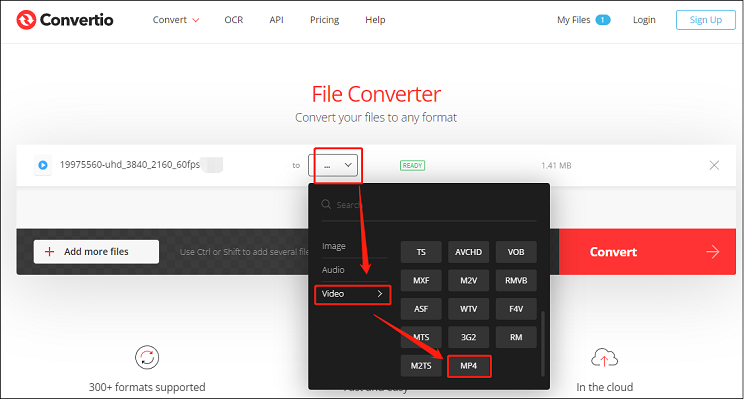
Step 4: Click the Convert button to start conversion.
Step 5: When the conversion is finished, click the Download button to save the MP4 file to your computer.
Bonus: Best MP4 Converter – MiniTool Video Converter
MiniTool Video Converter is a professional MP4 converter that can meet all of your conversion needs. It is 100% clean and has no ads, bundles, or watermarks. Besides, it supports multiple formats conversion including MP4 to MOV, MP4 to MKV, WebM to MPG, MP3 to OGG, AAC to AIFF, etc. Also, it has devices-supported formats such as Apple, Samsung, Android, etc. Moreover, it allows you to customize parameters as you like, including resolution, bitrate, frame rate, and so on.
Other Features of MiniTool Video Converter:
- Download videos, music, playlists, subtitles, etc. from YouTube
- Screen record any activity on your PC screen
- Compress files with minimum quality loss
- …
Just click the download button below to try it!
MiniTool Video ConverterClick to Download100%Clean & Safe
Conclusion
The article above gives a brief introduction to WVE and offers 2 practical ways to convert WVE to MP4 for free. Plus, we recommend a robust and powerful MP4 converter – MiniTool Video Converter for efficient MP4 conversion. Just feel free to choose the one that suits you most. Hope this post can help you a lot!




User Comments :