Various photography enthusiasts encounter problems when they try to play their works on computers. That’s because most high-definition camcorders and cameras use the AVCHD format, which is not widely supported by many media players and devices. If you want to play or edit an AVCHD video on your computer, you’d better convert it to a more compatible format, for example, MOV. Then, this free file converter post from MiniTool will show you how to convert AVCHD to MOV in two specific ways.
For those of you who are unfamiliar with AVCHD, let me give a brief introduction to it before converting AVCHD to MOV.
What Is AVCHD?
AVCHD, short for Advanced Video Coding High Definition, is a file-based format used for digital high-definition video recording and playback. In 2006, Sony and Panasonic collaborated to develop the AVCHD format, which was initially intended for use in high-definition camcorders.
Due to the incompatibility of AVCHD, it is a good idea to convert it to MOV. In the following content, we will provide a specific guide on how to convert AVCHD to MOV. Please read on.
Convert AVCHD to MOV Using Aiseesoft Video Converter Ultimate [Offline]
Aiseesoft Video Converter Ultimate is an easy-to-use AVCHD to MOV converter that can convert AVCHD to MOV without quality loss. It supports many popular media formats including MOV, MP4, FLV, etc. With this converter, you can convert AVCHD to MOV quickly.
Please follow the specific steps below:
1: Navigate to Aiseesoft Video Converter Ultimate official website to download and install this software.
2: Launch this program to enter its main interface. Click Add Files to import your AVCHD file(s).
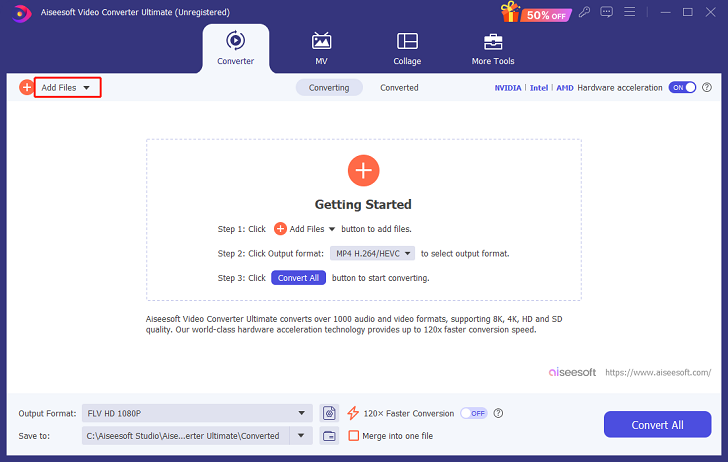
3: Click the down-arrow button on the right of the Output Format button to open the format library. Choose the Video tab, click MOV, and then choose a profile you prefer. You can also click the gear icon on the right to customize some parameters like resolution, encoder, quality, etc.
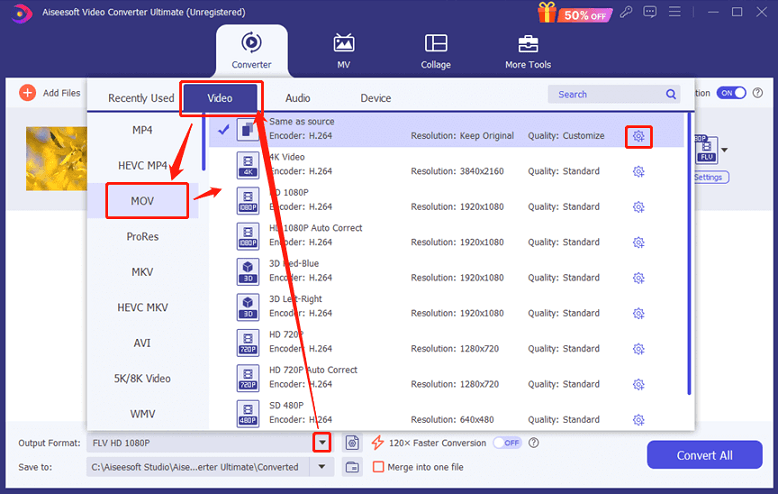
4: Click the down-arrow button on the right of the Save to button to choose an output destination.
5: When everything is ready, click Convert All to start conversion.
Convert AVCHD to MOV Using CloudConvert [Online]
If you would rather not have any other software installed on your computer, you can choose an online converter – CloudConvert. It is a reliable AVCHD to MOV converter that supports over 200 video or audio formats, allowing you to convert AVCHD to MOV freely.
Now, let’s see how to use this converter step by step:
1: Search for CloudConvert on your computer’s browser and then enter its main interface.
2: Click Select File to import your AVCHD file(s).
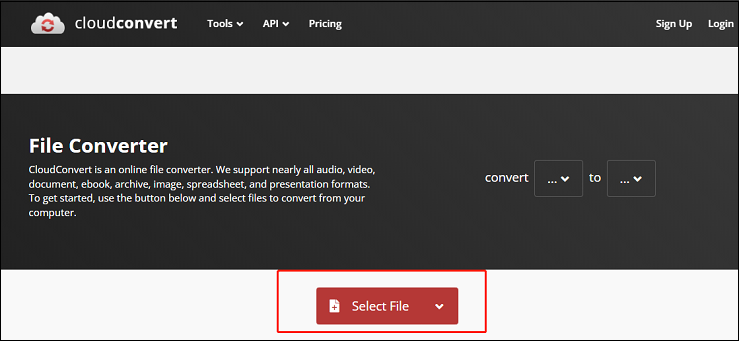
3: Click the down-arrow button in the imported file line to open the format library. Then in the Video section, click MOV.
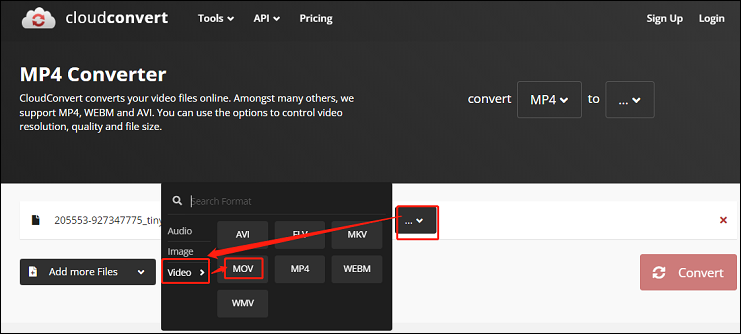
4: Click Convert to start conversion. After the conversion is done, click Download to save the converted file to your computer.
Bonus: How Do I Convert and Edit MOV Files?
When you successfully get your MOV files, you may wonder, what should I do if I want to convert MOV files to other formats? If I want to make my videos more stylish, how do I achieve that? Anyone with these questions has come to the right place. Next, we will answer your questions with two highly recommended tools.
#1: Convert MOV Files with the Best MOV Converter – MiniTool Video Converter
MiniTool Video Converter is a powerful and robust MOV converter that supports various popular media formats including MOV, MKV, AVI, MP4, WAV, MP3, OGG, AAC, AIFF, etc. It is 100% clean and has no ads, bundles, or watermarks. Besides, you can customize the parameters you like, including frame rate, bitrate, encoder, quality, and more. Batch conversion is available. With this perfect converter, you can convert MOV files to other formats without effort.
Just click the download button below to try it!
MiniTool Video ConverterClick to Download100%Clean & Safe
#2: Edit Videos with MiniTool MovieMaker
MiniTool MoviMaker is a professional and free video editor without watermark that can edit videos by trimming, cropping, adding effects, music, transitions, filters, etc. It offers several templates which you can use to create videos effortlessly.
Click the download button below to try it!
MiniTool MovieMakerClick to Download100%Clean & Safe
Conclusion
This post shows you how to convert AVCHD to MOV with 2 practical methods. Moreover, we highly recommend an excellent MOV converter – MiniTool Video Converter, and a video editing tool – MiniTool MovieMaker for some needs. Just feel free to choose the one you like. We hope this post can help you a lot.


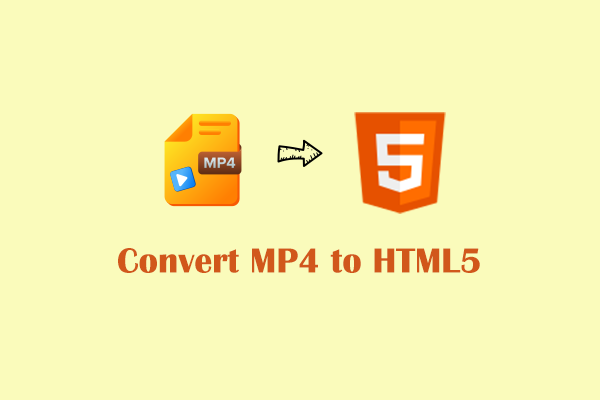
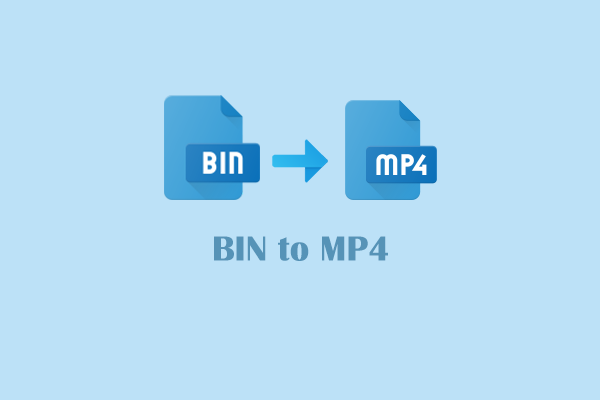
User Comments :