Many people encounter problems when they try to open and play their 8SVX files on their modern devices, and fail to find solutions. The 8SVX format is seldom used these days, so, if you want to play an 8SVX file on most devices, you’d better convert it to a more compatible format, for example, MP3. This free file converter post from MiniTool will offer 2 useful ways to show you how to convert 8SVX to MP3 step by step.
To begin with, I’d like to give a brief introduction to the 8SVX file in case there are some people unfamiliar with it. Please keep reading.
An 8SVX File: What Is It?
8SVX, short for 8-Bit Sampled Voice, is an audio file format created by Electronic Arts for the Amiga computer series. It’s an IFF file container format data subtype and usually includes linear pulse-code modulation digital audio. Generally, the 8SVX audio file is used on older Amiga computers, so most modern audio players and devices can’t widely support this format.
Therefore, it is a nice choice to convert 8SVX to MP3 for seamless playback. Practical methods for converting 8SVX to MP3 will be offered below, please read on.
How to Convert 8SVX to MP3?
In this part, I will recommend two reliable 8SVX to MP3 converters and show you how to use them specifically.
# Convert 8SVX to MP3 with WonderFox HD Video Converter Factory Pro
WonderFox HD Video Converter Factory Pro is a user-friendly converter that supports various media formats including MP3, WAV, AAC, OGG, MP4, MOV, MKV, AVI, and more. With this 8SVX to MP3 converter, you can convert 8SVX to MP3 without any effort.
Then, please follow the steps below:
Step 1: Navigate to WonderFox HD Video Converter Factory Pro’s official website to download and install this software.
Step 2: Launch this program and then enter its Converter section. Click the Add Files button to import your 8SVX file(s). Or you can directly drag and drop your file(s) into the + area.
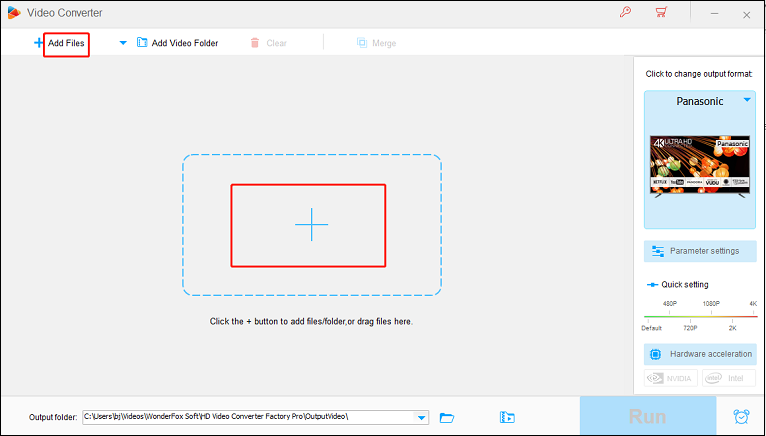
Step 3: Click the image icon on the right to open the format list, click the Audio tab, and then click MP3.
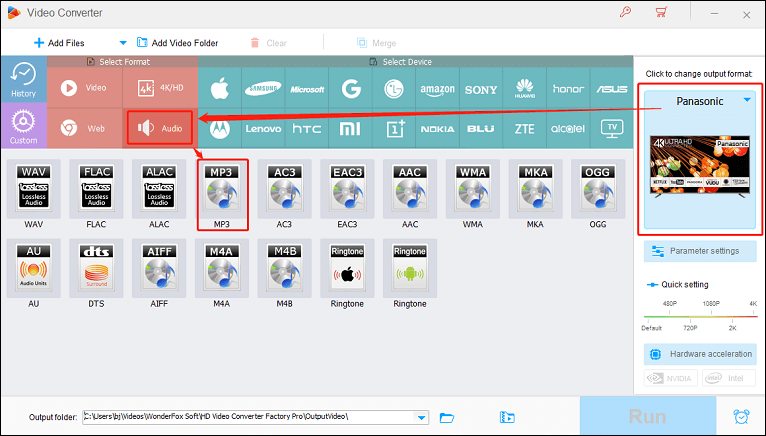
Step 4: Click the Run button to convert 8SVX to MP3.
# Convert 8SVX to MP3 with Online Converter
If you prefer not to download any software to your computer, you can also use Convertio, an online converter. It supports a variety of video and audio formats allowing you to convert 8SVX to MP3 easily. With this reliable online converter, you can easily convert 8SVX to MP3 without worrying about your computer’s storage.
The details are as follows:
1: Open your computer’s browser and search for Convertio.
2: Enter Convertio’s main interface, and click the Choose Files button to import your 8SVX file(s).
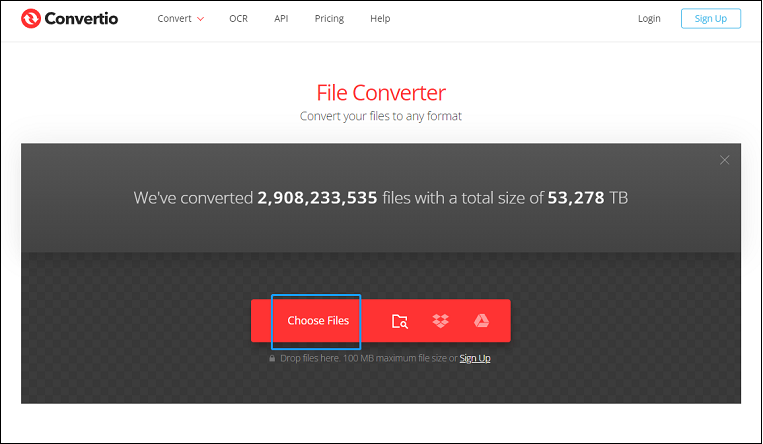
3: Click the down-arrow button in the imported 8SVX file line to open the format list. Scroll to find MP3, click it, and then click the Convert button to start conversion.
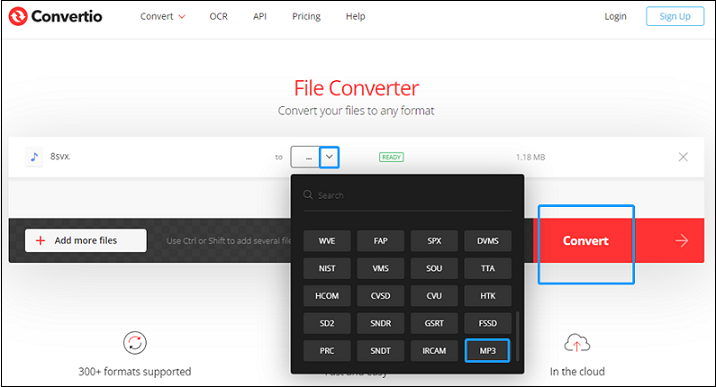
4: After the conversion is finished, click the Download button to save the MP3 file to your local folder.
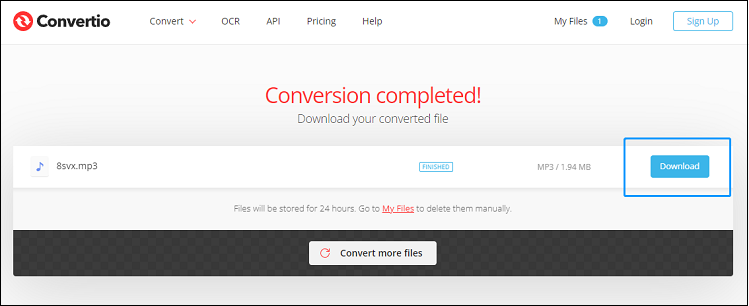
Bonus: Full-featured Video or Audio Converter
Are you looking for a full-featured video converter right now? You’ve come to the right place! Next, I will recommend an all-in-one converter – MiniTool Video Converter.
It is 100% clean and has no ads, bundles, or watermarks. It is easy to use and supports many popular video and audio formats such as MP3, OGG, AAC, WAV, MP4, MOV, MKV, AVI, WMV, etc. allowing you to convert video or audio files to other formats efficiently. Batch conversion is also available.
Besides, it can also be used as a screen recorder and video downloader, meeting your needs as much as possible.
Click the download button below to have a try!
MiniTool Video ConverterClick to Download100%Clean & Safe
Conclusion
This post shows you how to convert 8SVX to MP3 step by step with 2 useful methods. Additionally, we recommend a versatile and robust video converter – MiniTool Video Converter. Please feel free to choose the one you like. Hope this post can help you a lot.


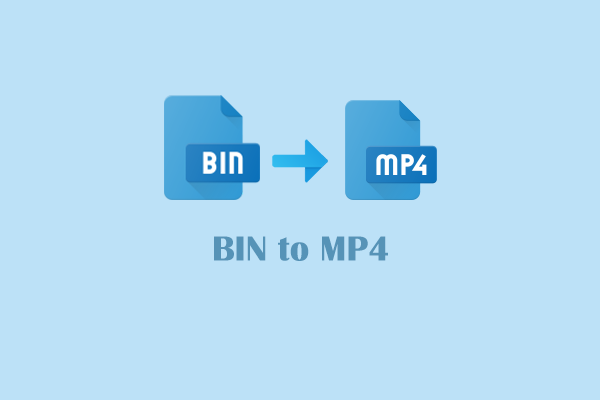

User Comments :