Typically, AVCHD camcorder recordings will be saved in MTS or M2TS format, which some media players do not widely support. Many people are confused about how to play their MTS files on media players widely. In that case, the FLV format is highly recommended for its better compatibility. This free file converter post from MiniTool will offer 2 reliable MTS to FLV converters and how-to-use details.
FLV, also known as Flash Video, is a file format that supports sending audio or video over the internet using Adobe Air or Adobe Flash Player. For a long time, almost all embedded videos on the internet such as YouTube, Facebook, and other websites have been in the FLV format. Therefore, if you want to widely play your MTS videos recorded by AVCHD camcorder like Sony, Cannon, etc. on different online media players, you can convert them to the FLV format.
Two useful ways to convert MTS to FLV are as follows, please keep reading.
#Method 1: Convert MTS to FLV Using Aiseesoft Video Converter Ultimate
Aiseesoft Video Converter Ultimate is an easy-to-use MTS to FLV converter that can help you convert MTS to FLV easily and quickly. It supports a wide range of media formats including FLV, in the meanwhile enhancing the quality of videos.
Let’s see how to convert MTS to FLV with this converter step by step.
1: Make sure you already have this software on your computer. If not, you can download and install it on its official website.
2: Launch this program to enter its main interface. Click the Add Files button to import your MTS file(s).
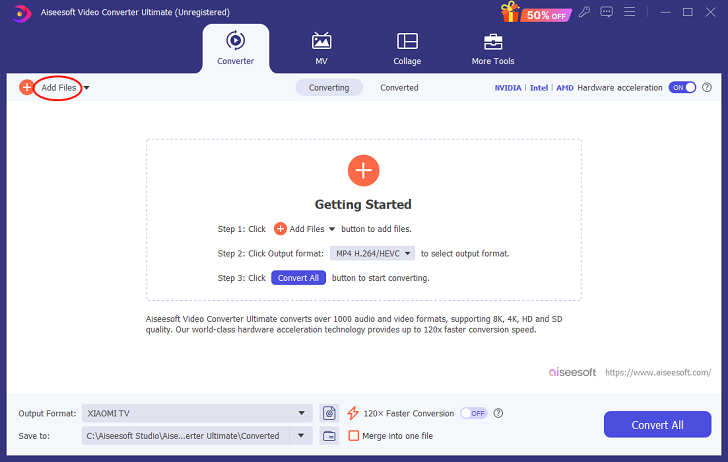
3: Then, click the down-arrow button in the Output Format line to open the format list. Choose the Video section, find FLV to click it, and choose an FLV preset you prefer. Besides, you can click the gear icon on the right to customize the parameters. Next, click the down-arrow button at the middle bottom to choose an output folder.
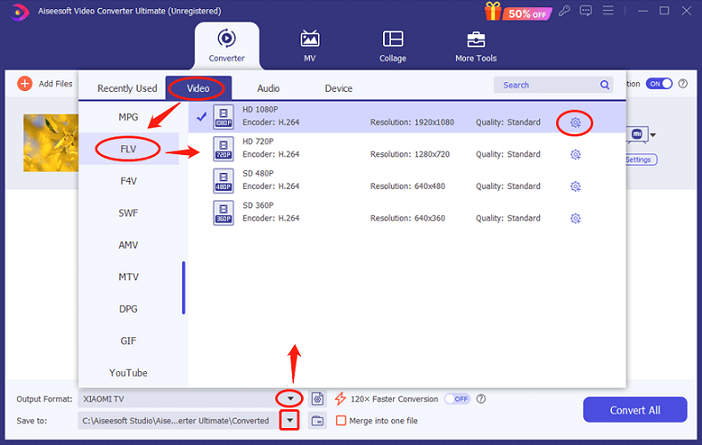
4: After everything is done, click the Convert All button to start conversion.
#Method 2: Convert MTS to FLV Using Convertio
If you don’t want any software to occupy your computer storage, you can choose an online converter – Convertio. It is convenient and user-friendly, allowing you to convert MTS to FLV smoothly without installation. Now, please follow the specific steps below.
1: Open your browser and search for Convertio.
2: When entering the main interface of Convertio, click the Choose Files button to add your MTS file(s).
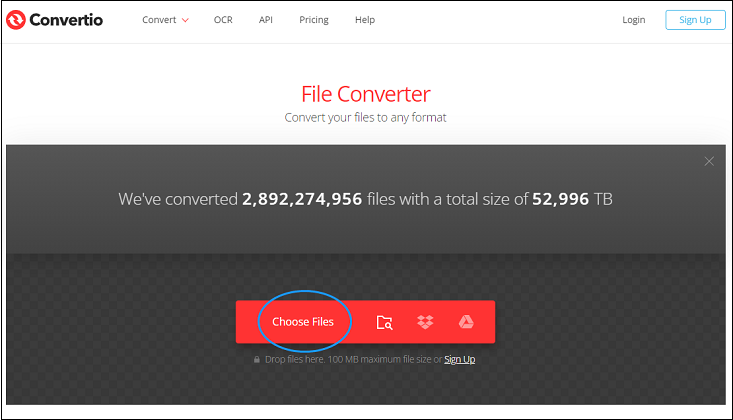
3: Then, click the down-arrow button in the imported MTS file line to expand the format library, and click FLV in the Video section. Next, click the Convert button to start converting MTS to FLV.
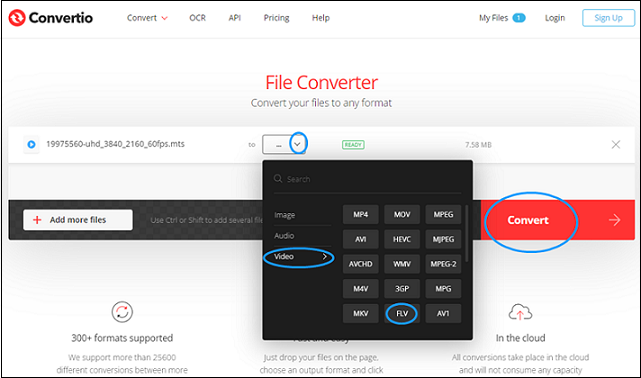
4: Click the Download button to save the FLV file to your local folder.
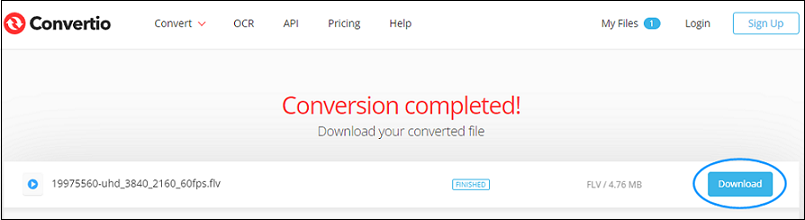
Bonus: How to Convert FLV Files? – with MiniTool Video Converter
In this section, I highly recommend a professional FLV converter – MiniTool Video Converter for efficient FLV format conversion. It supports various popular video and audio formats including MP4, MOV, AVI, MKV, M4V, DV, MP3, OGG, AAC, etc., and devices-supported formats like Samsung, Android, Apple, etc. Besides, it’s 100% clean and has no bundles, ads, and watermarks. With this incredibly reliable converter, you can freely convert your video or audio files between almost any format quickly and effortlessly. Batch conversion and customizing the parameters are also available.
Now, let’s see the FLV conversion detailed steps below:
1: Click the download button below to download and install this software on your computer.
MiniTool Video ConverterClick to Download100%Clean & Safe
2: Launch this program to enter its main interface. Click Add Files to import your FLV file(s). Directly drag and drop FLV file(s) to the + area is workable, too.
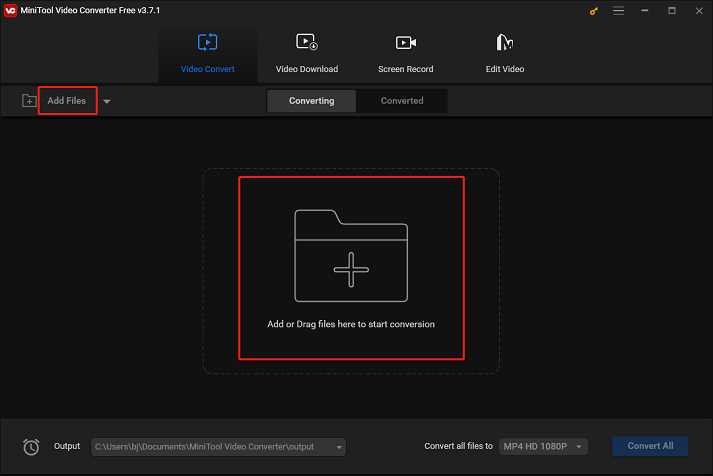
3: Click the diagonal-arrow button under Target, choose a format you want to convert to, and then choose a preset you prefer. You can click the edit icon on the right side of the format library to adjust some settings.
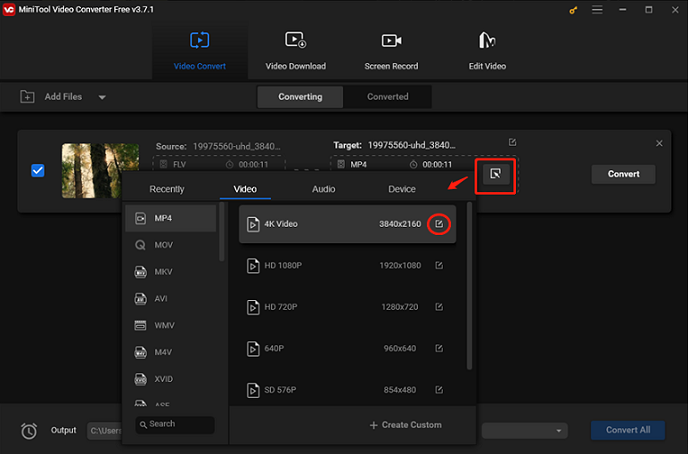
4: Click the down-arrow button at the middle bottom to choose an output destination. Lastly, click Convert to start conversion.
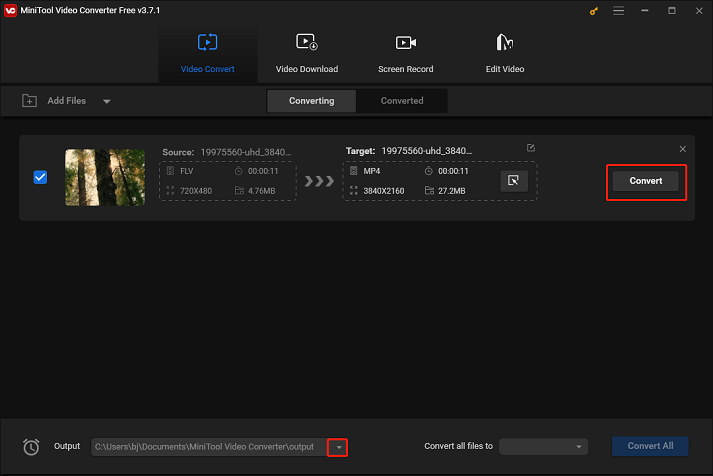
Conclusion
The article above offers 2 practical ways to convert MTS to FLV, as well as an excellent FLV converter – MiniTool Video Converter for FLV file conversion. Please feel free to choose the one you like. Hope this post can help you a lot!


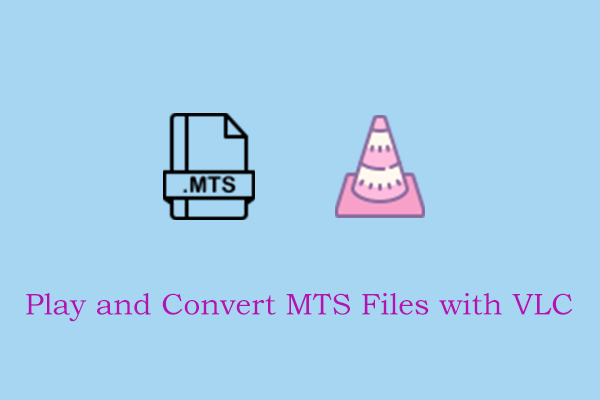

User Comments :