VLC Media Player supports numerous audio and video codecs and file formats, so it has the ability to play several kinds of media files. Besides, VLC Media Player has a built-in conversion ability that can let users convert files with it. Then, how to play and convert MTS files with VLC? This free file converter post from MiniTool will show you how to do it.
VLC Media Payer is full-functional and friendly to users. Let’s see how to use this application to play and convert MTS files.
How to Play MTS Files with VLC
It is simple to play an MTS video on the VLC Media Player. Here are the specific steps:
Step 1: Launch the VLC Media Player on your computer.
Step 2: Click Media at the upper left corner, then click Open Files… to choose the video you want to import. You can drag and drop the video file directly into the VLC Media Player window.
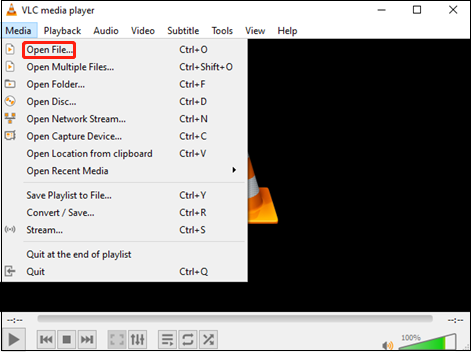
Step 3: After you select the file, the VLC Media Player will play the videos automatically.
How to Convert MTS Files with VLC
With VLC Media Player, you can convert MTS files into more generally used formats like MP4 or MOV for convenience because MTS isn’t as widely compatible. Make sure you have already downloaded the newest version of VLC on your computer. If not, head to VLC’s official website to download it. Then follow the steps below:
Step 1: Launch the VLC Media Player. Click the Media button, and then select the Convert/Save button.
Step 2: You will see the Open Media window. Under the File tab, click the +Add button to import the MTS files. Then, click the Convert/Save button.
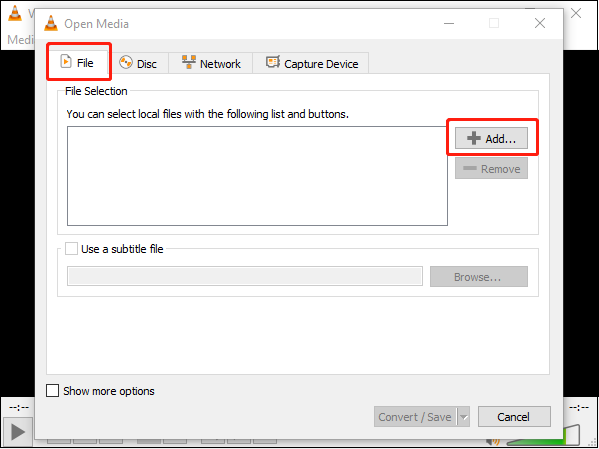
Step 3: Expand the Profile list to choose an output format. You can also create a format by yourself if there is no desired one. Just click the Create a new profile button, and then you can customize the parameters such as video codec, bitrate, frame rate, audio codec, and so on.
Step 4: Click the Browse button to choose a destination folder. You can change the file name and the exported video type.
Step 5: Click the Start button to begin the conversion.
Although VLC Media Player can convert video file format to another, its main function is media playback. So, its conversion process is not user-friendly enough. It could be challenging for users without enough coding experience to create a satisfactory new file.
Therefore, in that case, you may need a professional video converter. We highly recommend Aiseesoft Video Converter Ultimate. It’s a powerful video converter that can convert your video to any format you want.
Bonus: An Alternative Way to Convert MTS Files
Aiseesoft Video Converter Ultimate is an easy-to-use and robust video converter. It allows you to convert your video to any format you want including MP4, MKV, MOV, AVI, iPhone, Samsung, Huawei, and so on. It also supports conversion between video and audio, audio and audio. Just by a few clicks, then you can get a high-quality video. Now, let’s see how to use this application to convert MTS files to another. The steps are as follows:
Step 1: Head to Aiseesoft Video Converter Ultimate’s official website to download and install it.
Step 2: Launch this software to enter its main interface.
Step 3: Click the Getting Started button to import your MTS video file.
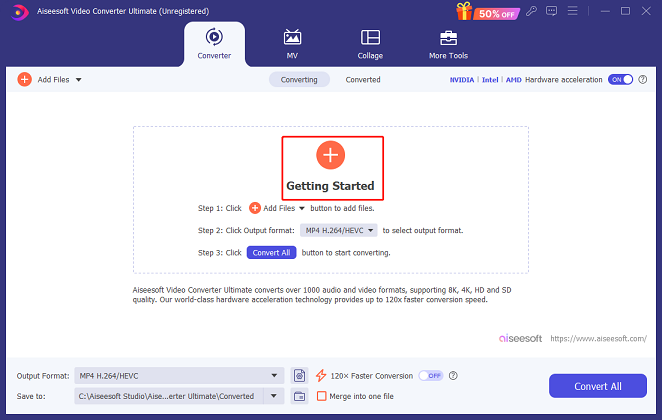
Step 4: Click the down-arrow button next to MP4 to expand the format list. Then you can choose the output format and video quality you want.
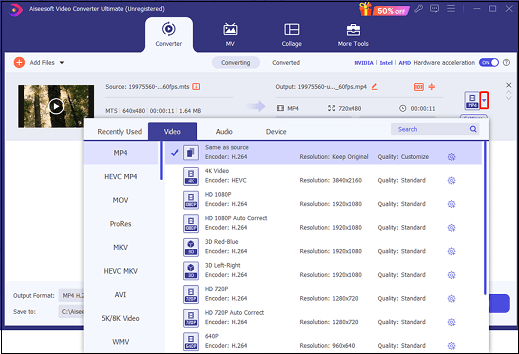
Step 5: You can click the Settings button to customize your desired parameters if you want.
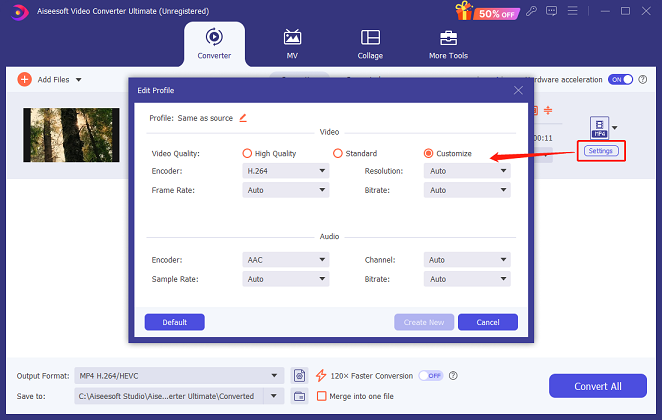
Step 6: When all the settings are done, you can click the down-arrow button next to Save to at the bottom to choose the output destination. And then, click the Convert All button.
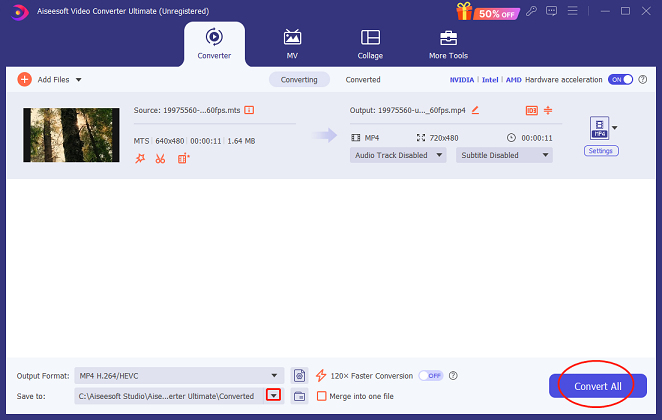
Step 7: Click the Converted button, and then you can click the folder icon to locate the file on your computer.
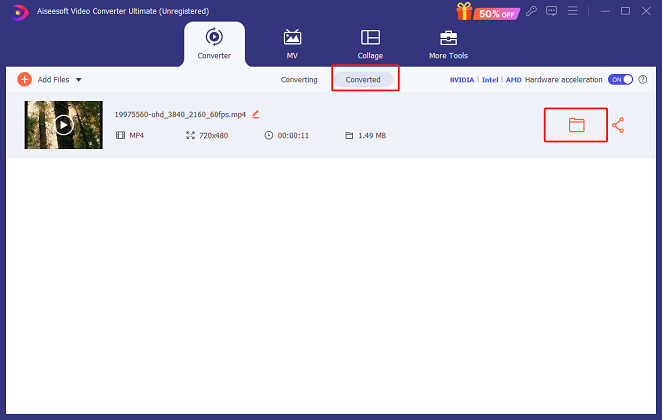
MiniTool Video ConverterClick to Download100%Clean & Safe
Conclusion
The above is all about how to play and convert MTS files with VLC. Also, the alternative way is introduced. Hope you can find a solution in this post to convert MTS files, just give it a try!



User Comments :