As one of the most popular mobile phones before, Motorola has created glory times. Even though its highlight days are long gone, it still has many fans due to its high definition and performance. A lot of Motorola users have problems with playing videos from other devices on Motorola. Then this free file converter post from MiniTool will show you how to convert video to Motorola format.
From now on, Motorola has launched several series already, including Motorola E, Motorola G, Motorola Z, Motorola X, etc. Let’s see what kind of formats it supports, and then I will show you how to convert video to Motorola format.
Motorola Series Supported Video Formats
- WMV, FLV
- Matroska(.mkv), VP8
- 3GP(.3gp), MPEG-4 SP
- 3GP(.3gp), H263/ MPEG-4(.mp4), H263
- 3GP(.3gp), H264 AVC/ MPEG-4(.mp4), H264 AVC/ MPEG-TS(.ts), H264 AVC
Despite its many decades of development, Motorola mobile phones still have issues with media playback. Many video files are incompatible with Motorola phones, so if you want to play your video downloaded from other devices on Motorola, you have to convert it to a format supported by Motorola. Please keep reading and see what solutions you’ll have.
How to Convert Video to Motorola Format
I highly recommend two Motorola format converters to convert video to Motorola format.
#Method 1: Convert Video to Motorola Format with WonderFox HD Video Converter Factory Pro
WonderFox HD Video Converter Factory Pro is a robust and professional Motorola format converter. It supports over 500 video or audio formats to help you convert between files. Besides, its output format list has specialized Motorola format choices, allowing you to convert video to Motorola format in just one click.
Details are as follows:
Step 1: Make sure you already have WonderFox HD Video Converter Factory Pro on your PC. If not, please navigate to its official website to download and install it.
Step 2: Run this program to enter its main interface. Then select the Converter section.
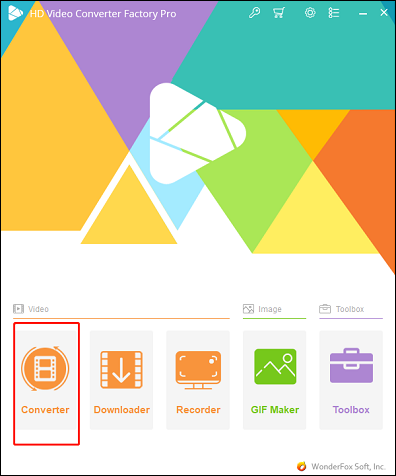
Step 3: Then the Video Converter window will pop up. Click + Add Files to import the video files you want to convert. Or you can directly drag and drop files into the + area.
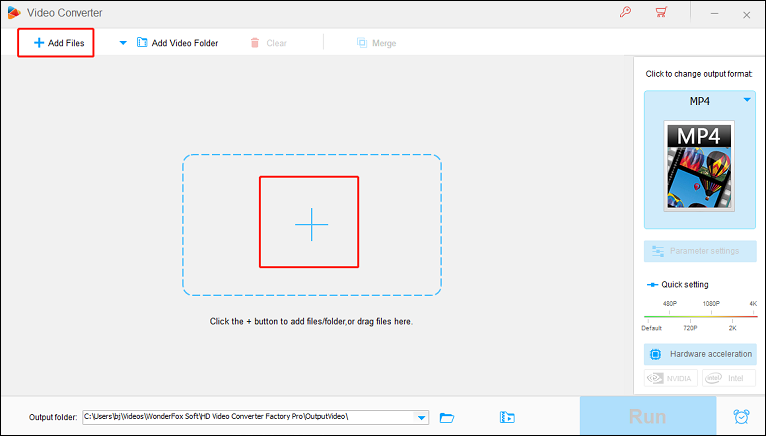
Step 4: Next, click the image icon on the right to open the output format library. Choose the Motorola tab and then pick a Moto profile. You can also customize parameters by clicking Parameter settings.
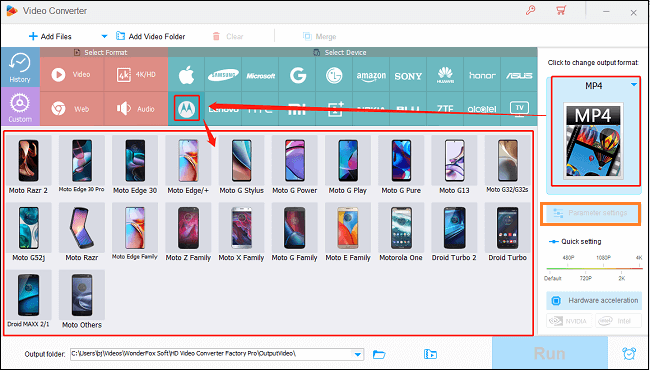
Step 5: Click the down-arrow button at the bottom to choose an output destination. When everything is done, click Run to start conversion.
#Method 2: Convert Video to Motorola Format with VideoSolo Video Converter Ultimate
This Motorola format converter supports a wide range of video or audio formats including MP4, MKV, WMV, MP3, AAC, AC3, etc. It allows you to convert videos to Motorola-supported formats effortlessly, meanwhile, maintaining the original video quality.
Now, let’s see the specific steps:
Step 1: Head to VideoSolo Video Converter Ultimate’s official website to download and install this software.
Step 2: Then launch this program to enter its main interface.
Step 3: Click the Add Files button to add your video. You can import multiple files at once.
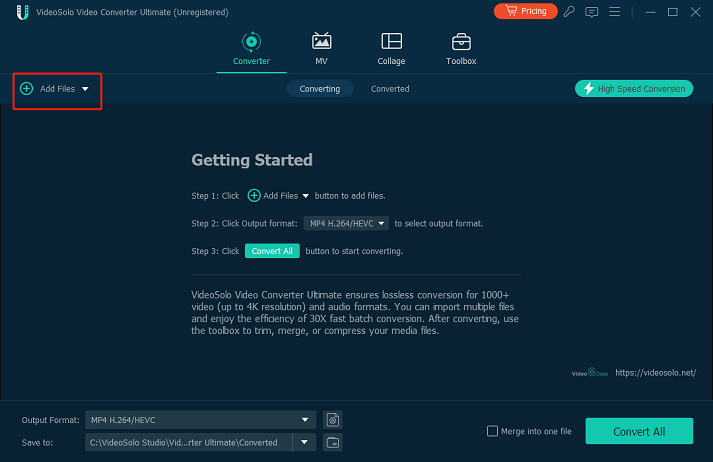
Step 4: Click the down-arrow button on the right to open the output format list. Next, choose Device and click MOTOROLA. Then, select a profile you like. You can click the gear icon on the right to customize parameters.
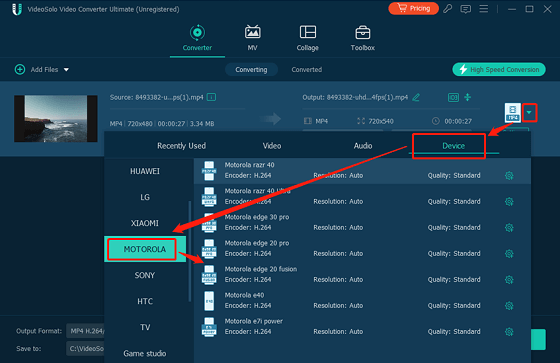
Step 5: Lastly, click the down-arrow button next to Save to to choose an output destination. Then click Convert All to start conversion.
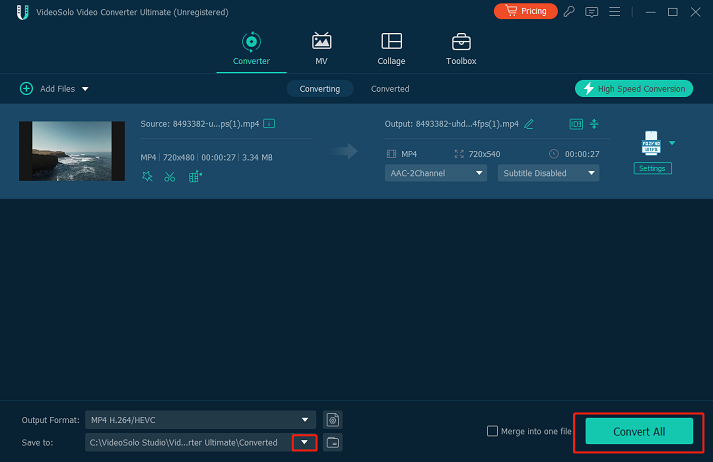
MiniTool Video ConverterClick to Download100%Clean & Safe
Conclusion
The article above offers two practical methods to convert video to Motorola format. Hope it can help you a lot.


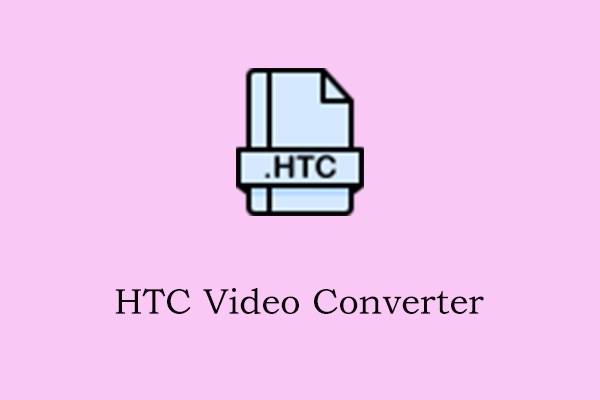
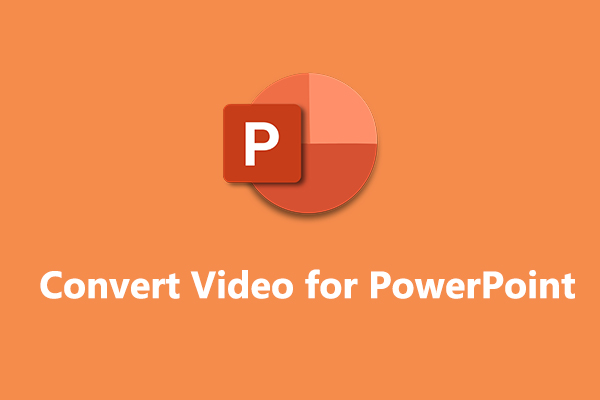
User Comments :