HTC is a famous smartphone brand that produces numerous high-quality Android phones. From all the classic HTC series, you can see that, apart from communication, HTC devices are great for entertainment purposes, such as watching movies and videos. This free file converter post from MiniTool will recommend you HTC video converter to help you convert video to HTC-supported format.
HTC phones support high-quality videos and feature incredibly clear screens. However, some video formats can’t be supported by HTC, so if you want to watch videos on HTC devices, an HTC video converter is highly required. This kind of software will help users convert video to a format that HTC supports, making users watch their videos smoothly. This post will give you two excellent video converters to help you convert your video to an HTC-supported format.
Method 1: Using WonderFox HD Video Converter Factory Pro
WonderFox HD Video Converter Factory Pro is an easy-to-use HTC video converter. It has a wide range of prepared HTC profiles and can convert your video to any HTC-supported format. It also offers other device-supported formats such as Nokia, Samsung, Sony, Lenovo, iPhone, and so on. With just one click, you can start the conversion quickly. A single movie or a folder of files can be converted at once using this software. Now, let’s see how to convert a video to HTC-supported format with this application:
Step 1: Visit this link https://us.videoconverterfactory.com/download/hd-video-converter-pro.exe to download and install this HTC video converter application on your computer.
Step 2: Open this software to get into its interface. Click the Converter button.
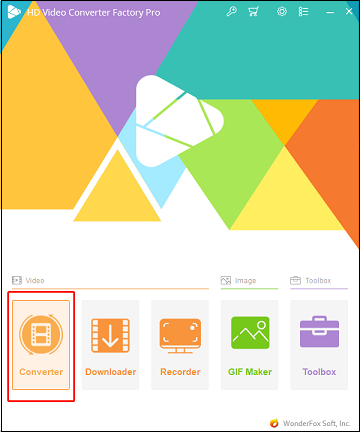
Step 3: In the Video Converter window, click the +Add Files button to choose the video you want to convert, then click the Open button to add it to the program. If you want to add a video folder, just click the Add Video Folder button.
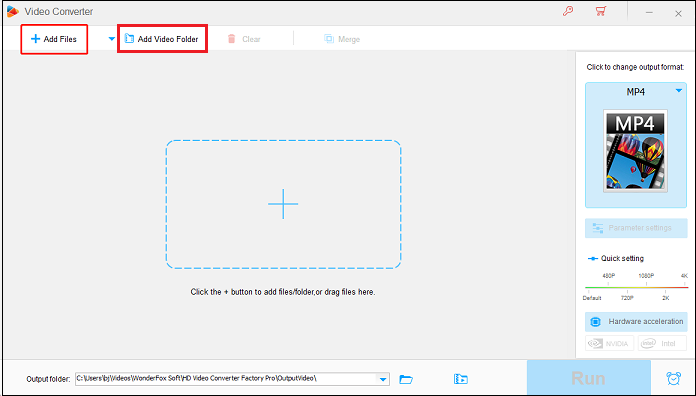
You can also drag and drop video files to the Click the + button to add files/folder, or drag files here area directly.
Step 4: Click the format image button on the right, then you will see the output format page.
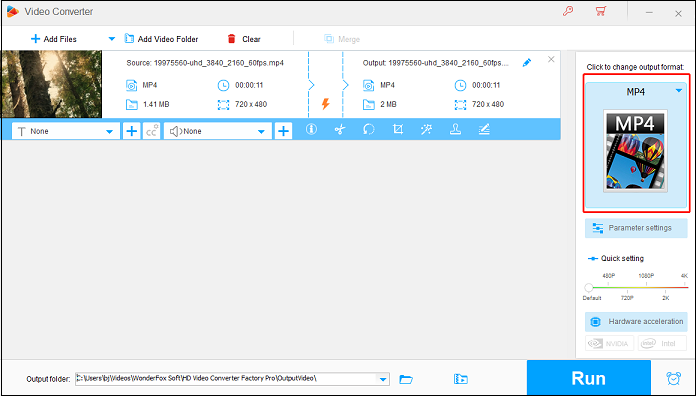
Step 5: Click the HTC button and then choose your HTC model. In the Quick settings section, you can drag the white circle icon to change the resolution you want.
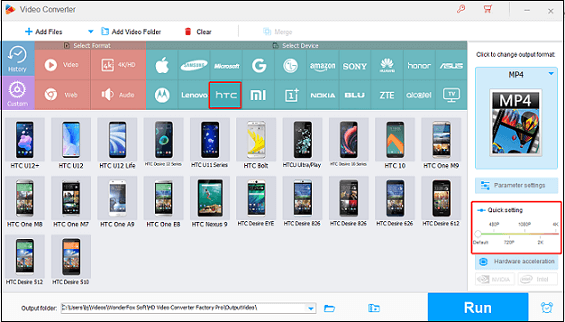
Step 6: Click the Parameter settings button to customize your desired parameters.
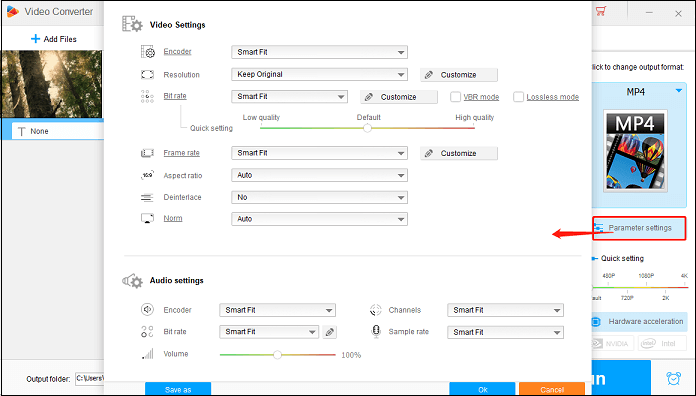
Step 7: Click the down-arrow button at the bottom to select the output destination folder. When all the settings are done, click the Run button to start the conversion.
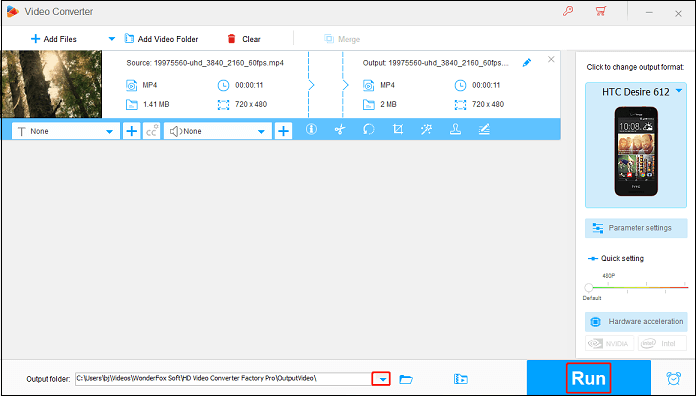
After the conversion is finished, you can check the converted file in your PC’s folder and transfer it to your HTC device.
Method 2: Using Aiseesoft Video Converter Ultimate
The Aiseesoft Video Converter Ultimate is a powerful video converter that can help you convert your video files to any other formats including HTC-supported formats. It also allows you to download and convert 1080P HD/4K UHD videos for your Android and iOS devices. Then let’s see how to use this software to convert videos to HTC-supported format:
Step 1: Visit this link https://download.aiseesoft.com/video-converter-ultimate.exe to download and install this application on your PC.
Step 2: Launch the program to enter its interface.
Step 3: Click the Add Files button to add the video you want.
Step 4: You can edit the video by changing the brightness, hue, contrast, saturation, and so on.
Step 5: Click the Setting button and type HTC into the search box in the window. Choose the output format you want from the list. Then click the Convert All button to start converting.
MiniTool Video ConverterClick to Download100%Clean & Safe
Conclusion
The above HTC video converter shows you how to convert video to HTC-supported format. With these two converters, hope you can enjoy your watching!


User Comments :