Offered by the best free video converter – MiniTool Video Converter, this post aims to explain MXF and 3GP to you, teaching you the method to convert MXF to 3GP with MiniTool Video Converter.
As a unique media format, MXF has much to offer in carrying rich information of metadata. However, MXF is also characterized by a large file size, which means that MXF is not suitable for network transmission and mobile devices. In contrast, 3GP files, which are characterized by a small file size, have better performances in network transmission and mobile devices. Therefore, an increasing number of people want to convert their MXF files to the 3GP file format, which urges this post to be written.
Prior to the conversion of MXF to 3GP, there will be the overviews of MXF and 3GP.
An Overview of MXF
This section consists of the definition, usage, and playback of MXF files. Now, let’s move to the definition of MXF!
The Definition of MXF
MXF, whose full name is Media Exchange Format, is a container format used in professional video production for acquisition, editing, and delivery. As an industry-standard video format, MXF can contain both audio, video, and metadata. At the same time, MXF can give support to Growing Files that refer to a file that is simultaneously being written, read, or accessed.
The Usage of MXF
You can find the usage of MXF on so many occasions. For example, MXF files can be used for streaming and delivery because MXF can manage complex data streams with ease. In terms of delivery, MXF can be used across different systems and platforms without the need for conversion, which makes the delivery process smoother and more efficient.
How to Open MXF Files
You can find numerous approaches to opening your MXF files. To identify your MXF files, it should be noted that MXF files are characterized by the file extension .mxf. If you are a MacOS or Linux user, what you need to open your MXF files is third-party software like VLC media player. On condition that you want to open your MXF files on Windows, software such as Adobe Premiere Pro, VLC media player, or DaVinci Resolve can give you a hand.
An Overview of 3GP
With this section, you will have a better understanding of the 3GP file format. Specifically, you will know the definition of 3GP. Meanwhile, you will know the usage of 3GP files and gain the ability to open your 3GP files. Now, let’s go to the world of 3GP!
The Definition of 3GP
3GP, which stands for 3rd Generation Partnership Project, is a multimedia container format. As a unique file format, 3GP aims to store and play audio and video files on mobile devices efficiently. At the same time, 3GP has much to offer in compressing and streaming audio and video content over 3G mobile networks. In the compression and streaming process, 3GP files can retain reasonable quality at a low bit rate.
The Usage of 3GP
With the architecture explicitly optimized for mobile networks, you can find notable applications of 3GP in various scenarios where bandwidth, data costs, or device capability are restricting factors. For example, the efficient compression algorithm of 3GP files urges 3GP to serve for streaming video content on mobile networks. In addition, with a small file size relative to quality, 3GP files are also frequently utilized in multimedia messaging services (MMS) across mobile devices.
How to Open 3GP Files
There are different tools that enable you to open your 3GP files. For example, most modern media players, including Windows Media Player, VLC Media Player, and QuickTime, are compatible with the 3GP format. In addition, a lot of mobile apps, both on iOS and Android platforms, support the playback of 3GP files natively.
The Conversion of MXF to 3GP with MiniTool Video Converter
MiniTool Video Converter, which can convert your videos and audio to so many formats like MP3, MP4, ASF, MKV, and so on, is also a powerful MXF converter. Below are the detailed instructions that will help you to convert MXF to 3GP.
MiniTool Video ConverterClick to Download100%Clean & Safe
Step 1. Click on the above button to download and install MiniTool Video Converter on your computer.
Step 2. After launching MiniTool Video Converter, click on Add Files. Or you can drag or drop your MXF file(s) into the program to import your MXF file(s).
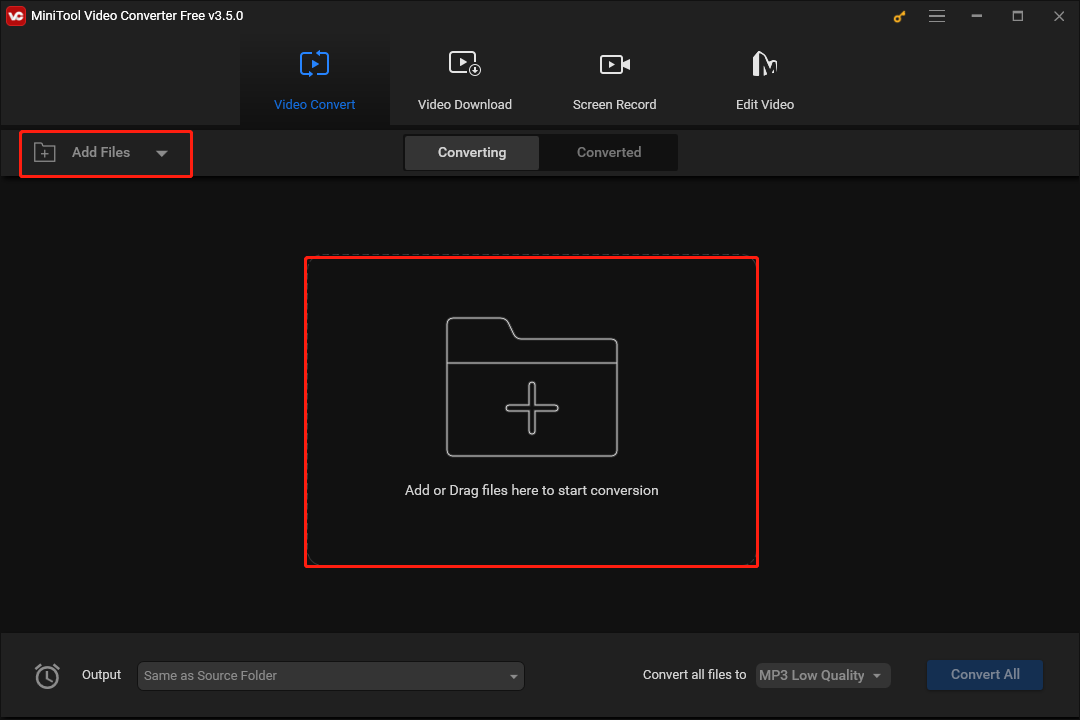
Step 3. Expand the Output option and select a location to save your converted file(s).
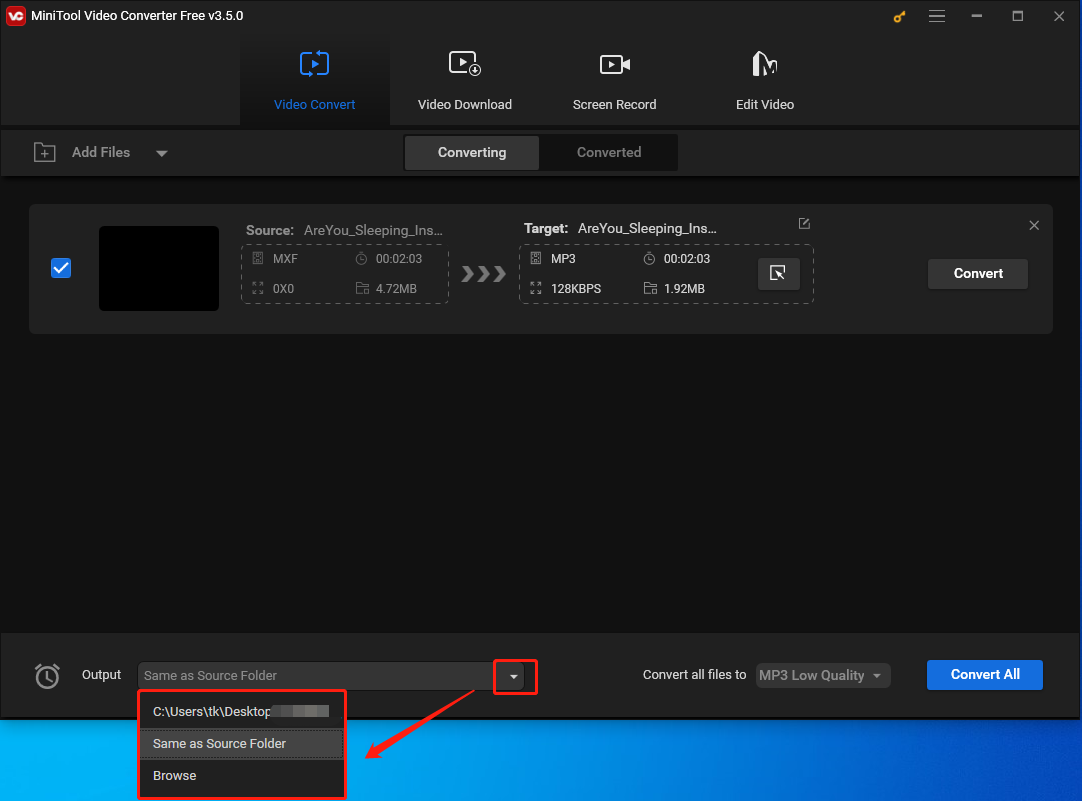
Step 4. To choose an output format for your MXF file(s), expand the Convert all files to option and switch to the Video tab. Click on 3GP and select a specific 3GP format. Here, we take 3GP2 as an example.
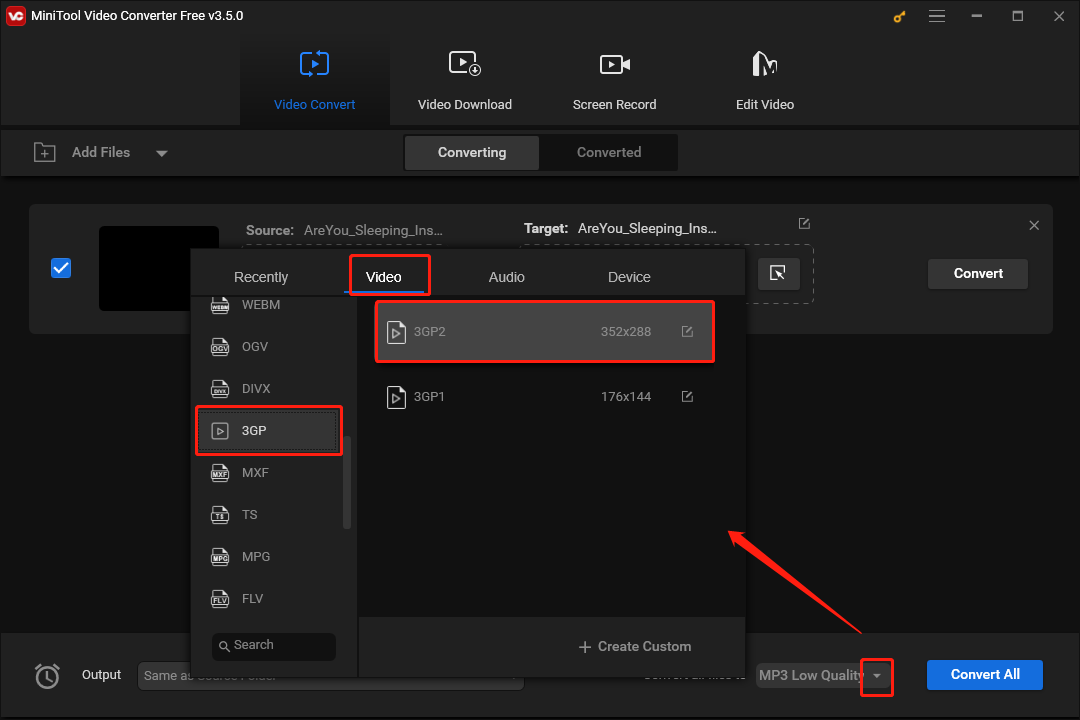
Step 5. Click on the Convert All button to start converting MXF to 3GP.
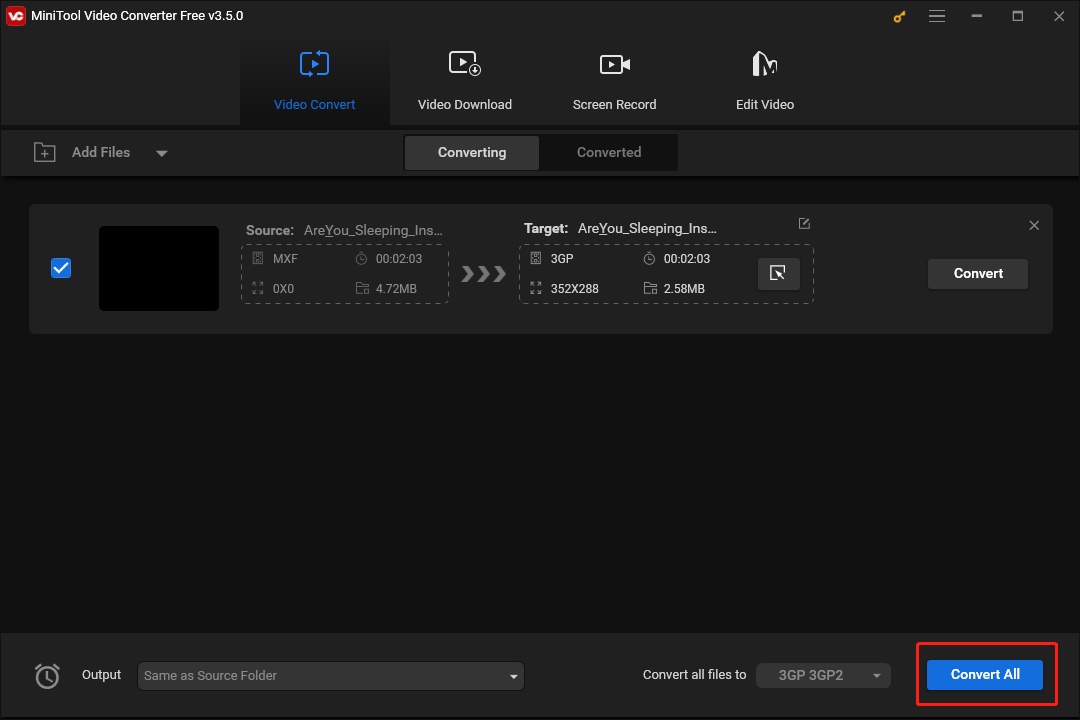
Step 6. Once the conversion of MXF to 3GP is over, switch to the Converted section and click on Show in folder to check whether your MXF file(s) have been converted successfully or not.
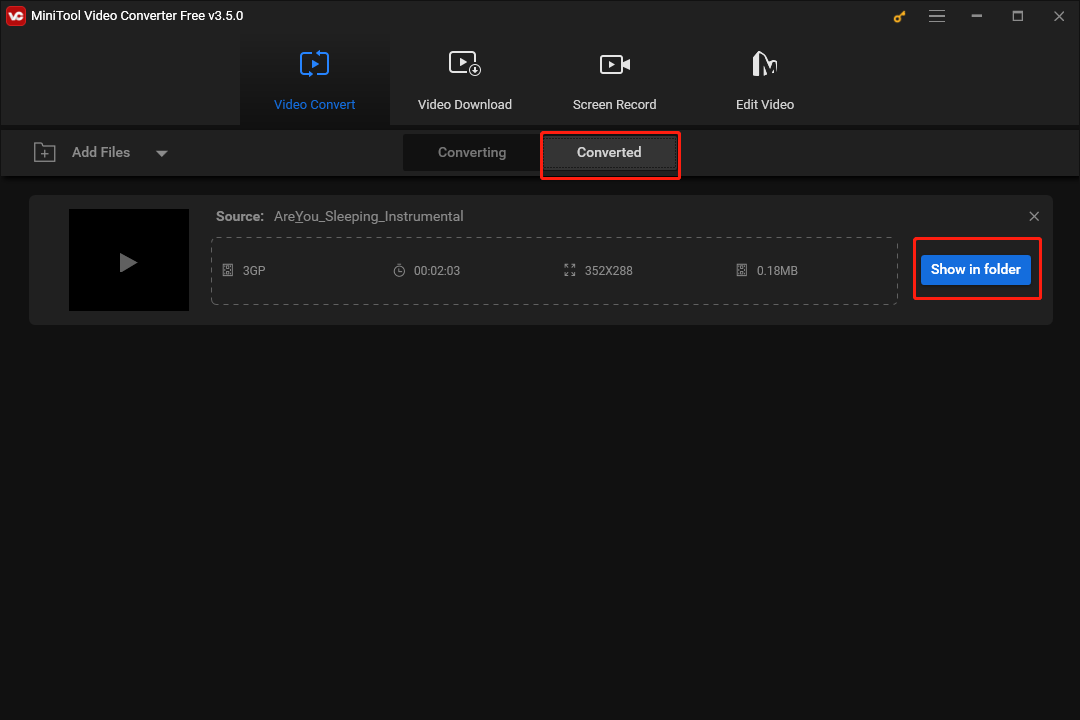
With the above-detailed guidance, we believe that you can have a good command of converting MXF to 3GP. However, departure is more meaningful than yearning, which means that you need to take action to put what you have learned into practice as quickly as possible. Although it may be difficult for you to do that at the beginning, don’t forget that everything is possible with a willing heart!
Wrapping Up
What do MXF and 3GP files mean? How can you use MiniTool Video Converter to convert MXF to 3GP? We argue that you have found the best answers to those two questions in this post. As you can see, MiniTool Video Converter is really a powerful conversion tool! If you have encountered any problems in the process of using MiniTool Video Converter, please send an e-mail to [email protected]. We will give you a hand as quickly as possible.



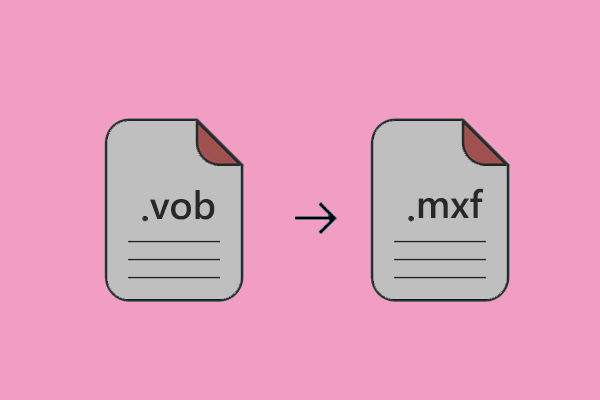
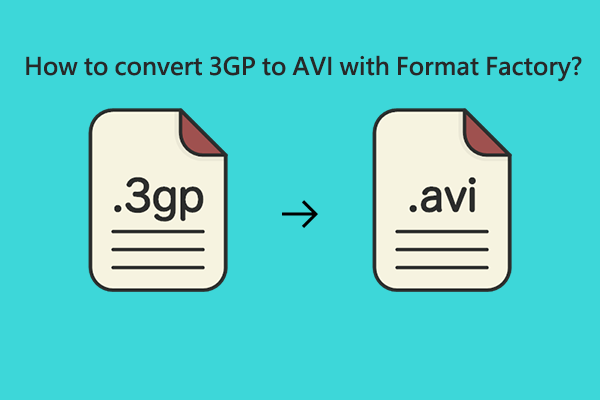
User Comments :