Offered by the best free video converter – MiniTool Video Converter, this article aims to explain the definitions of VOB and MXF to you, delving into the method to convert VOB to MXF with MiniTool Video Converter.
In the ever-evolving landscape of media formats, a growing number of media formats like MP3, MP4, AVI, and TRP, have come into people’s view, which also facilitates people’s lives. However, people are also frustrated by some media formats. For example, if a media player rejects your VOB files, will you be frustrated?
Given this, taking MXF as an output format, this article will guide you to implement the conversion of VOB to MXF. Prior to converting your VOB files, below are the overviews of VOB and MXF.
Understanding VOB
In this section, you will learn various aspects of VOB. Specifically, you can find the definition and usage of VOB. At the same time, you’ll learn how to open your VOB files.
The Definition of VOB
VOB files, which you can find on a DVD, serve as movie data files. At the same time, VOB, which is often formatted as MPEG-2 system, is easy to be opened by video playback programs. In addition, as the core of most DVD videos, VOB files feature most of the data on the disc, including the videos, audio, menu subtitles, and other navigation content.
Also, VOB files have good compatibility, which can be proved by the fact that VOB supports a lot of audios such as DTS, MPEG-2 video, MP2, AC3, and so on. If you want to find VOB files on your computer, just pay attention to the file extension .vob.
The Usage of VOB
VOB files can be used for numerous fields. For instance, Vue Objects 3D models, which were created by the E-on Vue 3D modeling program, utilize .vob file extension. Additionally, Live for Speed, known as a car racing video game, uses these VOB files as well to texture and model 3D cars.
How to Open VOB Files
There are so many approaches that enable you to open your VOB files. As one of the top media players, VLC media player has much to offer in opening your VOB files on all operating systems. If you want to open VOB files on Mac, KMPlayer can be a good choice for you. On condition that you want to open your VOB files on Linux, SMPlayer will give you a hand.
Understanding MXF
With this section, you will have a good command of MXF. Specifically, you will find the definition of MXF. Also, you will learn where the MXF file format is used. In addition, you will master a lot of methods to open your MXF files.
The Definition of MXF
MXF, which stands for Material Exchange Format, serves as an unpopular video file format. Developed by the Society of Motion Picture and Television Engineers (SMPTE), MXF aims to achieve easier video exchanging between different video equipment, programs, and users.
The Usage of MXF
MXF files are very useful. For instance, MXF files can facilitate the transfer of video footage between various devices like digital cameras, digital editing devices, and servers. In addition, MXF files bring great convenience to people’s video-sharing. Meanwhile, MXF files also can be used for archives and storing commercials.
How to Open MXF Files
You can open your MXF files with different tools. With VLC media player, you can open your MXF files on operating systems like Windows, Mac, and Linux. Also, most modern video editing applications such as Adobe Premiere Pro, DaVinci Resolve, or Apple’s Final Cut Pro can help you open your MXF files easily.
Converting VOB to MXF
In this section, we’ll introduce MiniTool Video Converter to you. At the same time, there will be detailed steps to implement the conversion. Finally, with this powerful conversion tool, we believe that you will be capable of converting VOB to MXF easily.
An Overview of MiniTool Video Converter
MiniTool Video Converter, which can help you convert your videos and audio to so many formats like MP3, MP4, MPEG, F4V, FLV, and so on, is a powerful VOB converter. Meanwhile, if you want to record the screen on your computer, MiniTool Video Converter can also give you a hand.
The Detailed Instructions for the Conversion of VOB to MXF
Below are the detailed steps which enable you to convert VOB to MXF with MiniTool Video Converter.
MiniTool Video ConverterClick to Download100%Clean & Safe
Step 1. Click on the above button to download and install MiniTool Video Converter on your computer.
Step 2. After running MiniTool Video Converter, to import your VOB files, click on Add Files or you can drag or drop your VOB files into the program.
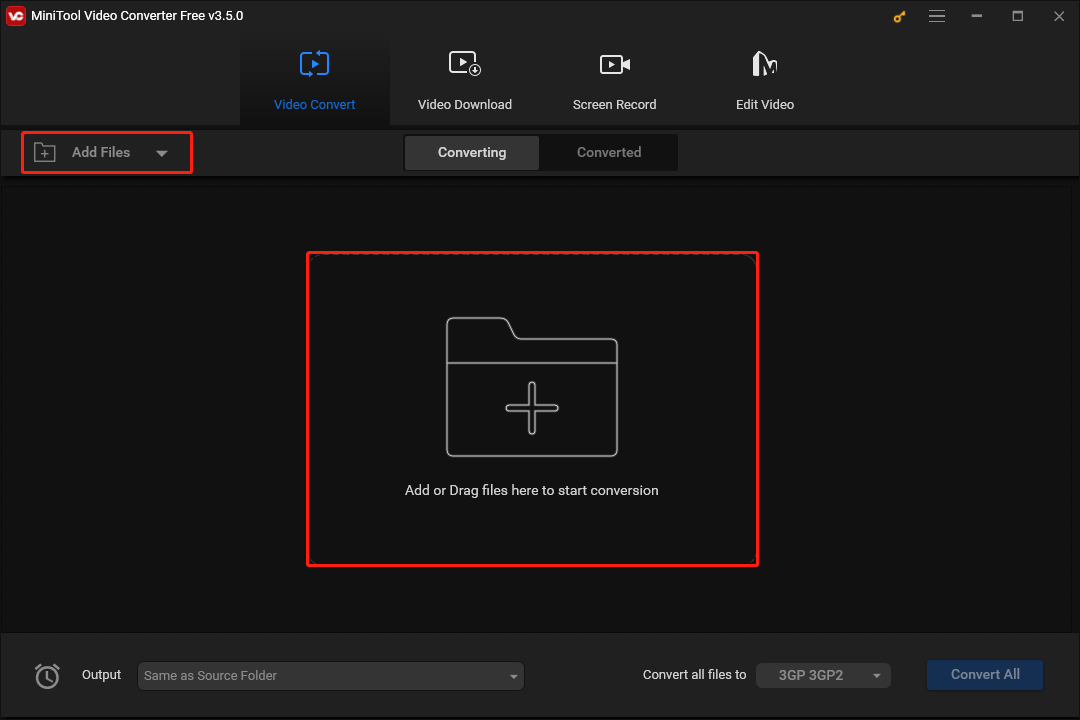
Step 3. Click on the inverted triangle to expand the Output option and select the location where your converted files will be saved.
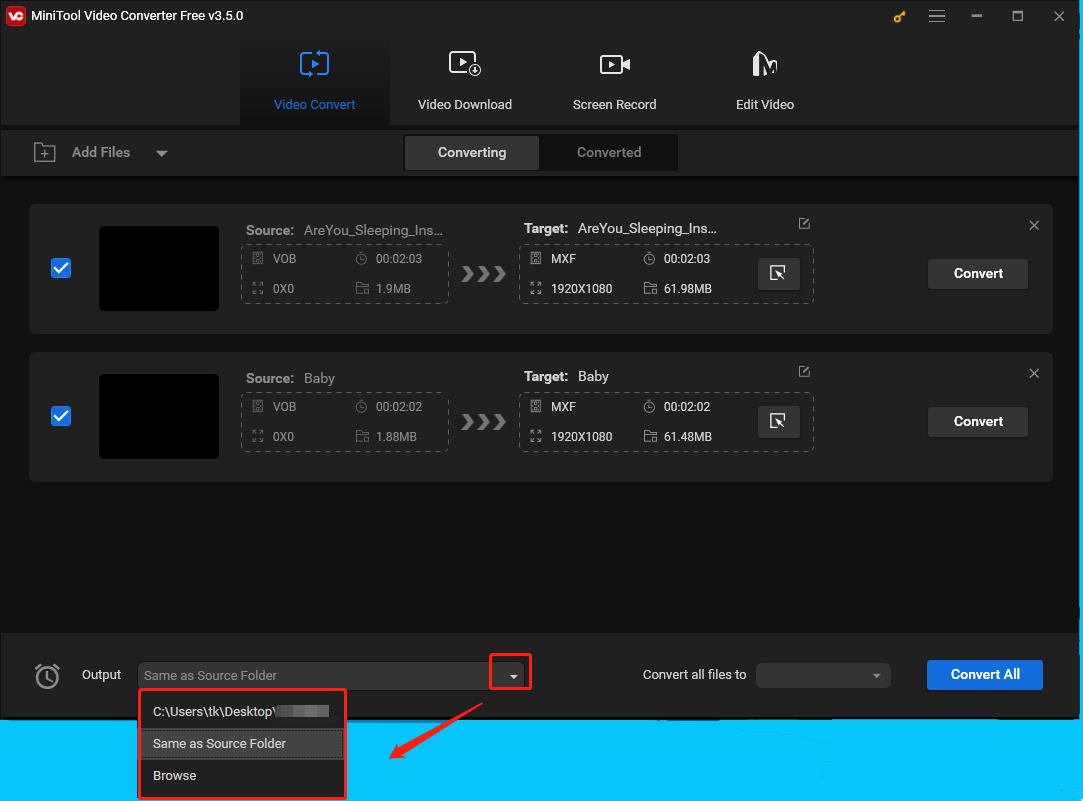
Step 4. Click on the inverted triangle to expand the Convert all files to option to choose a uniform output format for your VOB files. Here, we take MXF 1080P as an example.
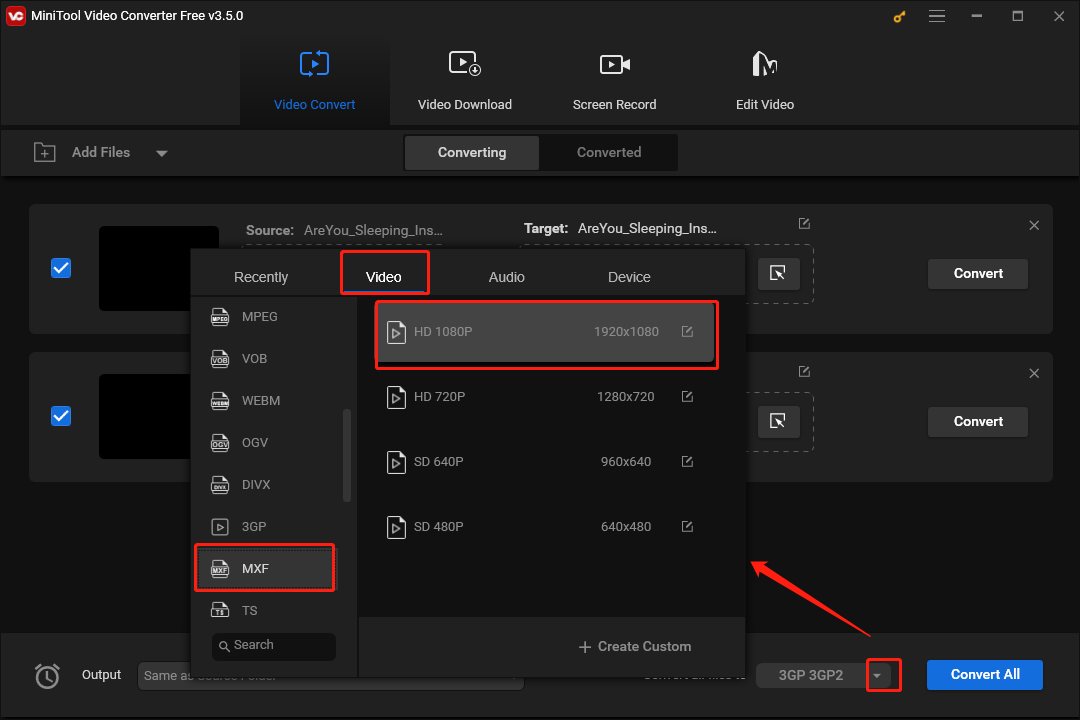
Meanwhile, if you want to choose a different output format for each file, you can click on the editing icon to make a choice. Here, we take the first file as an example and select MXF 720P as its output format.
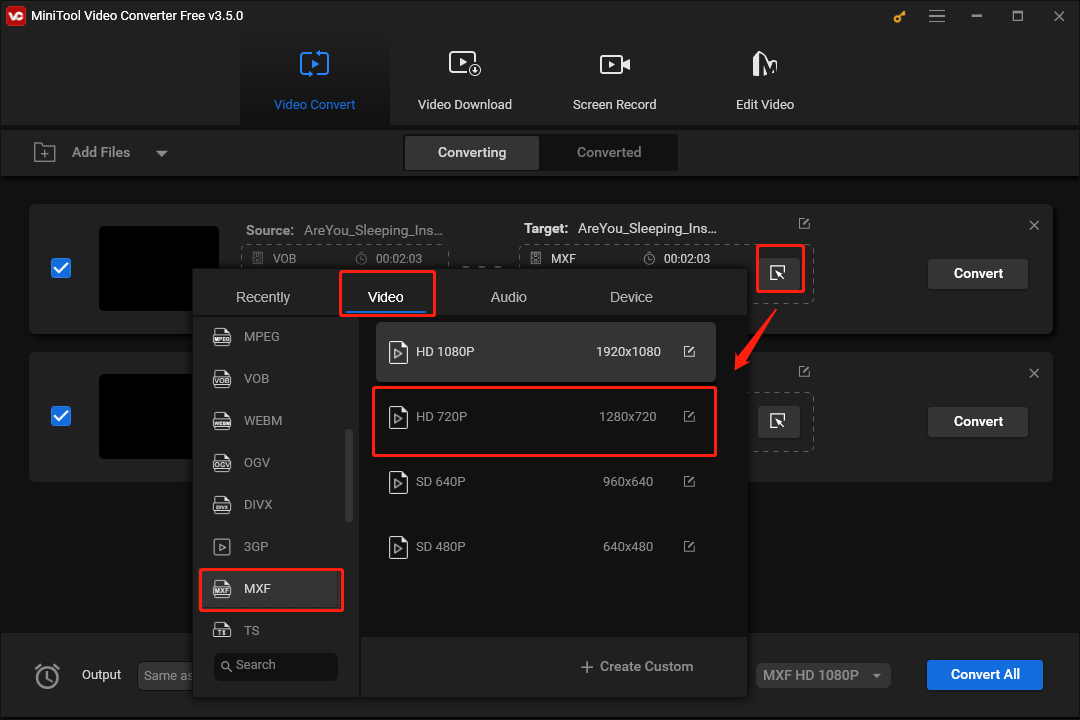
Step 5. Click on the Convert All button to start converting VOB to MXF.
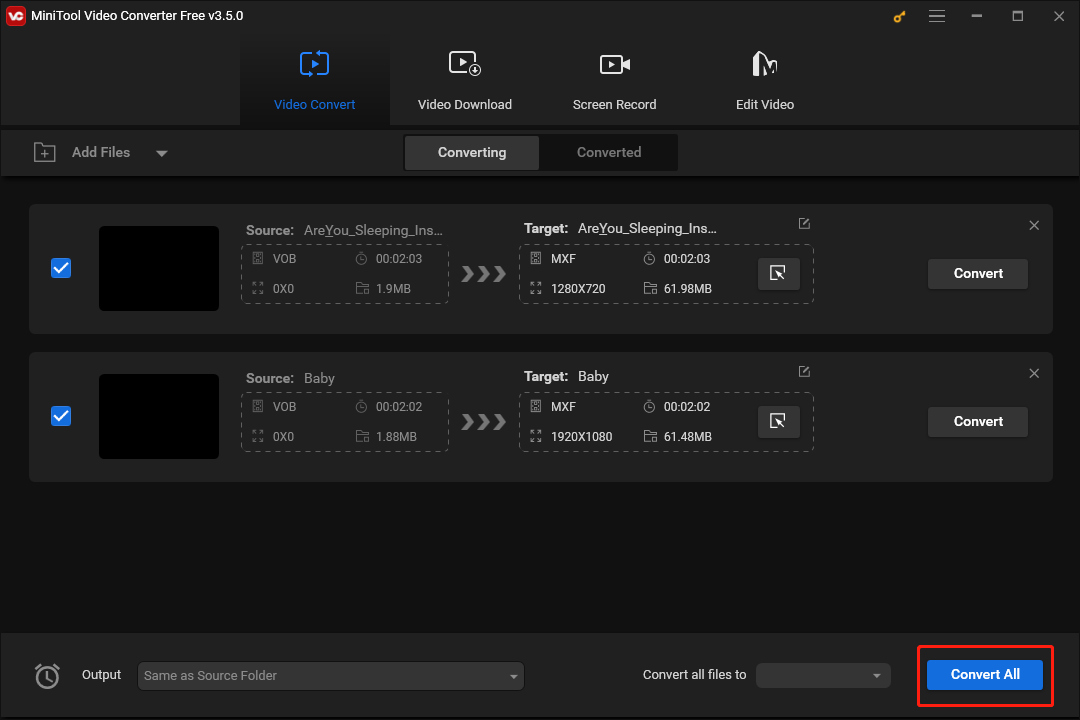
Step 6. Once the conversion of VOB to MXF is completed, switch to the Converted tab and click on Show in folder to check whether your VOB files have been converted to MXF or not.
With the above-detailed steps, we believe that you have gained the ability to finish the conversion of VOB to MXF. However, putting what you know into practice is more meaningful than keeping things in mind. Therefore, take action to start your conversion journey right now!
Final Words
This article has elaborated on the definitions of VOB and MXF. Also, with this article, you can learn more about the usage of VOB and MXF. In addition, you will be able to open your VOB and MXF files. More importantly, you will master how to use MiniTool Video Converter to convert VOB to MXF. Finally, if you have encountered any problems when using MiniTool Video Converter, please send an e-mail to [email protected]. We’ll solve your problem as quickly as possible.


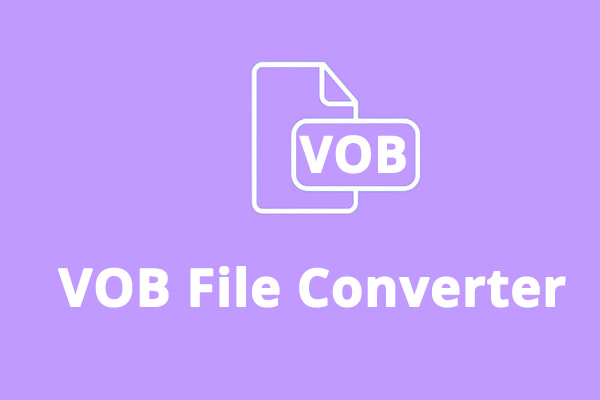

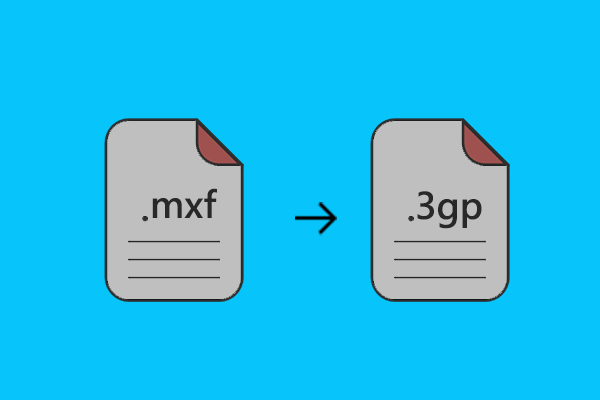
User Comments :