This post from MiniTool offers a list of the top 9 VOB file converters that can convert VOB to any format and vice versa. Also, this post will explain how to open VOB files with Windows Media Player and how to join VOB files.
What Is a VOB File?
VOB is the container format in DVD-Video media and is able to contain digital video, digital audio, subtitles, and other navigation contents. A file has a.vob filename extension is a VOB file.
VOB files are usually stored in the VIDEO_TS directory at the roof of a DVD. VOB format is based on the MPEG program stream format and VOB files can be played by various video players.
Top 6 VOB File Converters for Computers
Here’re 6 VOB Converters that can convert VOB to various formats.
#1. MiniTool Video Converter
Compatibility: Windows
Price: Free
MiniTool Video Converter is a 100% free and safe VOB converter. It’s simple to use and won’t add watermarks to the converted files. This free VOB file converter lets you convert up to 5 files at once.
MiniTool Video ConverterClick to Download100%Clean & Safe
MiniTool Video Converter supports a variety of video formats for both input and outputs, so you can use it to convert VOB to any format you want and convert multiple video files to VOB, such as VOB to AVI, VOB to WMV, MP4 to VOB, and more.
In addition to video files, MiniTool Video Converter also converts various audio files and allows you to separate audio from the video. Thus, you can extract audio from the VOB files and save it in MP3, WAV, M4A, AAC, and more.
Here’s how to use MiniTool Video Converter to convert VOB files.
Step 1. Tap the Free Download button to download the installer of MiniTool Video Converter, then install this VOB file converter on your Windows and launch it.
MiniTool Video ConverterClick to Download100%Clean & Safe
Step 2. In the Video Converter tab, click the Add Files to find the folder that stored the target VOB files, then open this folder, select all needed VOB files, and click on Open.
Step 3. At the bottom right of the screen, click the dropdown menu of Convert all files to, go to the Video tab, click the desired format, and choose the resolution.
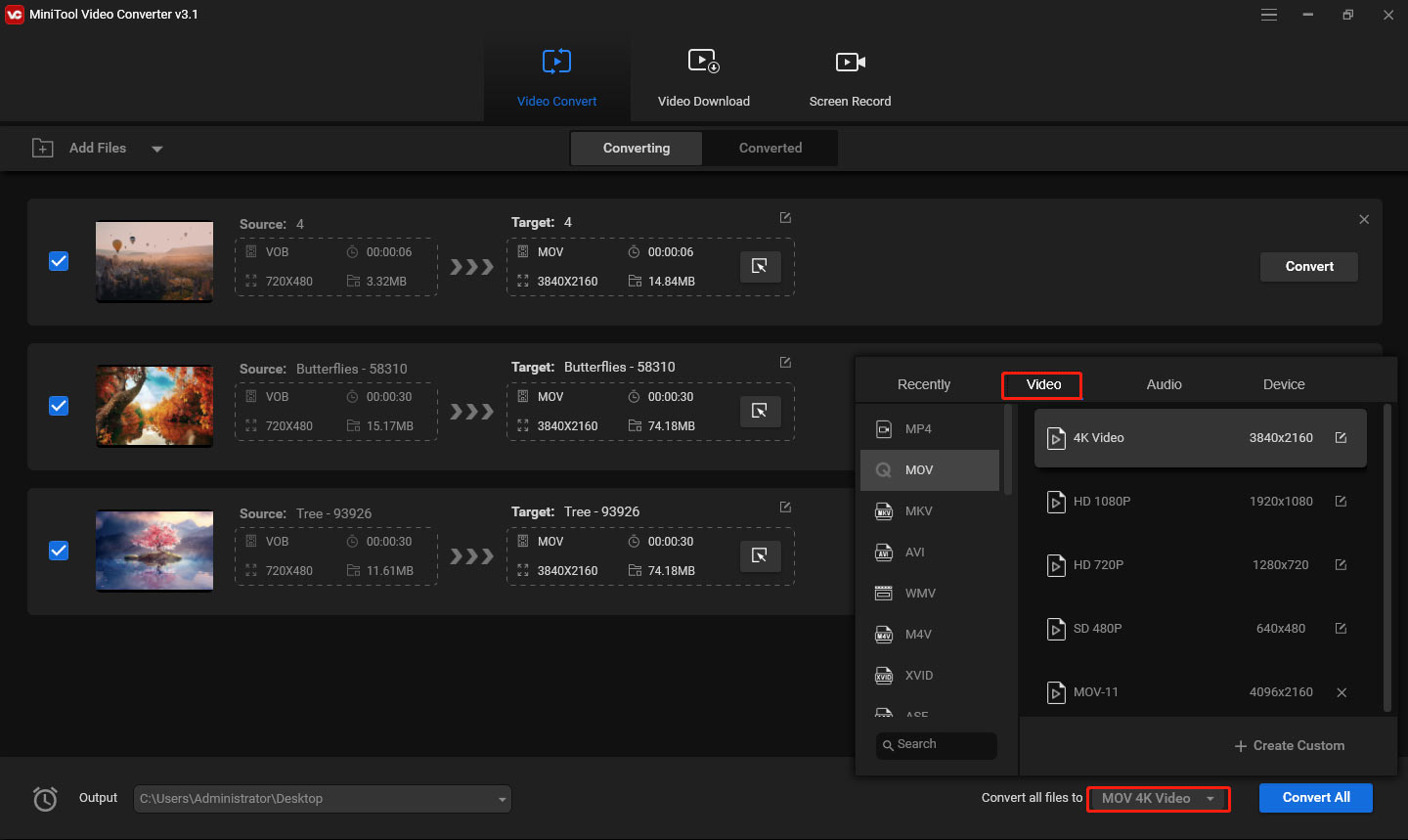
If you want to convert videos to VOB format, just scroll down and select VOB in the Video tab.
If you want to convert VOB files to different formats, click the icon in the below screenshot that is marked out with a red square, then go to the Video or Audio tab, and choose a format. Repeat this step to choose the output format for other source videos.
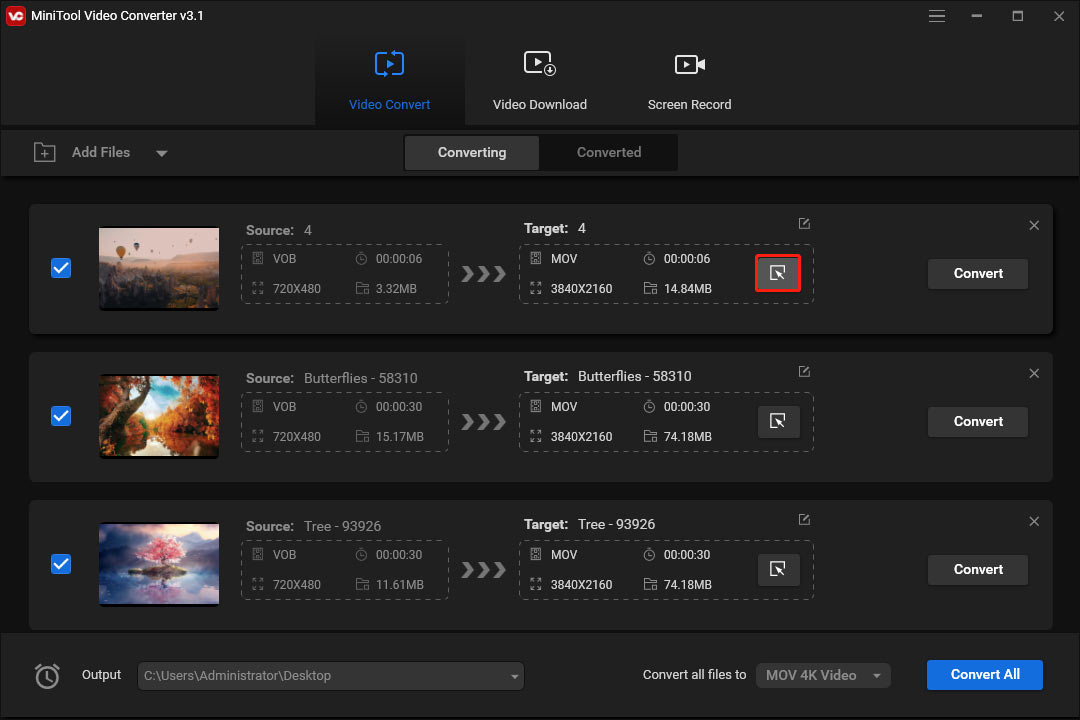
Step 4. Click the inverted triangle symbol in the Output bar, then you can choose to save the converted files in the source folder or select Browse to choose another destination folder.
Step 4. Tap on Convert All button to start the conversion tasks.
Step 5. Once the conversion is finished, go to the Converted tab, and click the Show in folder to check the converted files.
MiniTool Video Converter allows you to convert up to 5 files simultaneously. To customize the number of conversion tasks, click the Menu button (three lines at the top right corner) > Settings in the upper right corner.
#2. Format Factory
Compatibility: Windows
Price: Free
Format Factory is an ad-supported free VOB converter. This program supports a wide range of video formats, and you can convert VOB and other video files to many common video formats like WebM, MKV, 3G2, and more.
With Format Factory, you can also crop, split, and trim videos, remove the logo from the video, convert audio files and pictures, rip DVD and CD to other file formats, etc.
#3. VideoSolo Video Converter Ultimate
Compatibility: Windows, macOS
Price: 1-year subscription: $39.95; Single License: $49.95; Family License: $79.95
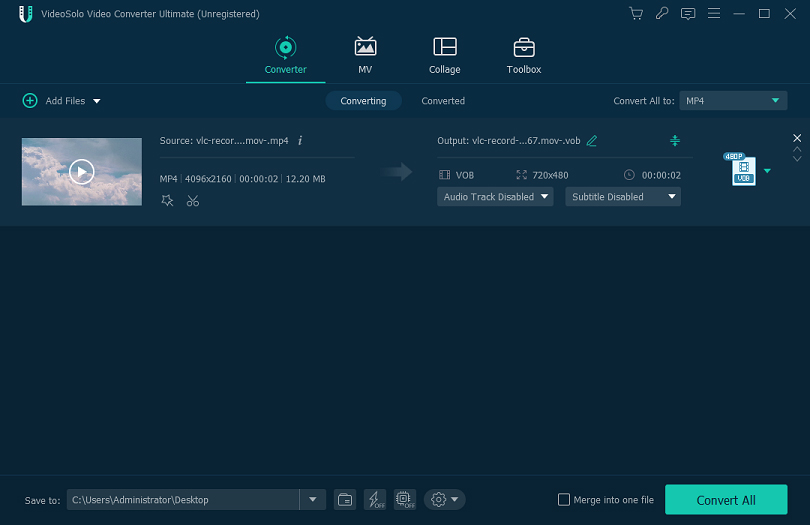
VideoSolo Video Converter Ultimate is another VOB file converter. It supports a variety of HD video formats and SD video formats. With it, you can convert VOB to any format and vice versa. It also supports some 3D video formats for output like MP4 Side by Side 3D, MKV Top and Bottom 3D, and AVI Anaglyph 3D.
VideoSolo Video Converter Ultimate also allows you to convert videos for some mobile devices and video editing programs.
Before conversion, VideoSolo Video Converter Ultimate gives you options to compress large videos, crop videos, rotate videos, choose aspect ratio, apply a filter, add text or image watermark to the video, and more.
#4. Aiseesoft Video Converter Ultimate
Compatibility: Windows, macOS
Price: 1 Month/1 PC: $23.2; Lifetime License/1PC: $55.2; Lifetime /5 PCs: $119
Another way to convert VOB files is Aiseesoft Video Converter Ultimate. It has a similar interface of VideoSolo Video Converter Ultimate. It can convert videos and audio files of 1,000 formats. Also, it allows you to compress, crop, rotate, and cut videos, apply filters, and more.
To help you get a high-quality video, Aiseesoft Video Converter Ultimate has a built-in video enhancer that can upscale a low-quality video to a higher resolution, optimize the clip’s brightness and contrast, remove video noise, and reduce video shaking.
#5. Prism Video Converter
Compatibility: Windows, macOS
Price: A special free version; The Plus edition starts at $1.11 per month
Prism Video Converter is also a good choice to convert VOB files. It can convert VOB to many popular video and audio formats like FLV, OGV, MKV, MP3 or convert video to JPG sequence. This program also lets you customize video quality, aspect ratio, frame rate, codec, and other settings.
What’s more, you can use Prism Video Converter to compress videos, convert videos for YouTube, edit videos, upload converted videos to YouTube, Vimeo, Dropbox, and more.
#6. Any Video Converter
Compatibility: Windows, macOS
Price: A free version; Pro: $9.95 per year
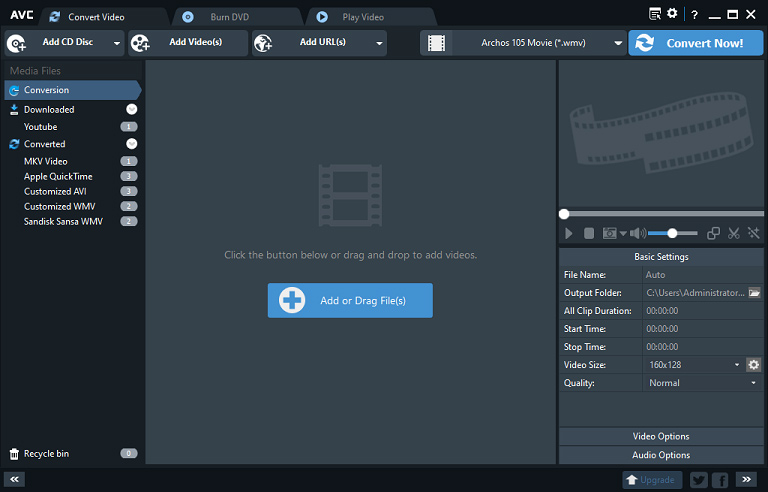
Any Video Converter is also one of the best VOB converters. It enables you to convert VOB files to many general video files like WMV, AVI, M2TS, ASF, MOV, and more. Also, it supports many output devices like iPhone, iPad, Samsung, Android, LC phones, and more.
Apart from converting videos, Any Video Converter can download videos from many sites, burn videos to DVDs, and edit videos.
The subscription plans of the paid video converters in the post may change alter.
Top 3 Online VOB File Converters
Here’re 3 online VOB converters. With them, you can convert VOB files to any format and vice versa without downloading any software.
#1. Convertio
To convert VOB files online, you can try Convertio. It allows you to convert VOB to 88 formats and turn 37 video files into VOB. Also, you can use it to convert other video files, audio files, images, documents, etc.
Convertio can be used for free with some limitations, 100MB maximum file size and 10 conversions per 24 hours.
#2. Aconvert
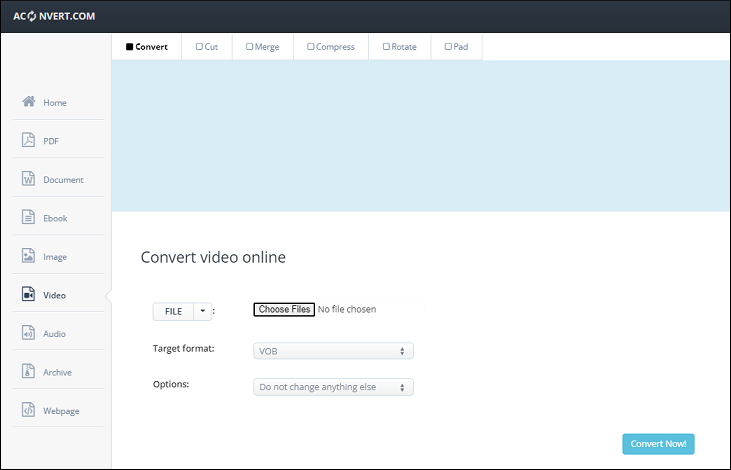
Aconvert is also one of the best online free VOB converters. It allows you to convert many popular video formats to VOB and vice versa. It also gives you options to change video size, bitrate, frame rate, aspect ratio, and mute video.
Aconvert can cut, merge, compress, and rotate videos and convert audio files, images, etc. It’s free to use and doesn’t require registration.
#3. ConvertFiles
Another online VOB file converter is ConvertFiles. It supports 31 VOB conversion tasks like MP4 to VOB, FLV to VOB, VOB to MOV, MKV, and more.
ConvertFiles also converts images, audio files, documents, e-books, and more. It’s free to use but may contain ads.
How to Play VOB Files on Windows Media Player?
Generally, Windows Media Player 12 and above can open VOB files. Just right-click the VOB file and select to open it with Windows Media Player. Some media players can also open VOB files. Check this post – The 12 Bext VOB Players for Windows/Mac/Android/iPhone to discover more details.
Sometimes, you may have problems opening VOB files with Windows Media Player. Firstly, you can try to install the K-Lite Codec Pack Standard. Then, try another VOB file player. Next, choose from the above VOB file converters to convert VOB to a supported format of Windows Media Player like WMV, AVI, MOV, etc.
However, if the VOB file is encrypted, it might not be played using any media players.
You may also like:
- Solved – How to Trim an MP3 File in Windows Media Player
- 4 Methods to Fix Windows Media Player Not Working on Windows 10
Best VOB Joiner to Join VOB Files
MiniTool MovieMaker is a watermark-free VOB joiner. It allows you to import multiple VOB files and combine them into a single video. Also, it’s a VOB editor that can split, trim, rotate, flip, speed up, slow down, reverse VOB files, apply video filters, and more.
After editing, you can export the combined clips in MP4, AVI, WebM, F4V, and other formats. Thus, it also functions as a VOB converter. In addition to VOB, MiniTool MovieMaker can join MKV, MP4, MOV, WMV, and other types of videos.
Below are clear steps on how to join VOB files using MiniTool MovieMaker.
Step 1. Download and install MiniTool MovieMaker, then open this program on your PC, and close the pop-up window.
MiniTool MovieMakerClick to Download100%Clean & Safe
Step 2. Click the Import Media Files and upload your VOB files.
Step 3. Choose the first clip, press the Shift key and click the last clip to select all clips, and drag them into the timeline. Then you can drag any clip to another position on the timeline to rearrange these clips.
Step 4. Then you can edit the videos optionally.
Add a caption to the video: choose a clip, go to the Text > Caption, choose a caption template and click the +, and you can change the duration of the text track by dragging its edge. In the Text Editor, type your text, and edit the font type, size, color, etc.
Apply transition: Select the clip where you want to add a transition next to it, go to Transition, preview and choose one, and click the + to add it.
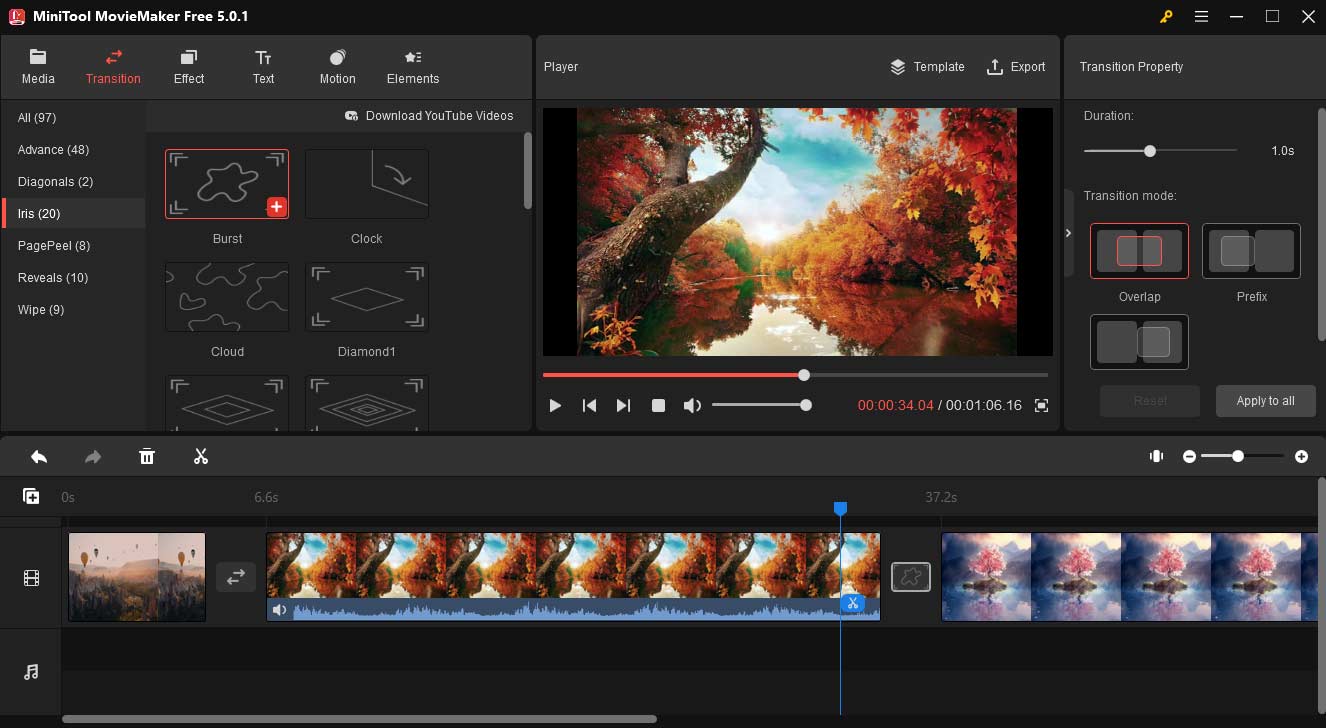
Step 5. After editing, click the Export button. Then give the file a name, and choose the output format and folder. Click the Export to export the merged VOB files.
Conclusion
That’s all about the 9 VOB file converters. All of them can convert VOB to any format and turn any format into VOB except Any Video Converter and Prism Video Converter. If you have any problems while using MiniTool Video Converter and MiniTool MovieMaker, you can contact us via [email protected].


![[3 Solutions] How to Play Video_TS Folder on Windows 10/11](https://images.minitool.com/videoconvert.minitool.com/images/uploads/2022/02/how-to-play-video-ts-on-windows-10-thumbnail.png)
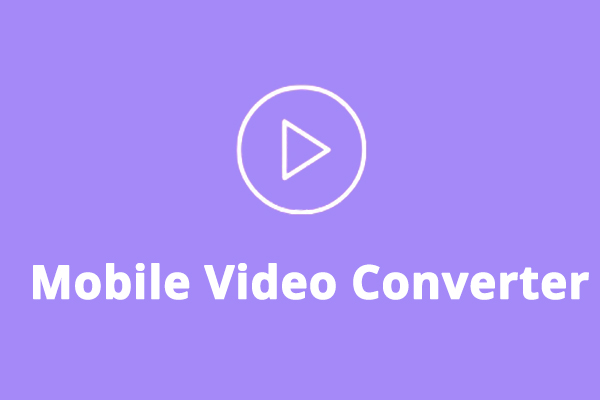
User Comments :