Sometimes, you may want to transfer and play the video that you downloaded on your phone. For a better view experience, you can convert it to a format compatible with your mobile device.
In this guide, we’ve rounded up some of the best mobile video converters for PC and some video converters that can be installed on your mobile phones.
Part 1. Mobile Video Converters on Desktop
Here’re 3 mobile video converters for your desktop computer. With them, you can easily convert videos for playback on mobile devices.
#MiniTool Video Converter
MiniTool Video Converter is a free mobile video converter for your Windows 11/10/8/7 devices. It allows you to convert videos into formats compatible with many mobile devices, including Android, iPhone/iPad, Huawei, and Samsung.
MiniTool Video Converter supports various video formats for input like MP4, MOV, MKV, AVI, WMV, ASF, VO WEBM, MXF, TS, TRP, and MPG. With this video to mobile format converter, you can upload various video files and convert them to different mobile devices.
Here’s how to convert videos for mobile devices with MiniTool Video Converter.
Step 1. Click the Free Download button to get the installer of MiniTool Video Converter, then complete the installation, and launch it on your PC.
MiniTool Video ConverterClick to Download100%Clean & Safe
Step 2. Under the Video Convert tab, click the Add or Drag files here to start conversion area to upload your video that you’d like to convert for mobile devices.
Step 3. Click the selected icon in the picture below to open the output format settings window.
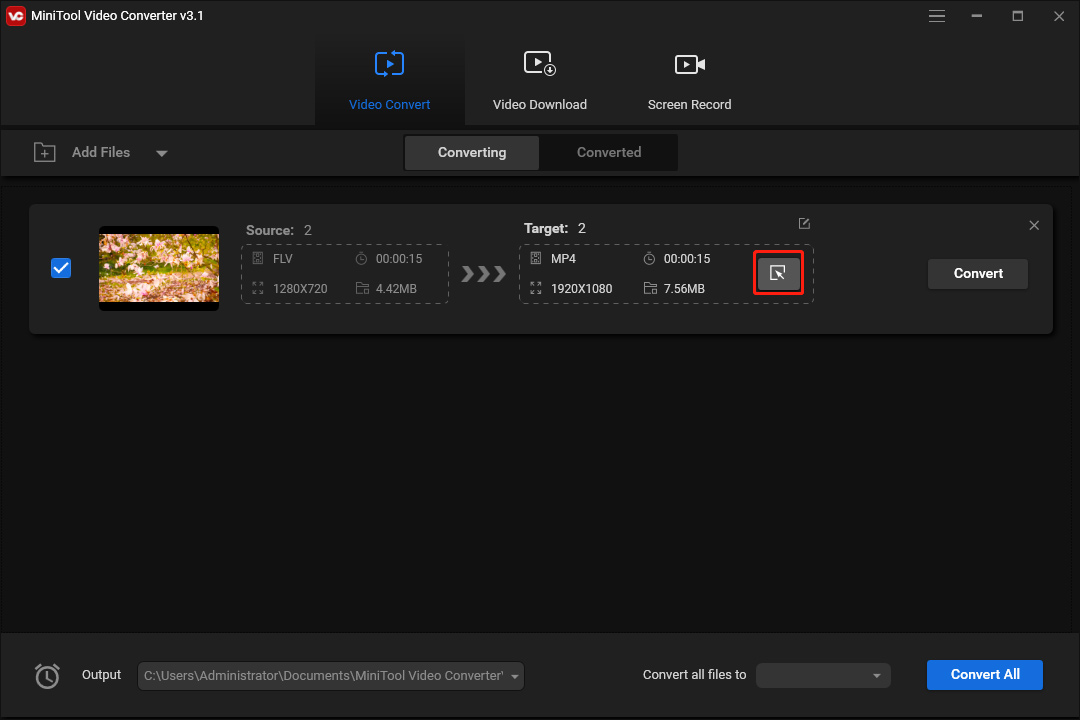
Step 4. Go to the Devices tab, and choose one from Apple, Huawei, Samsung, and Android on the left side. Then choose the desired profile settings.
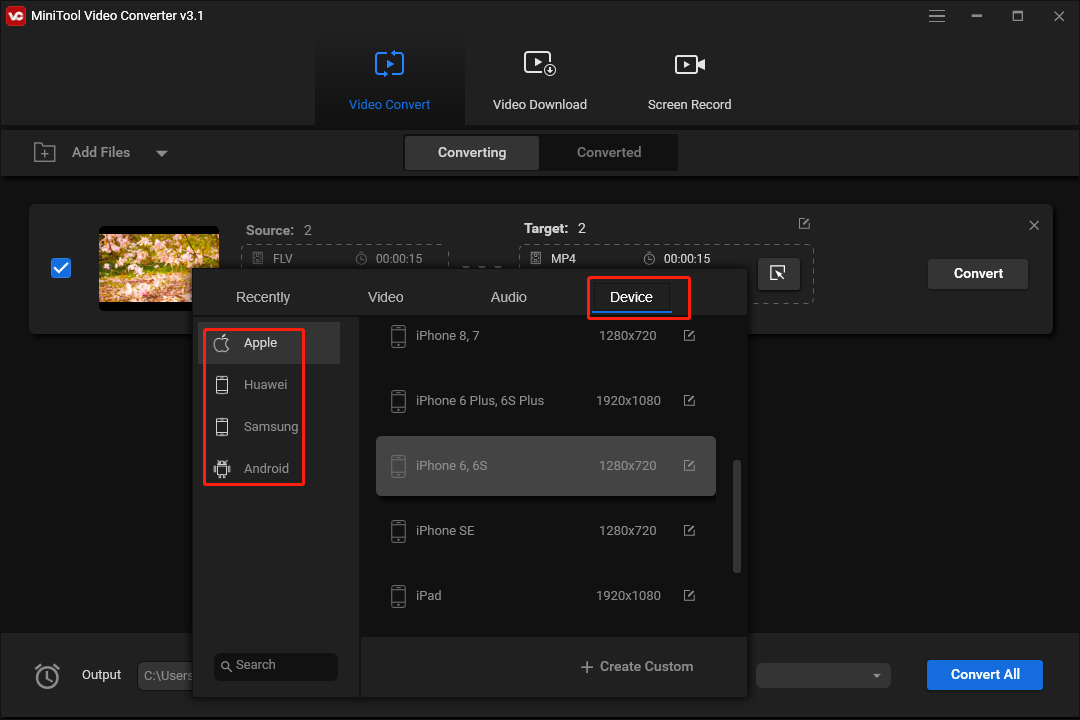
- You can also create a custom format. After choosing the device, click the + Create Custom.
- Then give the new format a name and choose the video quality, frame rate, resolution, bitrate, etc., and click Create.
- Next, find and click the custom format in the device’s lists.

Step 5. Click the Output menu and choose the Browse to change the folder to save the converted file.
Step 6. Click the Convert button to start conversion. Once done, go to the Converted tab, and click the Show in folder to locate the converted video.
Apart from working as an Android video converter and iPhone video converter on your desktop, MiniTool Video Converter also enables you to convert videos to general video formats like VOB, WEBM, OGV, DIVX, 3GP, MXF, TS, MPG, FLV, F4V, SWF.
What’s more, MiniTool Video Converter is capable of extracting audio from video, converting audio files, converting video frame rate, changing video resolution, etc. With this program, you can also download videos from YouTube and record your computer screen.
Compatibility: Windows
Price: Free
Benefits:
- 100% free to use and simple to operate.
- Convert up to 5 files at once.
- Support for various video/audio files for input and output.
- Convert/download/record videos without watermarks.
- Fast conversion speed and high conversion quality.
#Any Video Converter Free
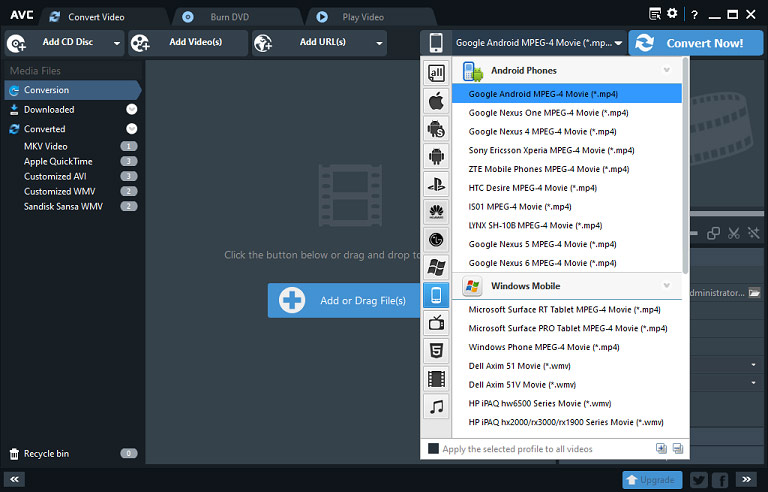
Any Video Converter Free is a universal and versatile video converter and it’s also a free mobile video converter for PC. This software allows you to import a wide range of video files and convert them to multiple general video formats.
As one of the best video converter apps for mobile, it offers diverse preset profiles to fit various devices like Apple, Samsung, Android, Huawei, LG phones, and others.
Before converting a video, you can rotate and crop it, adjust the brightness, contrast, saturation, and more.
Any Video Converter Free is also an audio converter. It supports audio file conversions between different formats, rips audio tracks from CDs, and extracts audio from videos. Besides, it lets you download videos from many sites like YouTube.
Compatibility: Windows, macOS
Price: Free
Benefits:
- Diverse preset profiles to fit various devices.
- Support of batch conversion.
- Fast speed conversion and high output quality.
#VSDC Free Video Converter
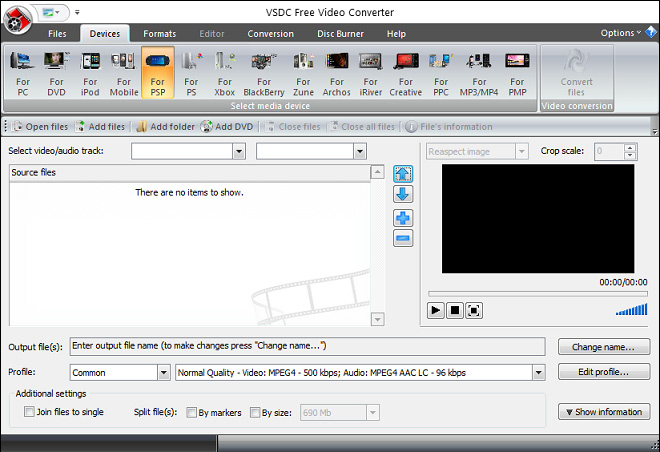
VSDC Free Video Converter is another free video converter for your PC to convert videos for playing on different devices. As a video to mobile format converter, it allows you to convert videos for playing on your mobile devices in 3GP, MP4, 3G2, and RM.
VSDC Free Video Converter also enables you to convert videos for your computer, DVD, iPod, PSP, PS, Xbox, Zune, and more. After you choose a device, you’ll be able to convert video files to available formats.
Moreover, VSDC Free Video Converter allows you to extract audio from videos and take a screenshot from videos.
Compatibility: Windows
Price: Free
Benefits:
- Convert video files for various devices.
- Support almost all popular video formats.
- High conversion quality and high conversion speed.
Also read: PS4 Video Formats | How to Play Media Files on Your PS4
Part 2. Mobile Video Converters on Android/iPhone
This part will introduce 2 mobile video converters for your Android or iPhone to convert video files.
#Video Converter by VidSoftLab
VidSoftLab Video Converter is a versatile Android video converter and editor. It can convert almost all video formats. This mobile video converter support various devices like Apple, Samsung, Sony PlayStation, and more.
More importantly, VidSoftLab Video Converter supports 4K/8Kvideo conversion. It also functions as an MP3 converter and DVD converter to convert video to DVD or MP3, convert DVD to MP4, and more.
What’s more, VidSoftLab Video Converter provides various editing functions to edit videos like trim, merge, stabilize, speed up, slow motion, crop, reverse, compress videos, and more.
Compatibility: Android
Price: Free, in-app purchases
Benefits:
- Batch conversion and super speed conversion.
- Custom selections of resolution, bitrate, and frame rate for output.
- Convert and edit videos without losing quality.
#The Video Converter
If you need a video converter for your iPhone, just try The Video Converter. This iPhone video converter allows you to upload dozens of file types and convert them to MP4, MP3, WebM, GIF, AAC, MKV, MPG, AVI, and more.
After conversion, you can AirDrop the converted files to your Mac or other devices. Also, you can save, share, and view the converted files in your favorite app.
Compatibility: iPhone/iPad
Price: Free, in-app purchases
Benefits:
- Support many formats of video and audio for output.
- Support GIF for output.
- Quick conversion speed.
Related article:
How to Convert iPhone Video to MP4 for Free
Common Video Formats Supported By iPhone & How to Convert Videos
Part 3. Online Mobile Video Converters
Here’re 3 online mobile video converters to convert video files to be played on Android, iPhone, iPad, Mobile, Kindle, PSP, Xbox, etc.
#Online Converter
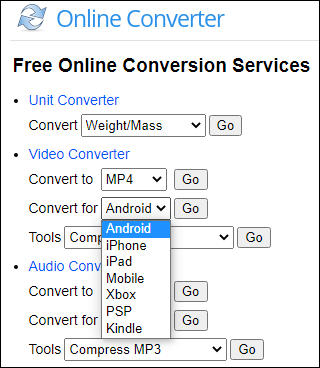
Online Converter offers conversion services for videos, audio files, images, e-books, and documents. As a video converter, it lets you convert various video file types to 3GP, MP4, AVI, MOV, and more, or convert them for Android, iPhone, iPad, Xbox, PSP, and Kindle.
And Online Converter provides tools to compress, merge, resize, cut, stabilize, watermark, and brighten videos, sync video and audio, add a transition to video, repair MP4 files, and more.
Benefits:
- Free to use and no registration requirement.
- Multiple tools to edit videos before conversion.
The maximum input video file size is 200 MB if you're unregistered.
#FreeConvert
FreeConvert is also an online conversion tool to convert images, videos, audio files, documents, archives, units, and vectors. As for the video conversion, it makes you add almost all files and convert them to general video files (like WebM, MP4, MKV, OGV), audio files (like MP3, AAC, WMA), and for video devices, including iPhone, Xbox, iPad, Android, Kindle, and PSP.
After choosing the output format, you can optionally make some advanced settings. FreeConvert allows you to change video codec, resolution, aspect ratio, and frame rate, and it also lets you trim, rotate, flip a video, and add SRT or ASS subtitles to the video.
Benefits:
- FreeConvert can be used for free and without registration with up to 25 conversions per day.
- Upload files from your device, Dropbox, Google Drive, or URL.
- Adjust advanced settings before starting the conversion.
For users without accounts, they can upload a video file of up to 1 GB.
#Online-Convert
Online-Convert is a powerful and versatile online file converter to convert media files from one format to another. In addition to working as a video/audio/image/document… converter, it’s a great device converter that supports converting videos for your mobile devices.
This online mobile video converter helps you convert videos for Android, iPhone, iPad, Blackberry, Xbox, iPod, Nintendo 3DS, Nintendo DS, PlayStation, PSP, and Nintendo Wii.
Before conversion, you have the option to disable audio in the video and cut the video. By the way, Online-Convert has mobile apps for Android and iOS devices.
Benefits:
- Registered free accounts have 3 conversions per day with a maximum of 3 files per conversion.
- Upload files from your device, Dropbox, Google Drive, or URL.
For users with a free account, the total file size per conversion is 100 MB.
Part 4. Best Android & iPhone Video Editor
For smooth video playback, it’s necessary to convert video formats or convert them compatible with mobile devices. Compared with this, video editing is essential and even more important. In this section, we’ve picked two of the best Android and iPhone video editors.
#InShot
InShot is an all-in-one video editor to create beautiful and amazing videos on your Android and iPhone/iPad. It has a set of basic and advanced video editing features. You can crop videos, adjust the ratio, edit speed, add a voice effect to a clip, blend videos, and more.
When exporting videos, InShot lets you customize the resolution, and the Pro editor supports 4K 60fps output. After export, you can share videos to Instagram, TikTok, WhatsApp, etc.
#PowerDirector
PowerDirector is also a full-featured video editor for Android and iOS devices. It’s equipped with almost all functions for most users to make high-quality videos, such as video stabilization, animated titles, changing video background, and more.
PowerDirector provides hundreds of free video templates, effects, filters, sounds, and music tracks. And you can unlock more of these resources if you have a Premium subscription. You can directly upload videos to YouTube and Facebook from this app.
Apart from InShot and PowerDirector, there’re many other good Android and iPhone video editor apps. Below is the list of some of the top 10 video editors for Android and iOS devices.
- Adobe Premiere Rush
- CapCut
- VN Video Editor
- KineMaster
- Splice
- VLLO
- Alight Motion
- Videoleap
- GoPro Quick
- VivaVideo
If you want to create and edit video on Windows, you can try MiniTool MovieMaker, a handy video editor to turn your memories into short movies in minutes.
MiniTool MovieMakerClick to Download100%Clean & Safe
Conclusion
This post offers 8 mobile video converters. With them, you can convert videos to be played on Android and iPhone or change video format on your phone. Some of them are not only video to phone converters, they’re also Kindle video converters, PSP video converters, and others.
If you have any problems when using MiniTool Video Converter or MiniTool MovieMaker, you can contact us via [email protected].




User Comments :