What Is an MXF File?
What is an MXF file? Let’s figure this question out before learning how to convert MXF to MOV.
MXF, the abbreviation of Material Exchange Format, is a container file format for SMPTE standard professional digital video and audio content. A file with .mxf is an MXF file. And this file format is designed to exchange videos with ease between diverse video equipment, programs, and users.
Because of the support of full timecode and metadata, the MXF file format is widely used in TV broadcasting. And MXF files can store several compression formats just in a single file.
MXF files can be easily converted to many other popular video file formats like MOV, MP4, AVI, and more. Now, look through the following part to explore effective MXF to MOV converters.
How to Convert MXF to MOV
This part will show you how to convert MXF to MOV with MiniTool Video Converter, Movavi Video Converter, Any Video Converter, Aiseesoft Video Converter, Convertio, and FreeFileConvert.
#1. MiniTool Video Converter
Compatibility: Windows
Price: Free
MiniTool Video Converter is a completely free video and audio converter on Windows, and it has no bundles, no ads, and no watermarks. This program supports a wide range of video and audio formats like MP4, MOV, MKV, AVI, WMV, M4V, XVID, ASF, MPEG, VOB, WEBM, OGV, 3GP, MXF, TS, TRP, and it also supports SWF for output.
Thus, this video converter can perform various conversion tasks between video and audio file formats like AVI to SWF, WebM to MOV, WMV to MKV, MPG to MP3, MXF to MOV, MXF to MP4, and more. Also, MiniTool Video Converter lets you make video and audio files compatible with mobile devices. And it allows you to batch convert up to 5 files.
What’s more, with the built-in screen recorder, you can record activities on your computer screens in MP4, WMV, MKV, AVI, MOV, FLV, TS formats without watermarks.
Now, look at the steps to learn how to convert MXF to MOV with MiniTool Video Converter.
Step 1. Download MiniTool Video Converter, then complete the installation based on the on-screen instructions, and then launch this MXF to MOV converter.
MiniTool Video ConverterClick to Download100%Clean & Safe
Step 2. Click the Add or Drag file here to start conversion arear or click the Add Files button to browse for the MXF files you want to convert, select them and click the Open.
Step 3. Click the button next to the Convert all files to, tap the Video > MOV, then choose the desired video quality, and click it.
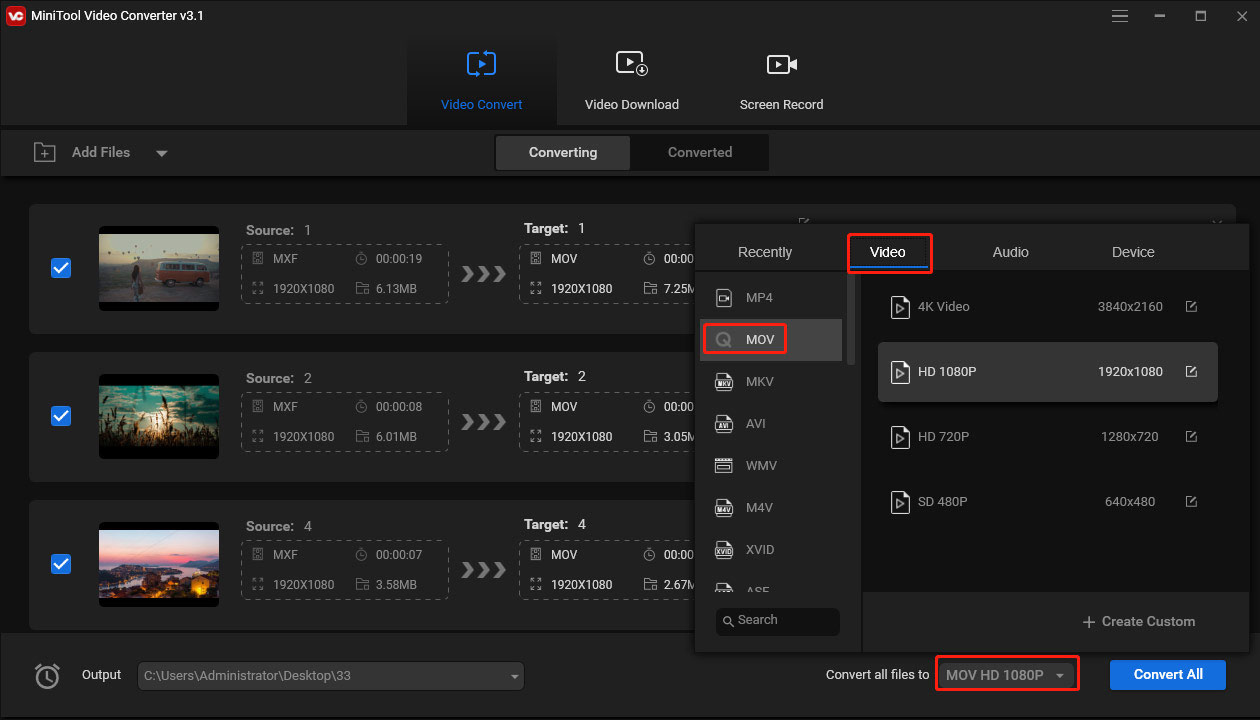
Step 4. At the bottom left corner, click the Output button and click the Browse to select another folder to save converted files, and click the Convert All to start the MXF to MOV batch conversion.
Step 5. When the conversion is done, go to the Converted tab, and click the Show in folder to locate the converted files directly.
#2. Movavi Video Converter
Compatibility: Windows and macOS
Price: A free version, Premium: $44.95 for 1-year/1 PC or $54.95 for Lifetime/ 1 PC
Movavi Video Converter is a reliable video converter and it’s also one of the best MXF to MOV converters. It has a free and a premium version and offers free downloadable apps for Windows and Mac. This program supports more than 180 formats of videos, audio files, and images, and it also lets you convert files for various devices.
With the Movavi Video Converter Free, you can convert files, merge them without quality loss, etc. However, the converted files will be watermarked. If you use Movavi Video Converter Premium, you can unlock all features of this program like cropping, rotating, trimming videos, online subtitle search support, etc. The premium version offers a 7-day trial.
Below are detailed steps on how to convert MXF to MOV with the trial version of Movavi Video Converter Premium.
Step 1. Go to the Movavi website to download its Video Converter, and run this software after installation.
Step 2. Tap the Add Media > Add Video… or click the Drag media files or folder here area to browse and add your MXF file.
Step 3. Click the Video > MOV, and then choose an option.
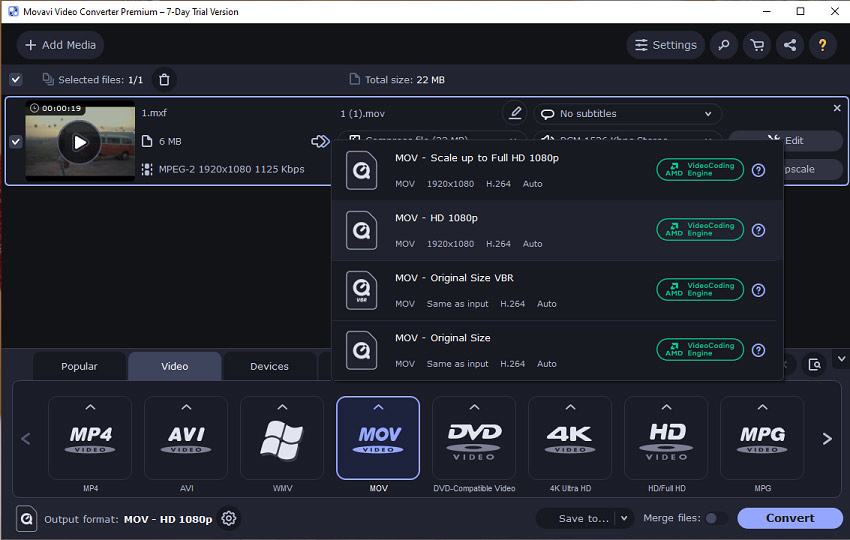
Step 4. Tap the Save to button and browse for a folder to save the converted files. And click the Convert.
The trial version of Movavi Video Converter Premium also adds watermarks to the converted video files.
#3. Any Video Converter
Compatibility: Windows and macOS
Price: A free version, $39.95 for Pro, $49.95 for Ultimate (original price is $59.95)
Any Video Converter is a powerful and versatile video converter, and it has 3 versions, Free, Pro, Ultimate. No matter which version you choose, you can also use it to convert MXF to MOV without watermarks. The free version allows you to convert various video and audio types, extract audio from CDs, edit videos by trimming, splitting, cropping, rotating, merging, applying special effects, adding SRT subtitles, etc.
And you can also download videos and music from 100+ websites. If you want to access more features like DVD conversion, video recording, you should choose a paid plan.
Here’s how to convert MXF to MOV with Any Video Converter Freeware.
Step 1. Download Any Video Converter Freeware, install and open this program.
Step 2. Tap the Add or Drag File(s) button to add your MXF video. Before conversion, you can click the Add Effects button to open the editor window and edit this MXF file.
Step 3. Click the Select output profile icon, then tap the Video Files icon, and select the Apple QuickTime Movie (*.mov) option.
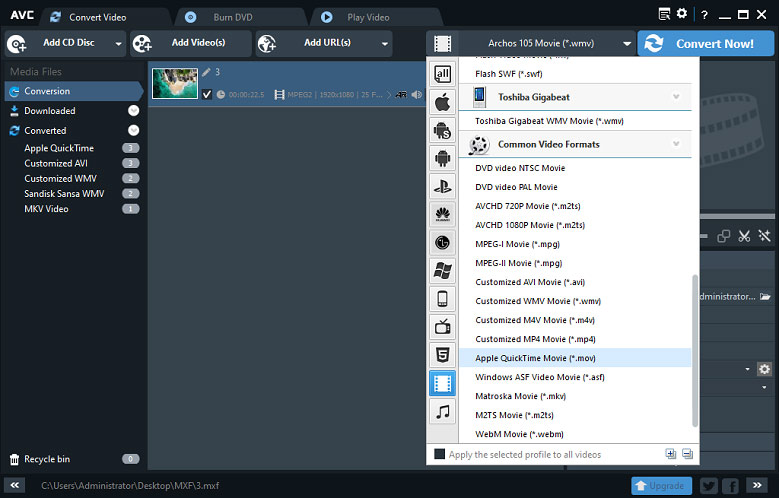
Step 4. Go to the Basic Settings on the right side, then you can rename this file, choose another output folder, select the video quality, etc.
Step 5. Finally, click the Convert Now! button at the top right corner to start MXF to MOV conversion.
Also read: How to Export After Effects to MP4 with/Without Media Encoder
#4. Aiseesoft Video Converter
Compatibility: Windows and macOS
Price: A free version, 3 Ultimate subscription plans: $31.25 for 1 month/ 1 PC, $69 for Lifetime/1 PC, $345 for Lifetime/ 5 PCs
Aiseesoft Video Converter is also an effective video converter and it has free and ultimate versions. The free version only allows you to convert videos and audio files. It supports more than 300 formats like MP4, MKV, MOV, TS, 3GP, FLV, ASF, VOB, MP3, AAC, AC3, AIFF, M4R, WAV, and more. Also, it lets you convert videos for different mobile devices.
If you desire to trim, crop, merge, rotate videos, or apply filters before conversion, you should subscribe to the paid plan to unlock the editing features. Besides, Aiseesoft Video Converter Ultimate enables you to enhance video quality through brightness and contrast adjustment, video noise removal, video stabilization, etc.
Follow this guide and learn how to convert MXF to MOV using Aiseesoft Free Video Converter.
Step 1. Download and install Aiseesoft Free Video Converter, and run this MXF to MOV converter on your PC.
Step 2. Tap the Add File(s) button and browse for the desired MXF file, select it and click the Open.
Step 3. Click the format icon at the end of the source MXF file, select the General Video, and choose the MOV – QuickTime Video (*.mov).
Step 4. Choose a destination folder to save the converted file and click the Convert to start the conversion.
#5. Convertio
If you want to convert MXF to MOV online, Convertio is recommended here. It’s a useful online file converter to change the formats of videos, audio files, images, and documents. And you can use it without registration and for free with the 100 MB maximum file size limit.
Here’s how to convert MXF to MOV online using Convertio.
Step 1. Go to the Convertio website (https://convertio.co/).
Step 2. Click Choose Files to upload an MXF file from your computer or Dropbox or Google Drive.
Step 3. Then choose MOV as output format, and click the Convert. After finishing the conversion, download the MOV file to your PC.
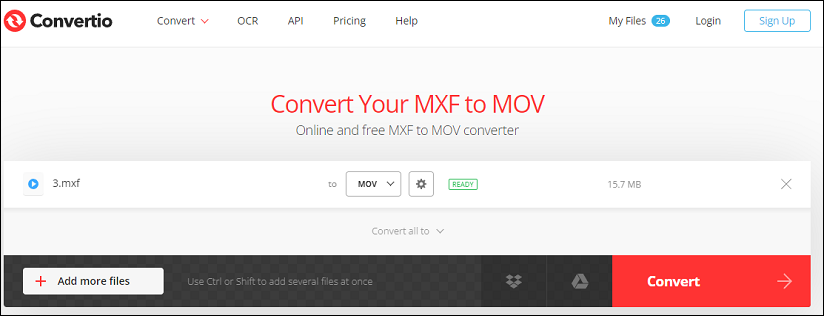
#6. FreeFileConvert
And you can also try FreeFileConvert to convert MXF to MOV online. As an online file converter, FreeFileConvert has the capability to convert videos, audio files, photos, vectors, fonts, documents, e-book, etc.
Step 1. Visits the FreeFileConvert website (https://www.freefileconvert.com/).
Step 2. Tap the Choose File to add your MXF file, then click the Convert files to button, select the mov from the Video formats list.
Step 3. Click the Convert to enable the MXF to MOV conversion. Once done, download and save the MOV file.
You may also like: Is CloudConvert Safe & What Are the Best Alternatives
Best Free MXF Viewer to Open MXF Files
How to open MXF files? VLC Media Player is recommended here.
VLC Media Player is a free and open-source media player compatible with Windows, macOS, Linux, Android, iOS, and iPad OS. It comes as the best free MXF viewer. To open an MXF file with VLC, you can right-click the file, click the Open with, and then choose VLC media player. Alternatively, you can open VLC, then click the Media > Open File… and select your MXF file.
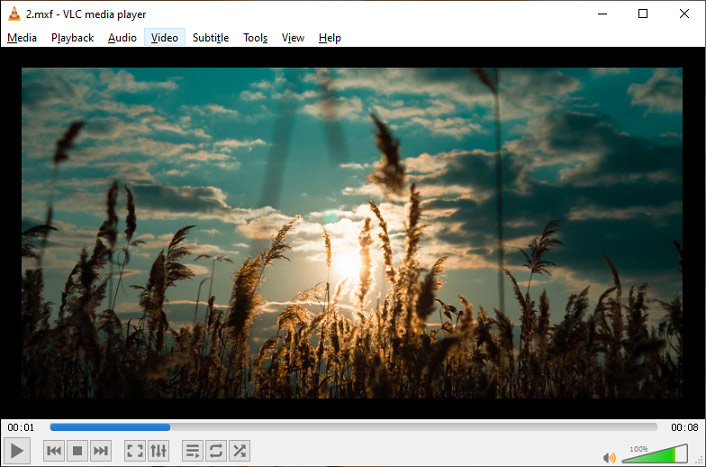
In addition to VLC, there’re many MXF video players you can try, such as 5KPlayer, GOM Player, QuickTime, VideoStudio, etc.
How to Record a MOV Video with MiniTool Video Converter
With the MiniTool Video Converter’s screen recorder, you can record your computer screen or any other activity in MP4, WMV, MKV, AVI, MOV, FLV, TS formats. And here’s a simple guide on how to record a MOV video file with MiniTool Video Converter.
MiniTool Video ConverterClick to Download100%Clean & Safe
Step 1. Launch MiniTool Video Converter after installation, and go to the Scree Record tab.
Step 2. Tap the Click to record screen area to activate the MiniTool Screen Recorder.
Step 3. Click the Settings icon, then click the inverted triangle icon at the end of the Output format bar, and select MOV, click OK.
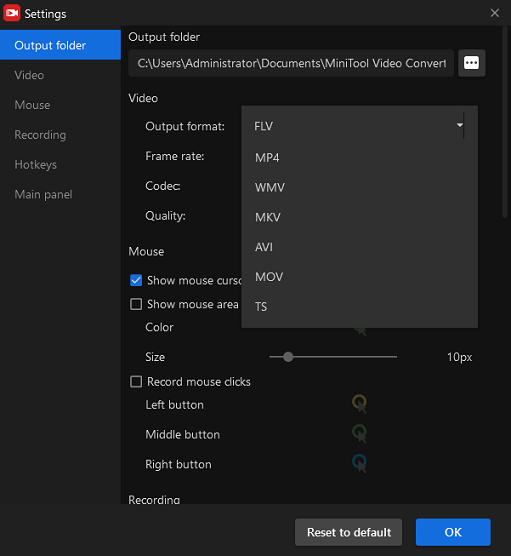
Step 4. Choose the recording area by clicking the Full screen or Select region, tap the Record to start recording. Press F6 to stop recording.
Also read: How to Use Icecream Screen Recorder & Best Alternatives to It
Conclusion
This post shares 6 MXF to MOV converters with you and also clear steps on how to convert MXF to MOV with them. Now, you can try any one of them to convert your MXF file. And if you have any questions about using MiniTool Video Converter, please contact us via [email protected].



User Comments :