MP3 is a common audio file format. Sometimes, you may want to extract and save the audio in the MPG video as an MP3 file. Can you convert MPG to MP3? How to convert MPG to MP3 for free? This post offers several MPG to MP3 converters (including MiniTool Video Converter) you can try.
Developed by Moving Picture Exports Group, MPG is a common video file format used to store video, audio, and metadata. And it’s also a good format for video content distributed on the internet. There’re multiple MPG players to help play MPG files like VLC, QuickTime, Windows Media Player.
And if you want to extract the audio from an MPG video and save it as MP3, just try the following MPG to MP3 converters and learn how to convert MPG to MP3.
Part 1. How to Convert MPG to MP3
This part will introduce 3 MPG to MP3 converters and show you how to convert MPG to MP3 with them.
#1. MiniTool Video Converter
MiniTool Video Converter is a free video and audio converter on Windows without watermarks, ads, bundles. This software supports a wide range of video and audio formats and can perform 1000+ conversion tasks (like WebM to WAV, AVI to FLV, MP4 to MP3), and it can also make video and audio files compatible with mobile devices. And it also can convert MP3 to MPG.
It also supports batch conversion of up to 5 files. Before conversion, MiniTool Video Converter allows you to choose the audio’s quality, sample rate, bitrate, video’s quality, resolution, frame rate, and more. What’s more, this program allows you to record your computer screen and download music and video from YouTube.
Follow the steps and learn how to convert MPG to MP3 with MiniTool Video Converter.
Step 1. Click the Free Download button to get the installer of MiniTool Video Converter, then install this MPG to MP3 converter on your PC based on the on-screen instructions, and launch it after the installation.
MiniTool Video ConverterClick to Download100%Clean & Safe
Step 2. Tap the Add or Drag file here to start conversion arear or click the Add Files button to open your MPG files, or click the inverted triangle icon next to the Add Files and click the Add Folder to open a folder that contains your MPG files.
Step 3. At the bottom right corner, click the button next to the Convert all files to, click the Audio > MP3, then select a quality. If needed, you can click the Edit button on the end of the quality bar to adjust the audio sample rate, bitrate, channel, etc., and click the Create to save changes.
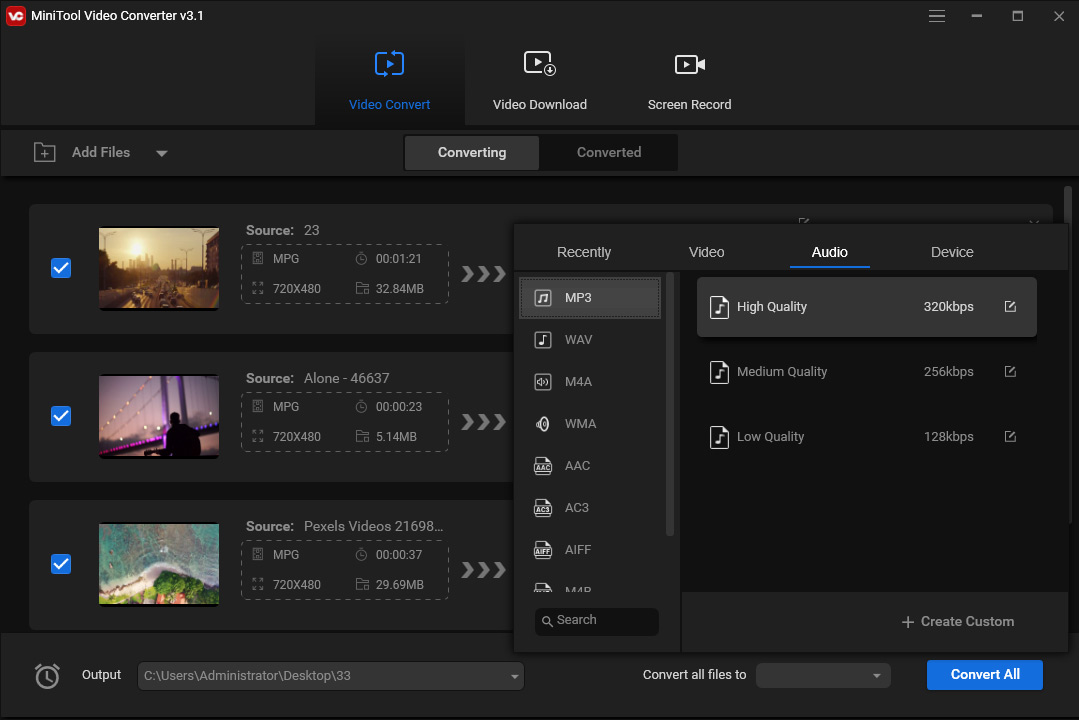
Step 4. Tap on the Convert All button to start the batch conversion. Once done, go to the Converted tab, and click the Show in folder to locate the converted files.
#2. MiniTool MovieMaker
MiniTool MovieMaker is also an MPG to MP3 converter. Before conversion, you can also trim and split the video and delete the unwanted parts. In addition to MPG to MP3, this software also handles MPG to MP4, AVI, MOV, MKV, F4V, etc.
Here’s how to convert MPG to MP3 with MiniTool MovieMaker.
Step 1. Download, install, and run MiniTool MovieMaker, and close the pop-up window.
MiniTool MovieMakerClick to Download100%Clean & Safe
Step 2. Click the Import Media Files to upload your MPG file, and drag it to the timeline. Then you can trim and split the video.
Trim a video: Drag the start point or endpoint to the right or left.
Split a video: Click the video on the timeline, move the playhead to the desired place, and click the Split (scissor) icon on the playhead to split the video into two parts. Right-click on the unwanted part and click the Delete.
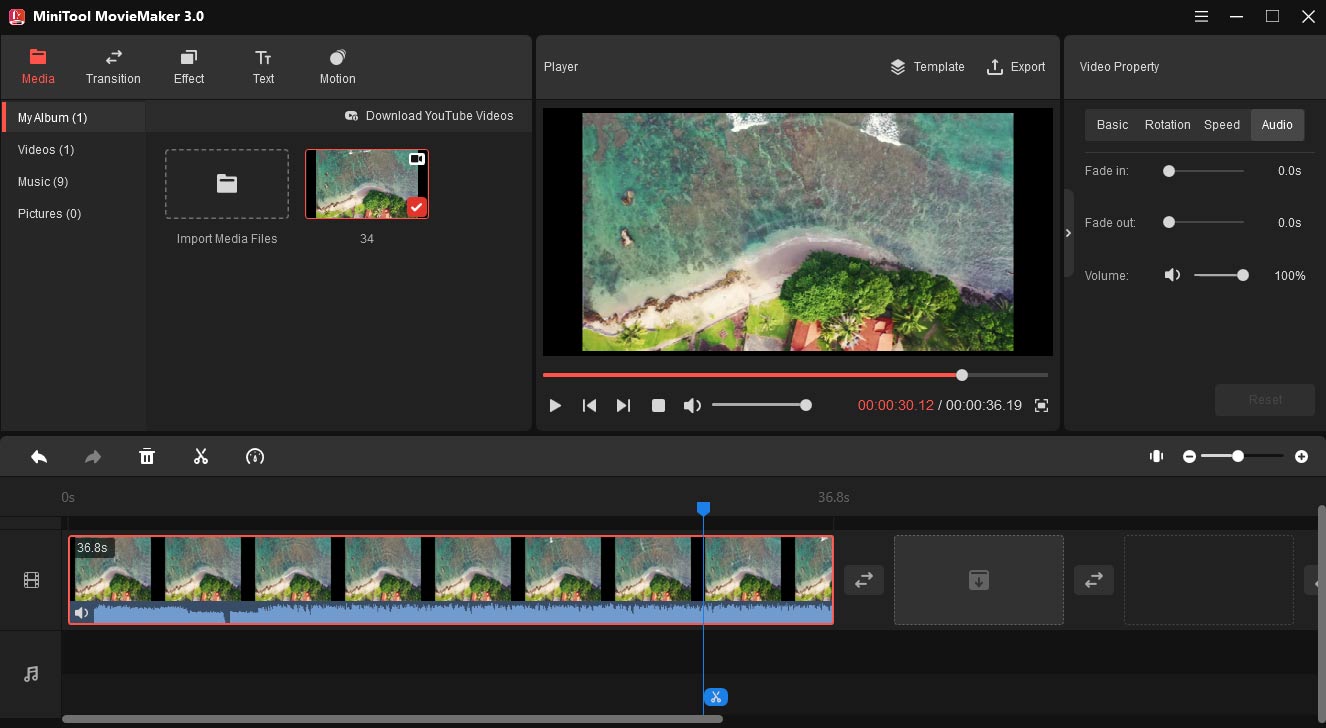
Step 3. Click the Export button, then give this file a name, choose an output folder. Click the MP4 and choose MP3 from the Format list, and tap the Export to convert MPG to MP3.
#3. VLC Media Player
VLC not only works as a multimedia player that enables you to play and view various media files but also as a converter to convert videos, audio files, and playlists. It is completely free and compatible with Windows, macOS, Linux, Android, iOS, etc. And VLC also allows you to stream videos on the internet, record videos, and more.
As a video and audio converter, VLC lets you convert various video and audio types to MP4, WebM, ASF, TS, MP3, FLAC, OGG, etc. How to convert MPG to MP3 with VLC? Look through the following steps.
Step 1. Download and install VLC Media Player on your computer, and then open this program.
Step 2. Click the Media and click the Convert/Save… from the dropdown menu, and tap the +Add button to upload your MPG file.
Step 3. Hit the Convert/Save button to open the Convert window. Select the Audio – MP3 from the Profile list.
Step 4. Click the Browse, then select an output folder and rename this file, and click the Save. Tap Start to enable the MPG to MP3 conversions.
Related article: How to Fix VLC Won’t Play DVD – 5 Solutions
#4. Format Factory
Format Factory is a free multimedia converter on Windows to convert videos, audio files, images, and documents. It works with a variety of file formats and can perform almost all conversion tasks you need, such as AVI to FLV, 3GP to MP4, HEIC to PNG, MP3 to DTS, MKA to MP3, and more. And Format Factory also supports many videos to GIF, such as MP4, WMV, ASF, MKV to GIF, etc.
Apart from that, Format Factory can split, trim, crop videos, split and mix audio, record screens, download videos, etc. Now, let’s see how this MPG to MP3 converter works.
Step 1. Go to the official website to download Format Factory, then install and run this software.
Step 2. Click the Audio, and then tap the MP3 format.
Step 3. And tap the Add Files button to add the MPG files you want to convert, then choose an output folder, and click the OK.
Step 4. Click the Start button at the top menu to start the conversion.
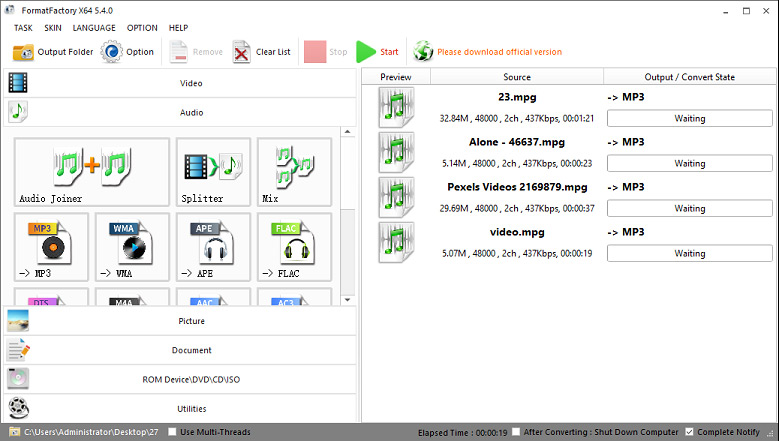
#5. Zamzar
If you want to convert MPG to MP3 without downloading any third-party applications, just try online MPG to MP3 converters. Zamzar is the first recommendation. As a powerful online file converter, Zamzar supports almost all media files and can handle any conversion task you need. And it lets you add files from Google Drive and Dropbox.
Here’s how to convert MPG to MP3 with Zamzar.
Step 1. Go to the Zamzar website, click the Add Files… to add your MPG file.
Step 2. Click the Convert To button, then go to the Audio Formats, and click the mp3.
Step 3. Tap the Convert Now to start the MPG to MP3 conversion. Once done, click the Download to download the MP3 file.
#6. Convertio
Convertio is also an online file converter to change the formats of videos, pictures, audio files, documents, etc. It supports more than 300 formats. There’s no doubt that it’s also a good choice of MPG to MP3 converters.
Step 1. Visit the Convertio website, click on Choose Files to add an MPG file.
Step 2. Click the three-dot icons, click the Audio, and choose the MP3.
Step 3. Tap the Convert button to convert MPG to MP3. Then download the MP3 file to your PC.
#7. Online – Convert
Online – Convert is another versatile online file converter to convert videos, audio files, photos, documents, and more. It also lets you compress JPG, PNG, MP4, and PDF. And it supports 10 languages.
Here’s how to change MPG to MP3 with Online – Convert.
Step 1. Navigate to the Online – Convert website and go to Audio Converter. And choose the Convert to MP3 from the list.
Step 2. Click the Choose File to add an MPG file, and click the START. Once done, it will automatically download the MP3 file.
#8. FreeConvert
FreeConvert is also one of the best tools to convert images, videos, and audio files. And it also can convert MPG to MP3. Here’s the guide.
Step 1. Open the FreeConvert website, click the MP3 in the MUSIC Converters section.
Step 2. Click the Choose Files and upload an MPG video. Then click the Convert To MP3 button. After that, tap the Download MP3 to download the MP3 file.
Part 2. How to Download MP3 from YouTube
Sometimes, you may want to save the music from a YouTube video as MP3. With MiniTool Video Converter, you can directly download an MP3 file from YouTube without downloading and converting the video. And you can also download YouTube videos in MP4 and WebM and download subtitles.
Here’s how to download MP3 from YouTube using MiniTool Video Converter.
Step 1. Download, install, and open MiniTool Video Converter.
MiniTool Video ConverterClick to Download100%Clean & Safe
Step 2. Click the Video Download tab to open YouTube in MiniTool Video Converter.
Step 3. Search for the music or the music video you want to download, then play it.
Step 4. Click the Download button next to the URL.
Step 5. Select the mp3 from the Download Video/Audio list, and click the DOWNLOAD button.
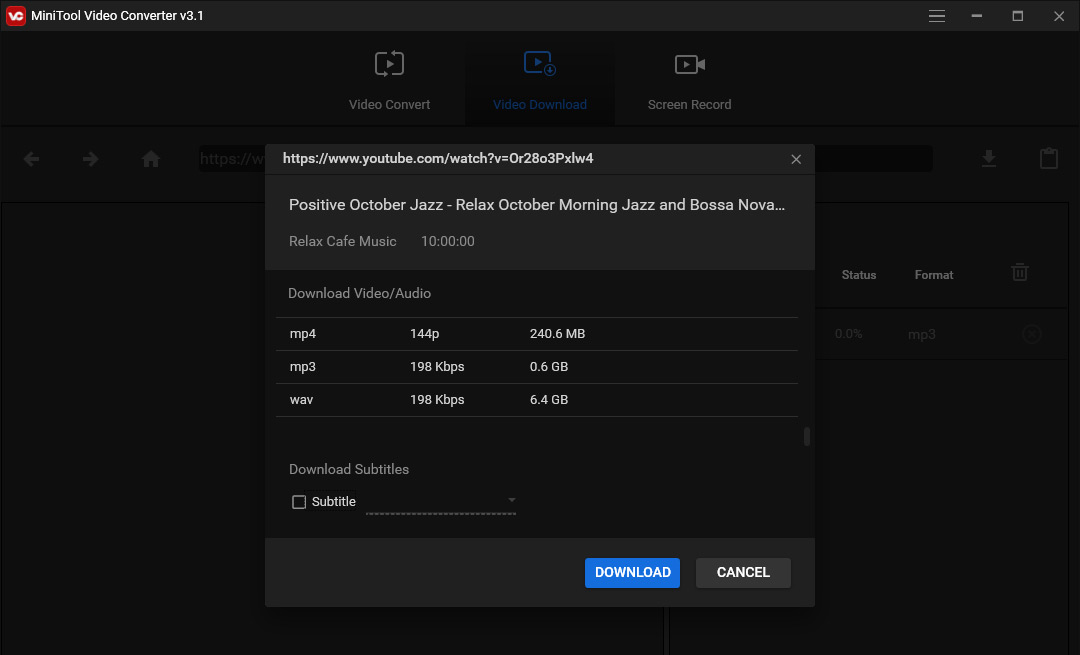
Part 3. How to Combine MP3 and MPG into a Video
This section will describe how to add MP3 to MPG to make a video with MiniTool MovieMaker.
MiniTool MovieMaker is a free video editor to help you edit videos by trimming, splitting, rotating, flipping, speeding, adding filters, transitions, text, and more. And it also works as a GIF converter that converts many video files to/from GIF.
Here’s how to combine MP3 and MPG to make a video using MiniTool MovieMaker.
Step 1. Launch MiniTool MovieMaker on your PC, and close the pop-up window.
MiniTool MovieMakerClick to Download100%Clean & Safe
Step 2. Click the Import Media Files to add your MP3 file and videos.
Step 3. Then add video clips to the timeline. Just select the first video, press Shift, click the last one to select all videos, and drag them into the timeline.
Step 4. Rearrange the clip’s order by dragging and dropping it to another place on the timeline. Then edit the videos.
Step 5. Then drag and drop your imported MP3 file to the timeline. Then you can fade in and fade out the MP3 by moving the slider and changing its volume.
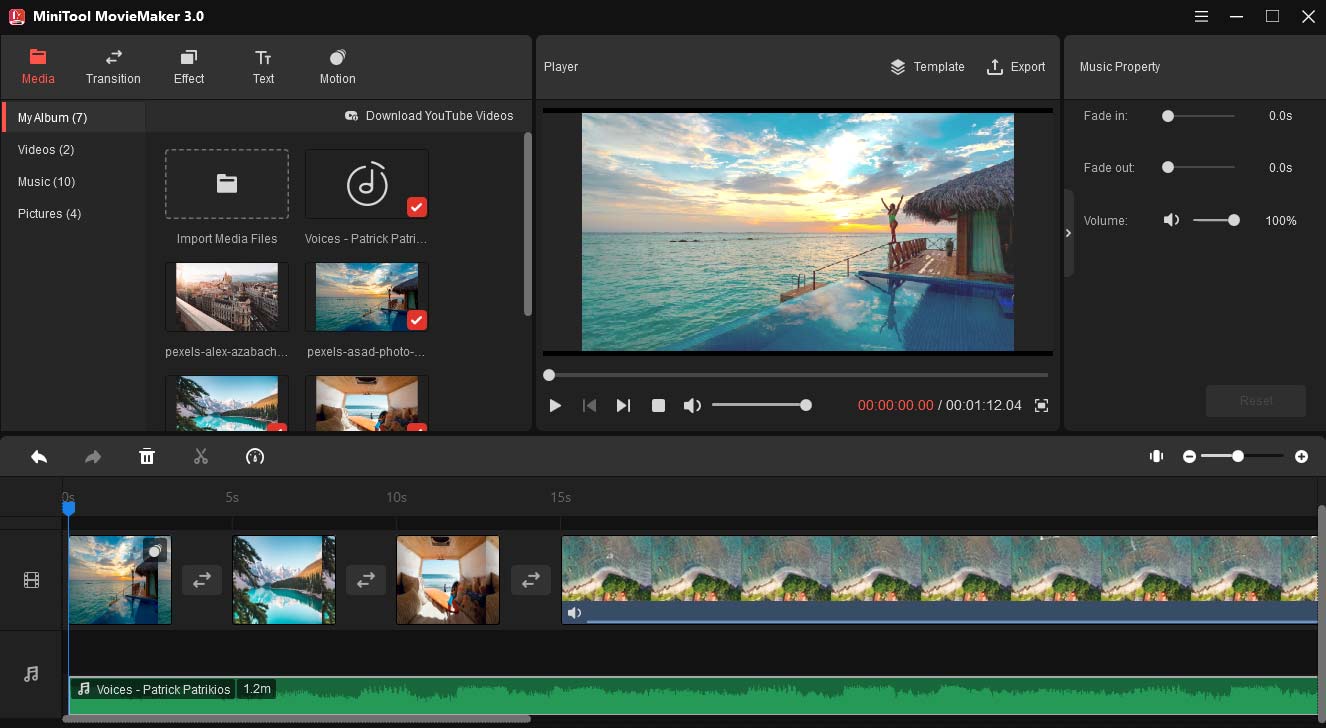
Step 6. Click the Export button, then give this video a name, choose a destination folder to save it, choose an output format (MP4, AVI, MOV, etc.), and click the Export.
Conclusion
This post offers 8 MPG to MP3 converters and gives detailed steps on how to convert MPG to MP3 with them. Now, it’s your turn. Choose one and follow the steps to extract the audio from the MPG file and save it as MP3.
If you have any questions or suggestions about MiniTool Video Converter and MiniTool MovieMaker, please contact us via [email protected].


User Comments :